Primera Technology BravoPro Automated Optical Disc Printing System User Manual
Page 28
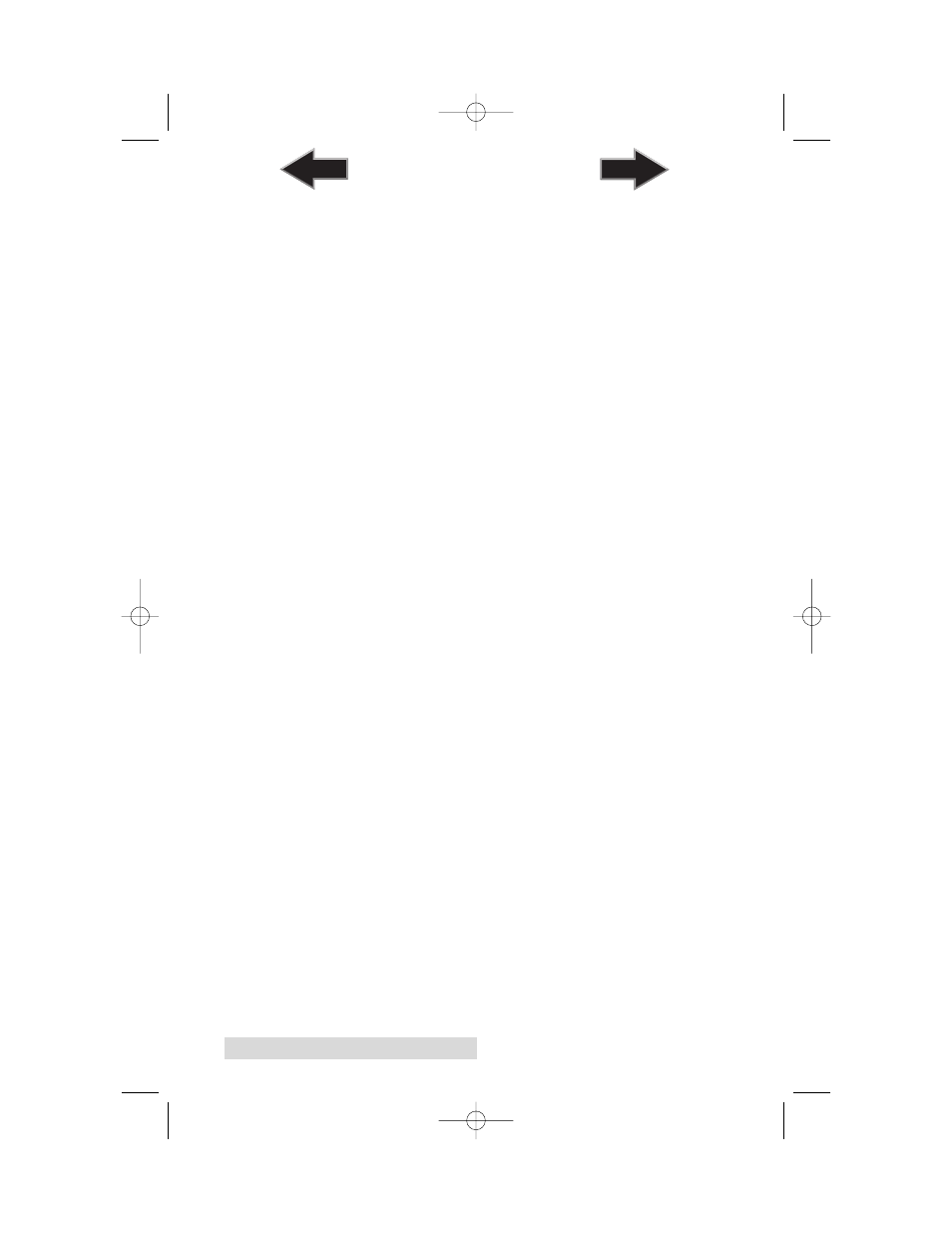
24 Printing Discs From Windows
Non-printable Outer Margin
This setting allows you to change the size of the border around
the disc. Increasing this value increases the non-printable
border, decreasing the setting reduces the non-printable border.
Resolution
Select the appropriate print quality option for your image.
Keep in mind that Normal 600 provides the lowest quality but
fastest print, and that Super Photo 2400 provides the highest
quality but slowest print. You may wish to experiment with
these options to see which one is best for your particular CD
media and print quality requirements.
Cartridge Type
The Color + Black setting will print discs using both the color
and black cartridges. If selecting the Color + Black setting it is
highly recommended that you perform an Alignment Print.
Select Color to print using only the color cartridge. The
Monochrome Black setting prints using the monochrome black
cartridge only.
Color Matching
Click on the Color Matching down arrow and choose the color
matching option that's right for you. Select None if you are
more interested in print speed rather than color accuracy, if
you have already color corrected your image for printing, or if
you are using some other third party color matching software.
Select
Algebraic
if you would like the printer driver to make
very simple color balance adjustments based on an RGB color
model. This option gives you more natural looking images
without actually utilizing any specific color matching software.
Select PrimaColor to enable color-matching profiles written
specifically for the Printer by Candela Color Management
System. This setting automatically adjusts the color of your
image according to predetermined printer profiles and default
system profiles. This results in a very precise color match when
attempting to print photographic images.
Dither Mode
Select this option to choose the appropriate dither mode for
your image. Select Optimize for photos if printing a design
primarily composed of photographic images. Select Optimize
for graphics if mainly printing text, lines, and graphics.
510685.qxd 4/14/03 3:18 PM Page 24
TOC
INDEX
