Step 5: installing the software, Step 6: printing discs – Primera Technology BravoPro Automated Optical Disc Printing System User Manual
Page 14
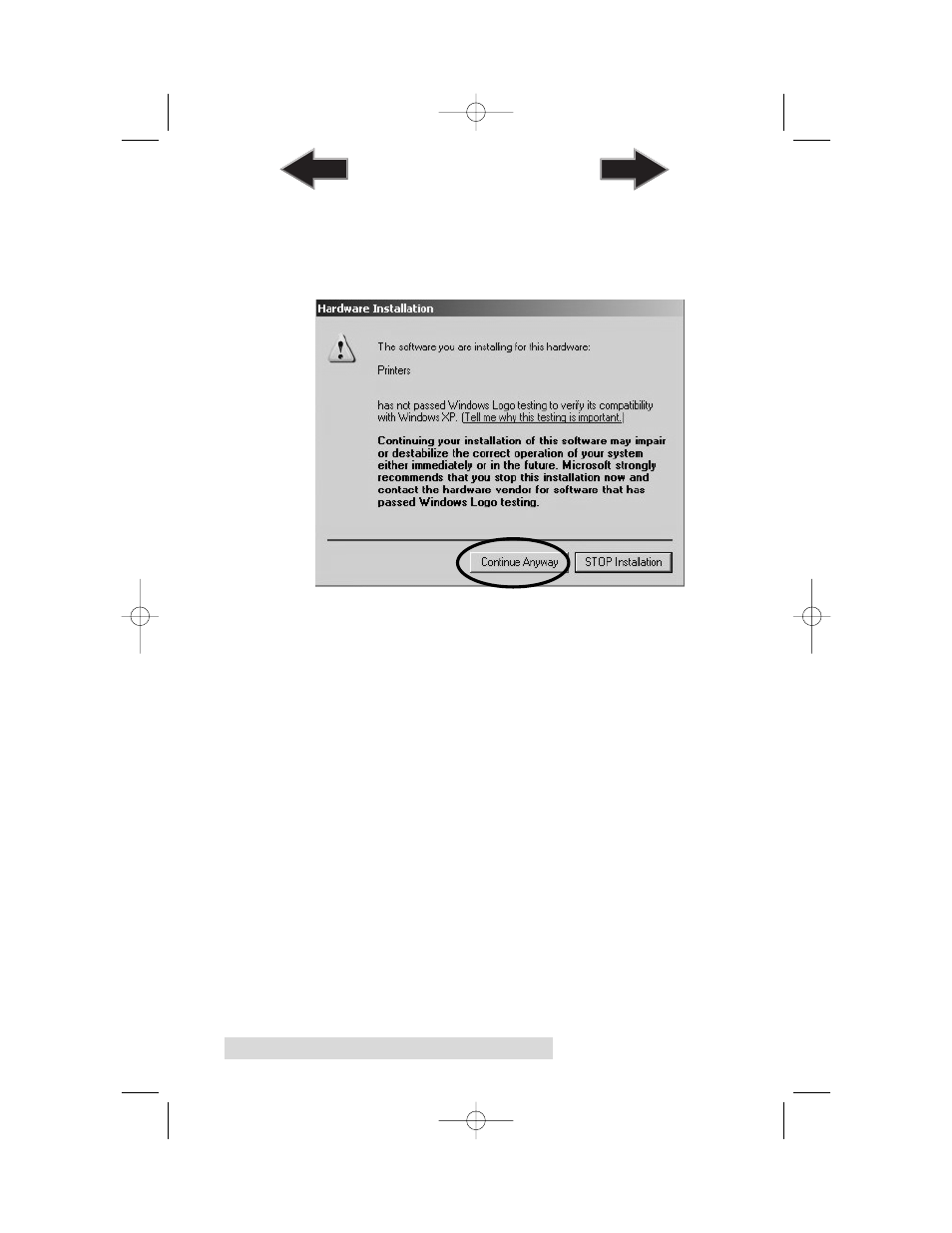
10 Hardware and Software Set-Up for Windows
Select "Install the software automatically" and click Next.
You may see a notice like the one shown here stating that the
Printer has not passed Windows Logo Testing. Click Install
Anyway to continue installing the printer driver for Bravo.
Step 5: Installing the Software
After the
printer driver software
for Bravo has installed, click
Next.
SureThing CD Labeler
will now be installed on your PC.
Once installation has completed, reboot your computer.
Congratulations, your Bravo has been successfully installed!
Step 6: Printing Discs
This step is a walk-through of how to create a basic disc
with your Printer. More detailed information is available in
Section 4 and 5.
The SureThing Disc Labeler software included with your
Printer is a great tool for creating professional looking discs.
You can use SureThing's Smart Designs to quickly label a disc,
or easily import your own design in many popular file formats.
510685.qxd 4/14/03 3:18 PM Page 10
TOC
INDEX
