Toc index – Primera Technology BravoPro Automated Optical Disc Printing System User Manual
Page 23
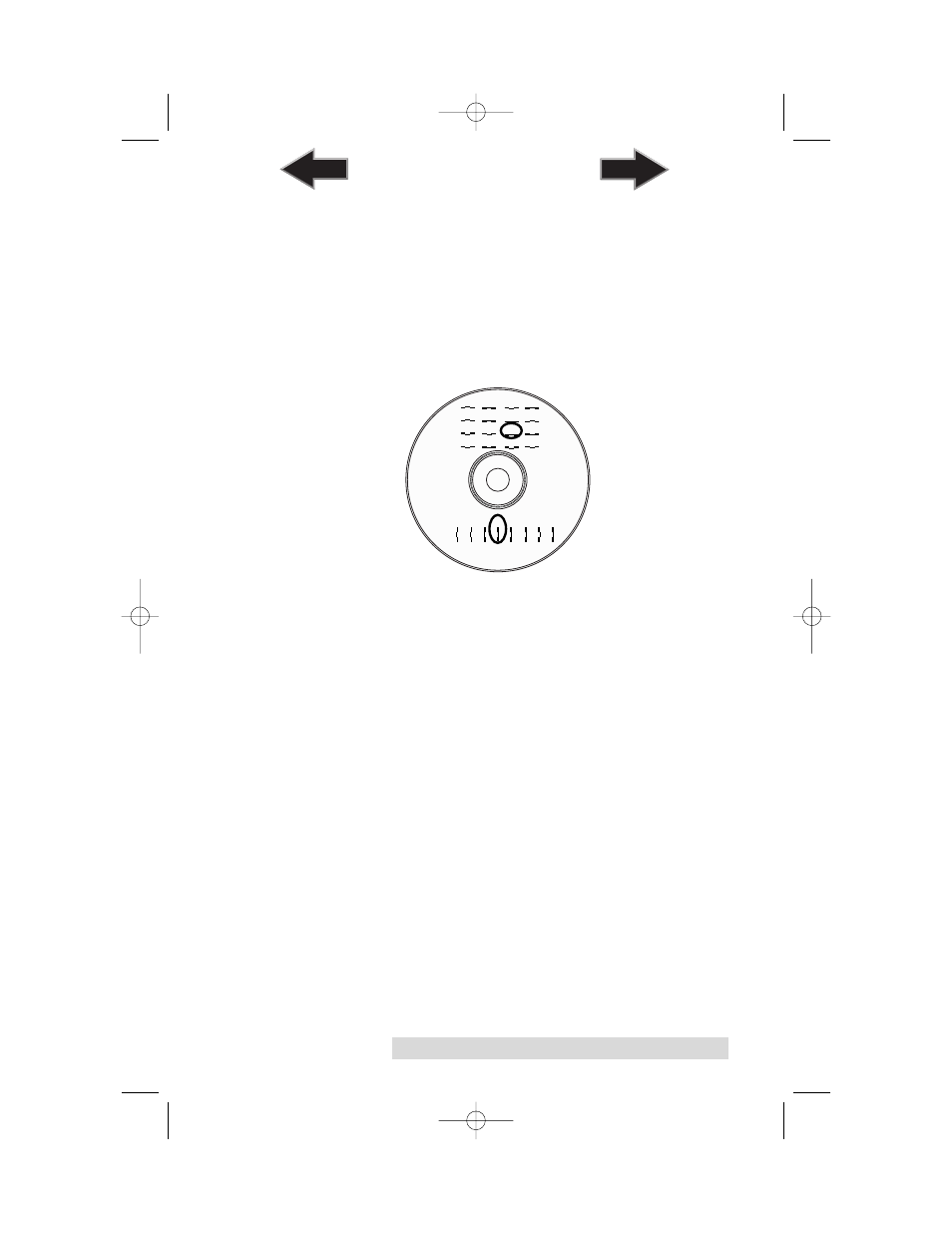
Software and Hardware Set-Up for Macintosh 19
Alignment Calibration Print
Clicking this button will print a test disc that will provide a
scale by which to calibrate the Color Ink Cartridge to the
Monochrome Ink Cartridge. This is crucial when selecting the
Black and Color Ink Cartridge setting in the Printer Driver as
described in section 3-C of this manual. Make certain you
have discs and ink installed in your Bravo prior to pressing
this button. Once pressed, the Bravo will load a disc and print
the following pattern:
Follow the on-screen instructions and enter the numbers as
indicated. For instance, in the example shown, you would
choose a value of 10 for the A setting and 6 for the B setting.
It is highly recommended that you perform this calibration
whenever you
change cartridges
if using the Black and Color
ink cartridge setting in the printer driver.
Image Alignment
The Image Alignment button will allow you to nudge the
image up, down, left, or right on your disc. To center the
image, click the Image Alignment button. You will be
prompted with a choice to print a test print or simply enter
values to nudge the image alignment on the disc.
B
4
6
0
2
12 14
8 10
A
5
4
6
7
1
0
2
3
13
12
14
15
9
8
10
11
510685.qxd 4/14/03 3:18 PM Page 19
TOC
INDEX
