Icture, Ontrol, Djustments – Philips 9P5031C1 User Manual
Page 6: 12 3 s, Color, brightness, sharpness, tint, picture stop
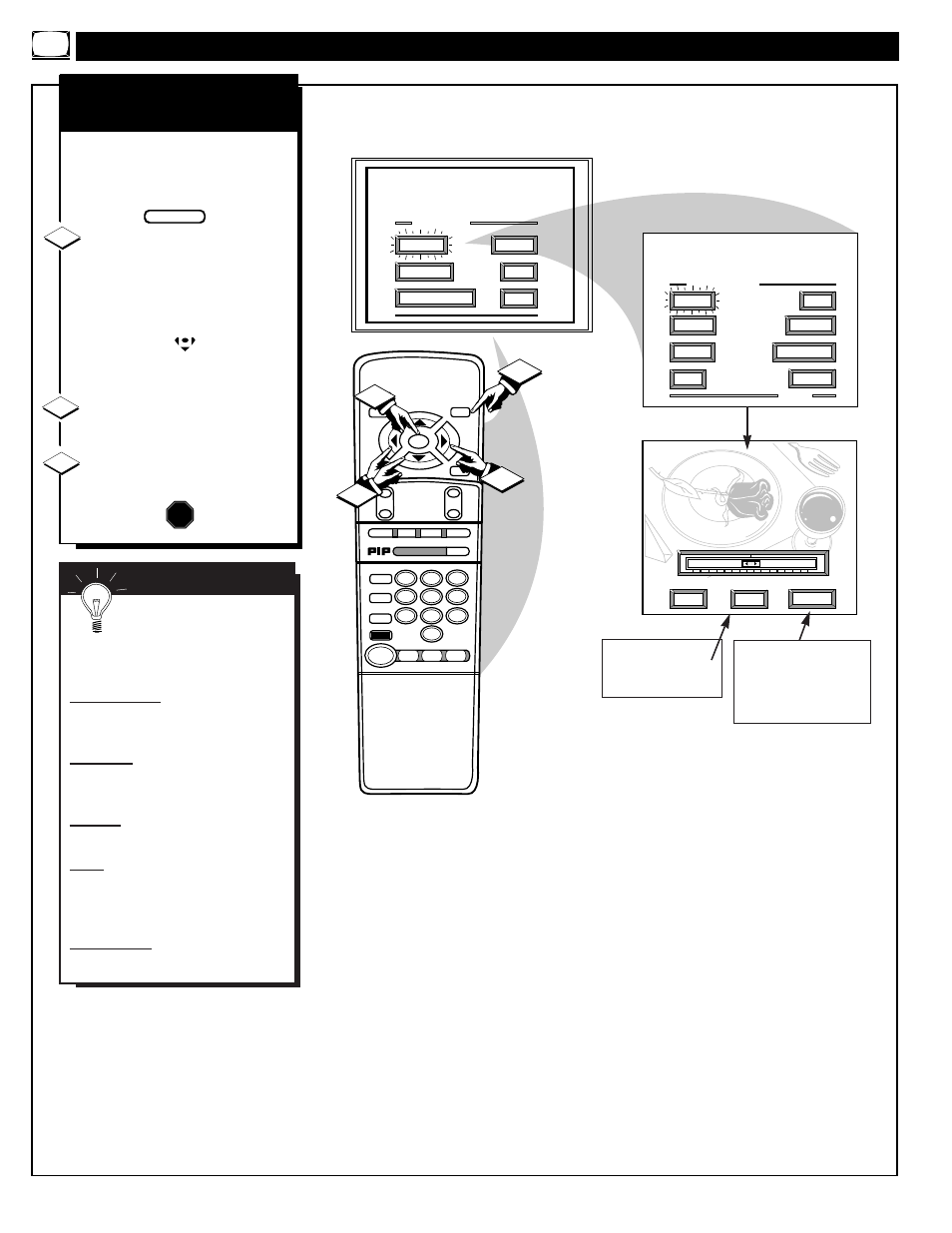
P
ICTURE
M
ENU
C
ONTROL
A
DJUSTMENTS
MAIN MENU
PICTURE
FEATURES
SOUND
HELP
EXIT
PICTURE MENU
SHARP
PICTURE
CLEARVIEW
EXIT
1 OF 2
COLOR
TINT
MORE...
BRIGHT
HELP
EXIT
NEXT...
MIN
MAX
COLOR
STOP ■
REW
ᮤᮤ
FF
ᮣᮣ
PLAY
ᮣ
REC ●
STATUS
VOL
CH
1
2
3
4
5
6
7
8
9
0
ON/OFF
TV/VCR
VCR
ACC
TV
SWAP
FREEZE
POS
SIZE
ENTER
MENU
M
CLEAR
SURF
MUTE
PAUSE II
SLEEP
SMART
100+
POWER
M
O
D
E
1
1
2
3
1ST TIME SETUP
COLOR, BRIGHTNESS,
SHARPNESS, TINT, PICTURE
STOP
T
o adjust your TV color and
picture controls, select a TV
channel and follow the steps shown
below:
Select BRIGHTNESS, PIC-
TURE, COLOR, TINT, or
SHARPNESS picture control.
With the PICTURE MENU on
screen, move the RED highlight
with the MENU buttons. Then
press the MENU (M) button.
Press the (+) or (-) buttons to
adjust the selected control.
Press the STATUS button to
clear the screen.
1
2
3
S
MART
H
ELP
Remember. When the bar
scale is centered, control set-
tings are at normal mid-range lev-
els.
BRIGHTNESS Press (-) or (+) until
dark parts of the picture show good
detail.
PICTURE Press (-) or (+) until
whitest parts of the picture are as
bright as you prefer.
COLOR Press (-) or (+) to add or
eliminate color.
TINT Press (-) or (+) to obtain natu-
ral skin tones. (Also see Flesh
Correction on page 7 for more infor-
mation).
SHARPNESS Press (-) or (+) to
improve detail in the picture.
BEGIN
Select and then press
MENU (M) button to
view an explanation of
the selected feature.
Select and then press MENU
(M) button to view additional
controls grouped under same
feature heading. For
Example: Tint, Brightness,
Picture, etc.
6
