Hard disk data erase utility – Panasonic CF-T5 Series User Manual
Page 24
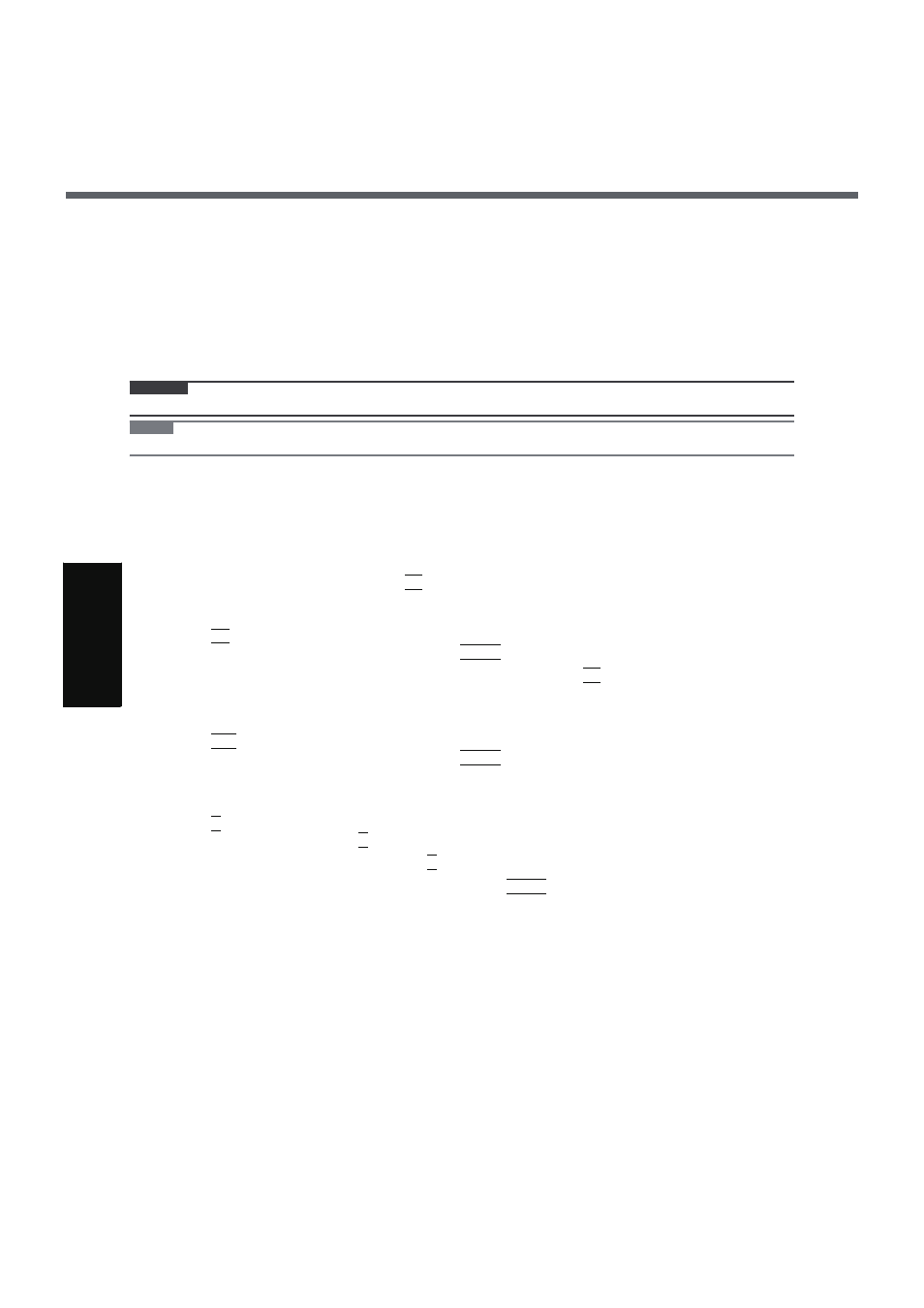
24
G
ett
in
g S
ta
rte
d
U
se
ful
In
formati
on
Trouble
s
hooting
Appendi
x
Hard Disk Data Erase Utility
When disposing the computer or transferring the ownership, erase all hard disk data in order to avoid data leakage.
Even if you erase the data or initialize the hard disk using normal Windows commands, the data can be read with some
special software. Use the hard disk data erase utility to erase the data completely.
Note that transferring of the ownership without uninstalling the commercial software will be a violation of the software’s
license agreement.
CAUTION
z
When the hard disk contains the Recover Pro backup data, the Recover Pro backup area is lost as well.
NOTE
z
This utility cannot erase data for specific partitions.
Preparation
z
Prepare the Product Recovery DVD-ROM (included).
z
Prepare the Panasonic CD/DVD drive (optional): CF-VDRRT1M, CF-VDRRT2W, CF-VDRRT3W.
z
Remove all peripherals (except for the CD/DVD drive).
z
Connect the AC adaptor and do not remove it until hard disk data erase is complete.
1
Turn off the computer and connect the CD/DVD drive to the computer.
2
Turn on the computer, and press
F2
while [Panasonic] boot screen is displayed.
The Setup Utility starts up.
z
If the password is requested, enter the Supervisor Password.
3
Press
F9
.
At the confirmation message, select [Yes] and press Enter.
4
Select the [Boot] menu, then select [USB CDD] and press
F6
until [USB CDD] is at the
top of [Boot priority order].
5
Set the Product Recovery DVD-ROM into the CD/DVD drive.
6
Press
F10
.
At the confirmation message, select [Yes] and press Enter.
The computer will restart.
z
If [Enter Password] is displayed during the following procedures, input the Supervisor Password or the User
Password.
7
Press
2
to execute [2. [Erase HDD]].
z
To cancel this operation, press 0.
8
At the confirmation message, press
Y
.
9
When [<<< Start menu >>>] is displayed, press
Enter
.
