Editing a disc, Finalising a dvd+r disc, Erasing an entire dvd+rw disc – Philips LX7500R/04 User Manual
Page 42: Dividing titles (on dvd+rw discs only), Activating or deactivating the write protection, Ing a dvd+rw for playback on another, Vd player – making edits compatib
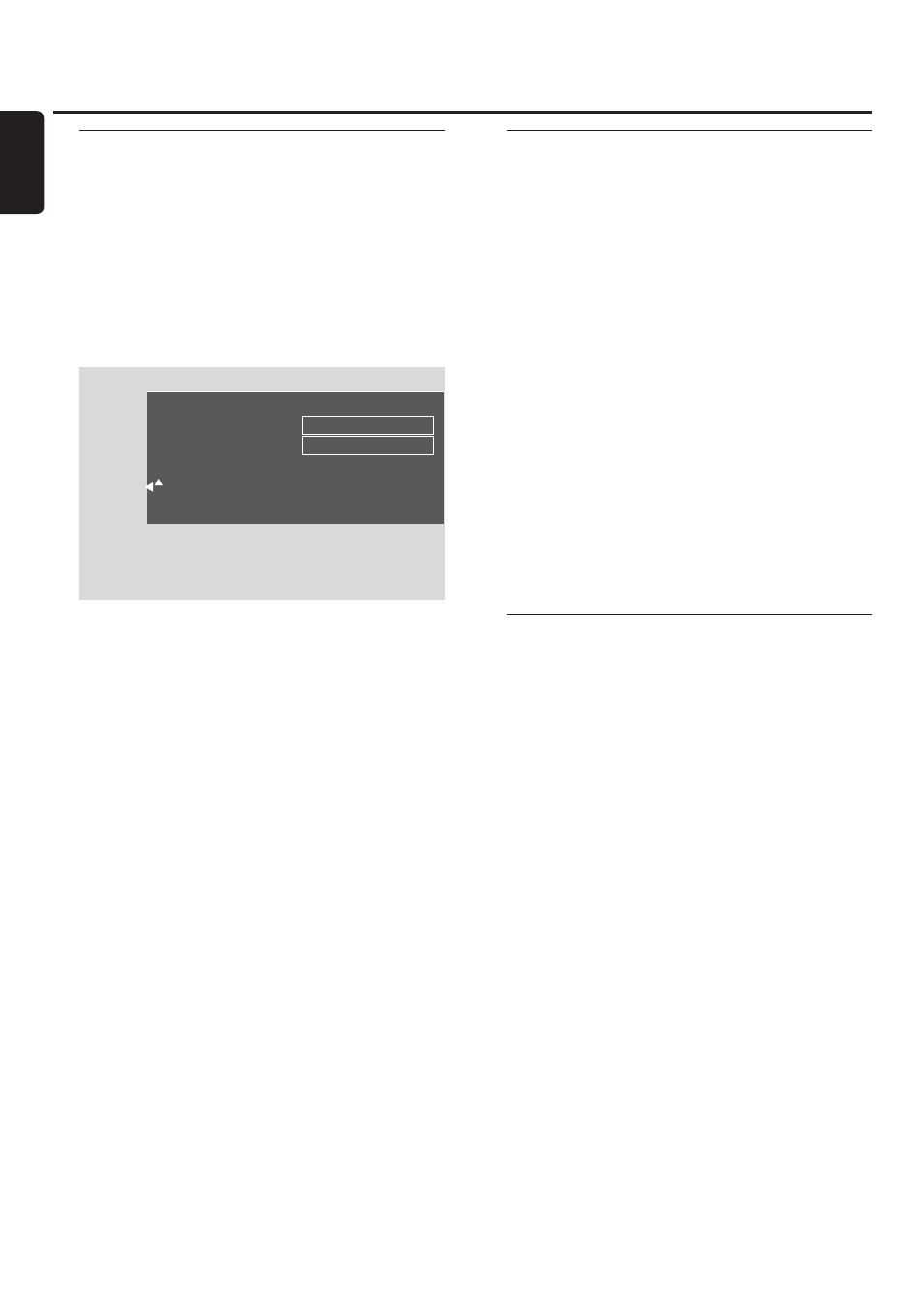
Preparing a DVD+RW for
playback on another DVD player
– making edits compatible
If one title or several titles have been edited (chapter
markers have been inserted or deleted, or chapters have
been hidden) a standard DVD player may still show the
original title.You can prepare your disc in such a way that a
standard DVD player will be able to read the edited title.
1
Select the Settings for menu. See “Settings for a disc”.
2
Press
4 or 3 as often as necessary to select the line Make
edits compatible, Press OK.
Note: If your disc is already compatible, Make edits
compatible will not be displayed and a conversion is not
needed.
3
Press OK to confirm.
➜
This will take plus the time needed for this process
and Press OK to confirm are displayed.
4
Press OK again to start the process.
➜
Working is displayed and the process is started.
➜
A bar moving from left to right indicates the current
status of the converting progress.
Finalising a DVD+R disc
Finalising is a simple process that completes the recording
of a DVD+R disc necessary to play it on a standard
DVD player. DVD+R discs are “locked” once they are
finalised. No further recordings or erasure can be made.
Note: If the disc has been recorded on another DVD recorder
system, Settings for may not be displayed. In this case, use
the function Finalise disc in the A menu, in the s Disc
features submenu.
1
Select the Settings for menu. See “Settings for a disc”.
2
Press
4 or 3 as often as necessary to select the line
Finalise disc.
Note: If there is no DVD+R disc inserted or the disc is already
finalised, Finalise disc will not be displayed.To go back to the
disc information screen? press
1. Next, press 4.
3
Press OK to confirm the selection.
➜
This will take plus the time needed for this process
are displayed.
4
Press OK again to start the process.
➜
Working is displayed and the process is started.
➜
A bar moving from left to right indicates the current
status of the finalising progress.
Erasing an entire DVD+RW disc
1
Select the Settings for menu. See “Settings for a disc”.
2
Press
4 or 3 as often as necessary to select the line Erase
disc, Press OK.
3
Press OK to confirm.
➜
This will erase all titles, Press OK to confirm is
displayed.
0
0
To exit, in case you do not want to erase, press
1.
4
Press OK again to start erasing.
➜
Erasing disc is displayed and erasing is started.
➜
When erasing is finished, the empty space left on the
disc will be shown on the index picture screen.
Editing a disc
42
English
Settings for My DVD
Disc name
My DVD
Protection
Unprotected
Erase disc
Make edits compatible
Press OK
