Changing the index picture, Dividing titles (on dvd+rw discs only), Changing the name of a recording – Philips LX7500R/04 User Manual
Page 40: Ite scene selection men, Editing a recording
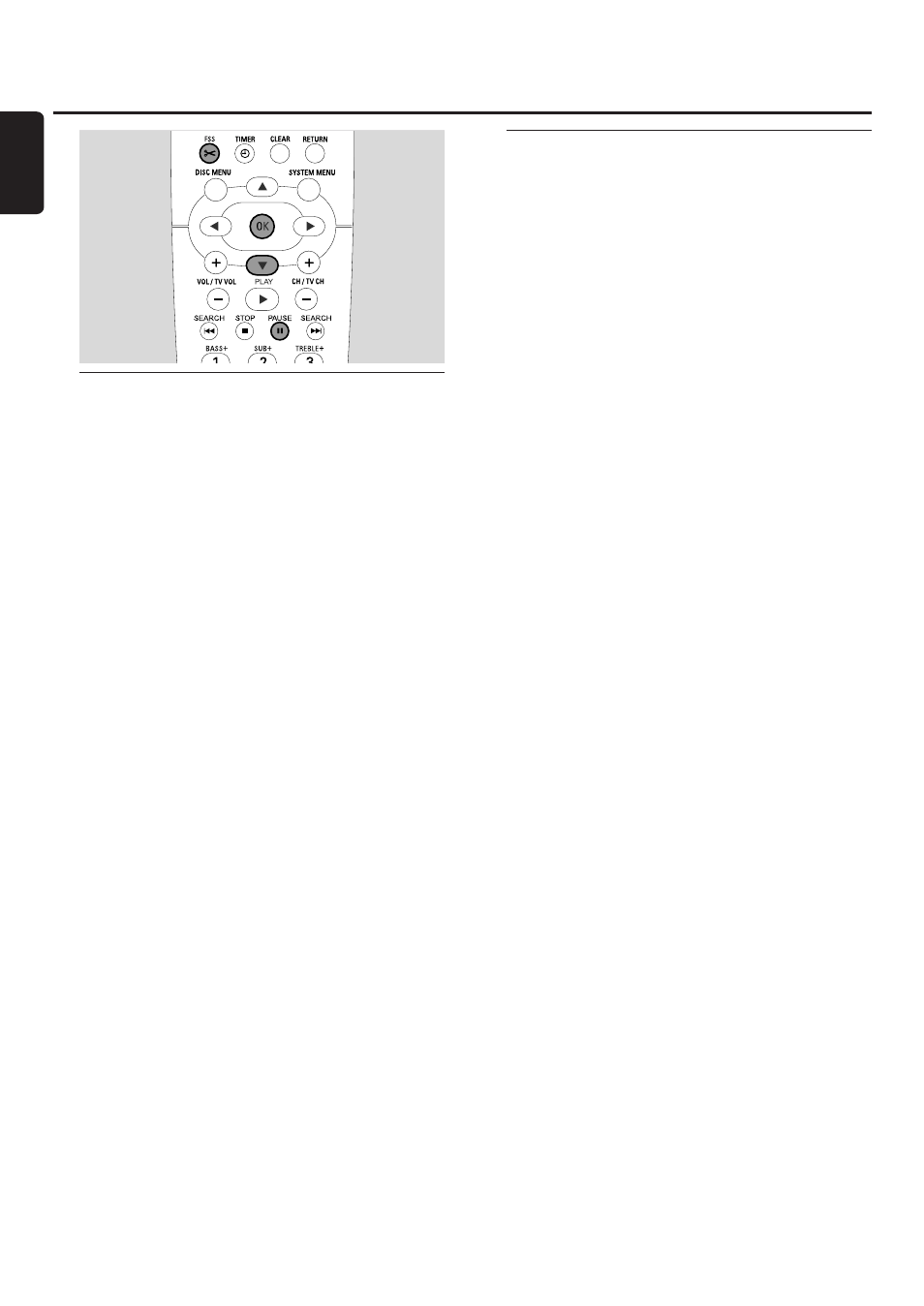
Changing the index picture
The first picture of your recording is automatically used as
the index picture.You can, however, choose any picture
from the recording as the index picture.
1
As soon as the desired sequence that you want to choose
as the new index picture is played, press PAUSE
;.
➜
The still picture is shown.
2
Press FSS.
➜
The menu Favorite Scene Selection appears.
3
Press
4 as often as necessary to select the line New
index picture, Press OK.
4
Press OK to confirm.
➜
This will update the index picture, Press OK to
confirm is displayed.
5
Press OK again to start the index picture change.
➜
Updating menu is displayed and the changing process
is started.
➜
When changing is completed successfully, the index
picture screen with the new index picture appears.
Dividing titles (on DVD+RW discs
only)
You can divide a title into several parts. Each new part will
become a new title with its own index picture. Please note
that the division of a title cannot be reversed!
1
Play the title you want to divide.
2
Press PAUSE
; where you want to divide the title.
3
Press FSS.
➜
The menu Favorite Scene Selection appears.
4
Press
4 as often as necessary to select the line Divide
title, Press OK.
5
Press OK to confirm.
➜
The still picture is shown and This will divide this
title into two separate titles, Press OK to
confirm is displayed.
6
Press OK to start the division.
➜
Dividing title is displayed and the dividing process is
started.
➜
When the process is finished, the new title with its own
index picture appears on the index picture screen.
Editing a recording
40
English
