2 switch front panel, 3 led indications, 4 switch rear panel – Planet Technology FGSW-2620VM User Manual
Page 10: Fgsw-2620vm user’s manual, Figure 2-1 shows the front panel of the switch, Figure 2-2 shows the rear panel of the switch
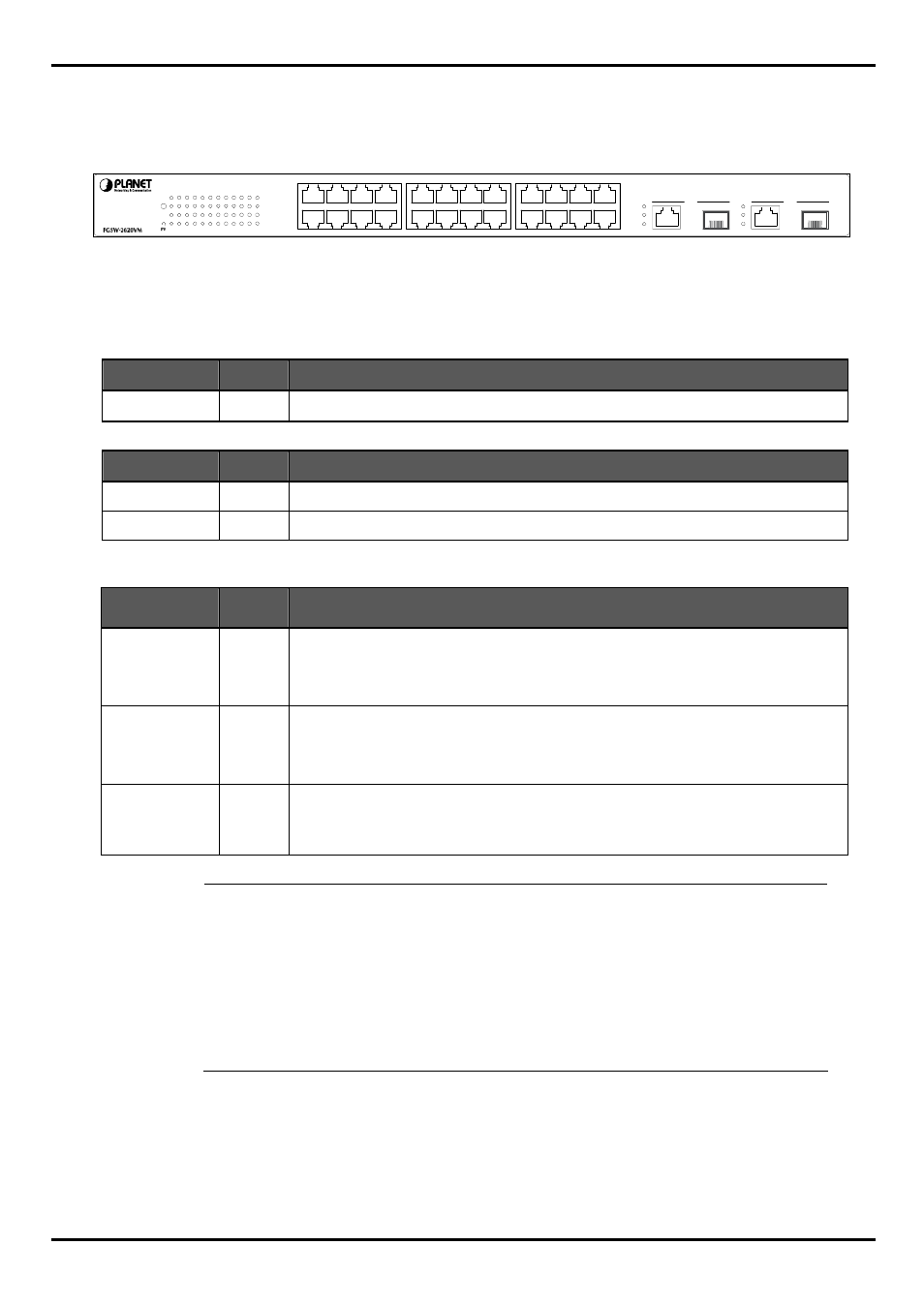
FGSW-2620VM User’s Manual
2.1.2 Switch Front Panel
Figure 2-1 shows the front panel of the switch.
PWR
RESET
LNK/ACT
100
LNK/ACT
100
1
3
5
7
9 11 13 15 17 19 21 23
2
4
6
8 10 12 14 16 18 20 22 24
9
11
13
15
17
19
21
23
1
3
5
7
10
12
14
16
18
20
22
24
4
6
8
2
25
mini-GBIC
1000
100
FDX
1000
100
FDX
26
mini-GBIC
24-Port 10/100Mbps + 2 Gigabit Managed Ethernet Switch
Figure 2-1
FGSW-2620VM front panel.
2.1.3 LED Indications
System
LED
Color
Function
PWR
Green
Lights to indicate that the Switch has power.
Per 10/100Base-TX RJ-45 port
LED
Color
Function
LNK/ACT
Green
Lights to indicate the link through that port is successfully established.
100
Green
Lights to indicate the port is running in 100Mbps speed.
Per 10/100/1000Base-T port /SFP interfaces
LED
Color
Function
LNK/ACT 1000
Green
Lit:
indicate that the port is operating at 1000Mbps.
Off
: indicate that the port is operating at 10Mbps or 100Mbps.
Blink
: indicate that the switch is actively sending or receiving data over that port.
LNK/ACT 100
Green
Lit
: indicate that the port is operating at 100Mbps.
Off
: indicate that the port is operating at 10Mbps or 1000Mbps.
Blink
: indicate that the switch is actively sending or receiving data over that port.
FDX
Green
Lit
: indicate that the port is operating at full-duplex mode.
Off
: indicate that the port is operating at half-duplex mode.
#
Notice:
1. Press the RESET button once. The t Switch will reboot automatically.
2. Press the RESET button for 5 seconds. The Switch will back to the factory default mode; the
entire configuration will be erased.
3. The 2 Gigabit TP/SFP combo ports are shared with port 25/26 of FGSW-2620VM.Either of them
can operate at the same time.
2.1.4 Switch Rear Panel
Figure 2-2 shows the rear panel of the switch
10
