4/u” connection, 4/u” connection ……………………………………………… 19, Connecting with wireless lan – Panasonic TH-LB30NT User Manual
Page 19
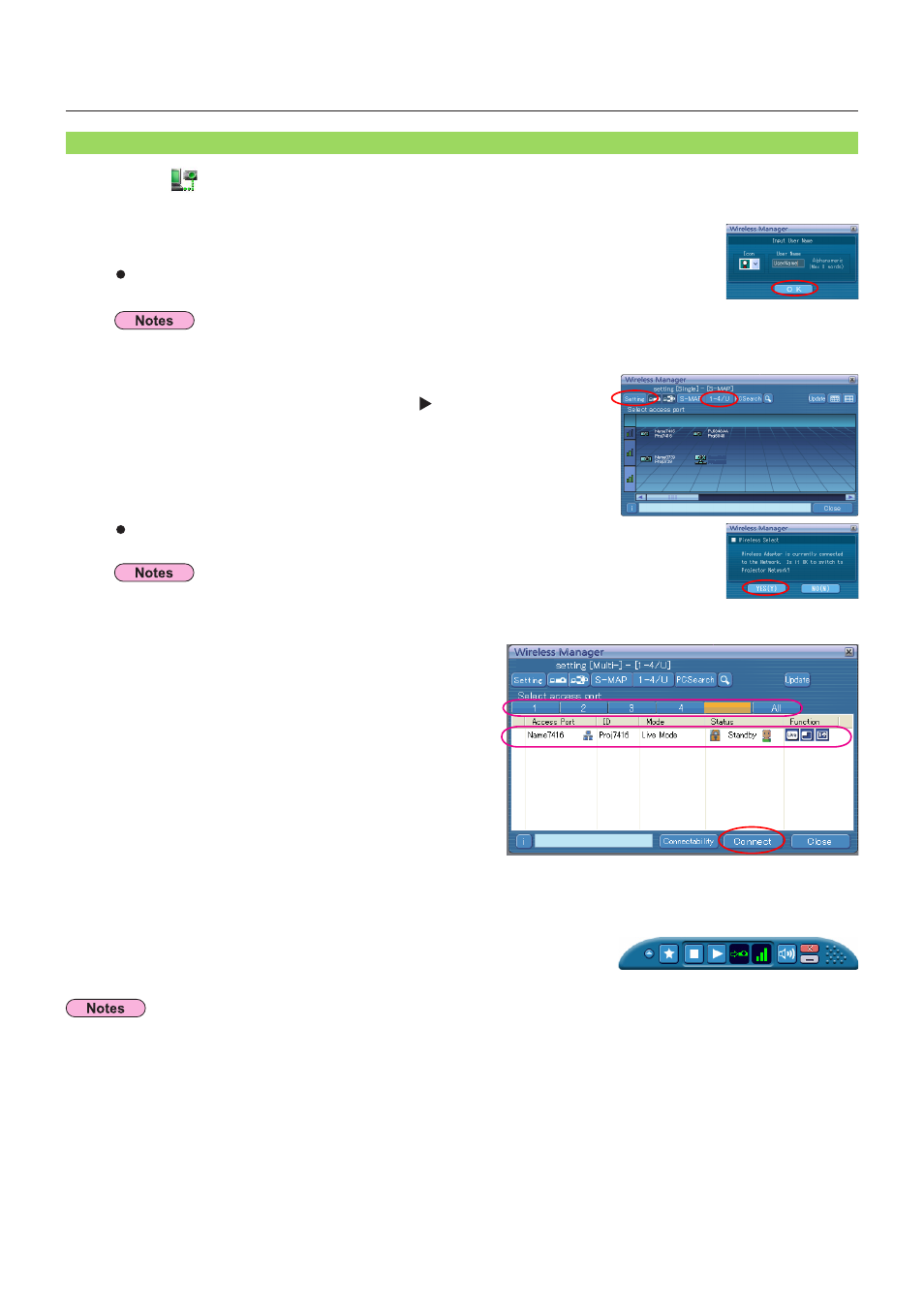
19
Connecting with wireless LAN
(cont.)
1
Click [
] on the desktop,
or select [Start] → [All Programs] → [Panasonic Wireless Display] →
[Wireless Manager mobile edition 5.5].
“1-4/U” Connection
• Refer to the models on page 47 supporting the wired LAN that is compatible with this software.
• If you want to enable the network adapter after starting the Wireless Manager, you should do it
after exiting the Wireless Manager.
When the window appears
Set the icon and user name, and click [OK].
When the
Click [YES (Y)].
0COG
2TQL
Current
2
Click [1-4/U] from the setting menu.
If the setting menu is not displayed, click [Setting ].
• The icon and user name are set when Wireless Manager ME 5.5 is first launched.
• The icon and user name settings can be changed in the
3
A list of projectors that can be connected
to are displayed in the
window – [1-4/U].
4
Select the same Network number as the [Network number] for the projector you
want to connect to (see page 53).
Projectors powered on in the chosen network group are listed.
5
Select the desired projectors, and click [Connect].
The launcher appears and the connection with the projector is established.
(“Description of the launcher” → See page 32)
• Enter the user name in up to 8 alphanumerics.
• The launcher is not projected on the projector. However, if you are using Windows Vista, the installed launcher is projected.
• If you cannot connect the projector and the computer using Easy Wireless Setup (See page 72).
• If you do not find a projector you want to connect, press [Update] button.
• You can search through all the network numbers from 1 through 4, if you select [All].
• When a firewall is active, a window may open prompting to deactivate a network block. (See screen A on page 75.)
• When a network connection is established by using the connection utility, a window may open prompting to halt the connection
utility. (See screen B on page 76.)
Current
U
