Panasonic WV-NM100 User Manual
Page 35
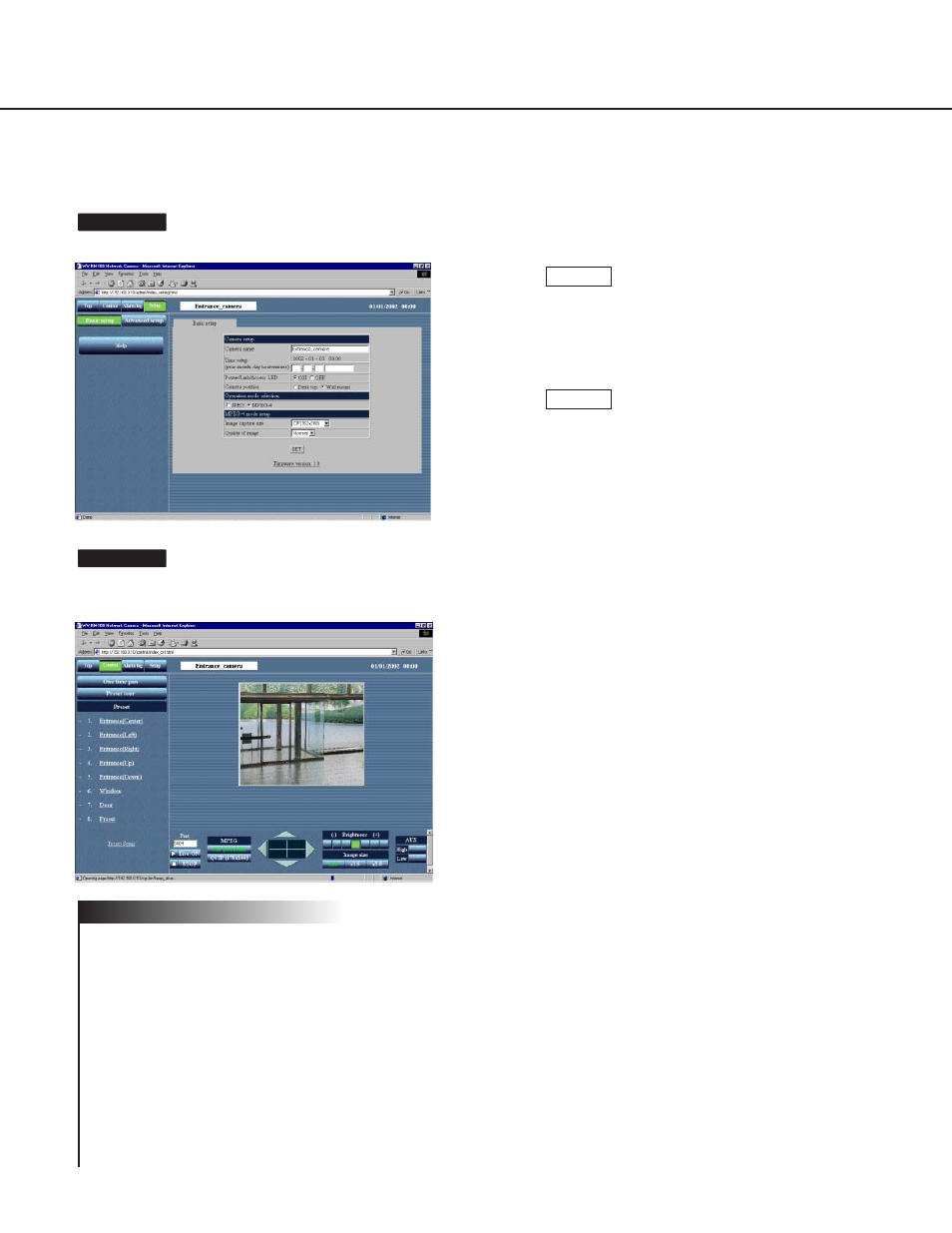
35
Begin the operation from the "Basic setup" page.
The "Control" page appears. The motion picture of the cam-
era is displayed.
Screenshot 2
Screenshot 1
To display the motion picture of the selected
camera, click the [Live-ON] button.
To quit displaying the motion picture of the
selected camera, click the [STOP] button. The
motion picture disappears.
On this page, you can also operate the camera
and adjust the motion picture.
Panning and tilting
Click the arrow buttons (up / down / right / left)
to adjust the horizontal and vertical position.
The center of the box surrounded by the arrow
buttons (the point where the horizontal line and
the vertical line cross) is the current position of
the camera.
If you click inside the box surrounded by the
arrow buttons, you can pan and tilt the camera
wider than by clicking the arrow buttons.
Image capture size
Click one of the motion picture resolution but-
tons (CIF (352 x 288) / QCIF (176 x 144)) to dis-
play the motion picture with the desired resolu-
tion.
Adjustment of the brightness of the motion
picture
Click the buttons to adjust the brightness of the
motion picture. The left end button (–) is the
darkest and the right end button (+) is the
brightest.
Image Size
Click one of the buttons (x1.0 / x1.5 / x2.0) to
select the desired motion picture size.
When the picture is magnified, the quality of the
picture may be decreased.
AUX
Click one of the buttons (High/Low) to set the
status of the AUX output connector. (Refer to p.
53 for details.)
STEP2
• If the preparations have been completed, start up the
browser and display the “Top Menu” page of the desired
camera. The camera picture appears on the “Top Menu”
page.
• The port number for the MPEG-4 streaming is set to
5004. If another application uses this port, change the
port number to another even-numbered port number.
• To switch the currently monitored picture to another cam-
era picture, click the [STOP] button to stop displaying the
currently monitored picture. Then, enter the IP address of
the desired camera in the “Address” box of the browser
to monitor the desired camera picture.
Notes
How to Operate
If the preparations have been completed, you can begin the operation from the "Basic setup" page.
Click the [Control] button.
STEP1
