Menu: user settings, Calendar, Touch panel – Panasonic CQ-VD7700U User Manual
Page 26: Id-code
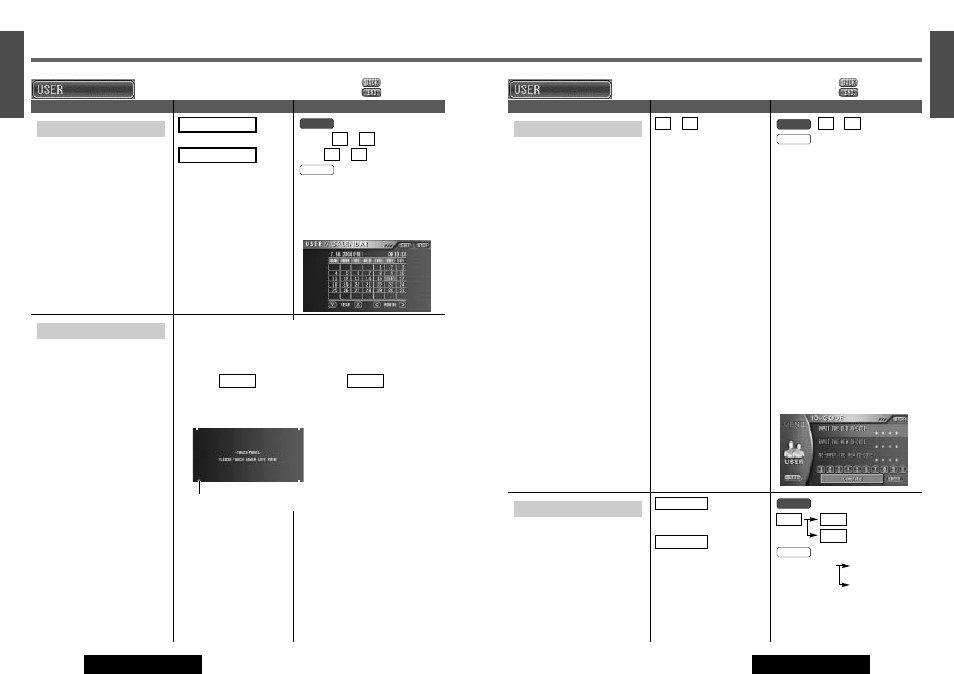
57
41
E
N
G
L
I
S
H
CQ-VD7700U/VD7500U
56
40
E
N
G
L
I
S
H
CQ-VD7700U/VD7500U
MENU: User Settings
(continued)
: Previous menu
: Exit
CALENDAR
(Calendar Display)
Note: The calendar is not editable.
(e.g. Holidays cannot be marked.)
default: Same as Clock
default: Same as Clock
YEAR
MONTH
MONTH :
or
YEAR :
or
MONTH : []] or [[]
YEAR :[{] or [}]
This function executes no setting, only
viewing.
Remote
}
{
[
]
Panel
TOUCH PANEL
(Panel touch position adjustment)
Position difference between the touch-
ing position and the displaying symbol
position may appear in the following
situations:
1. The display position adjustment is
executed.
2. The system is initialized.
3. The power is turned off soon after
the touch panel is adjusted.
For the cases above, readjust the
touch panel position.
Note: This function can be performed
on the touch panel.
Menu
Setting Value
Operations
This function is used only when there are some differences between the
touching position and the symbol position displayed on the monitor.
This function is not used ordinarily.
q Touch the four corners of the touch panel counterclockwise.
w Touch
to finish this setup. Touch
to retry.
AGAIN
END
Touch forth
Touch first
Touch second
Touch third
: Previous menu
: Exit
ID-CODE
(ID Code Setting)
Prior to operating this unit, it is advis-
able to assign a 4-digit ID code for
security.
(Make sure to use four digits for ID
code.)
Once the ID code has been set, the unit
cannot be operated if the main power
supply is disconnected then re-con-
nected. It is electronically locked so
that a thief can not use the stolen unit
unless that person knows the code you
have set.
The ID code operation must be per-
formed only by the person to whom
the unit belongs.
Generally, it is not necessary to enter
the ID code each time when using the
unit if it has never been disconnected
from the main power supply (car bat-
tery).
Note: The ID code setting cannot be
eliminated even by the memory clear
function.
to
4 digits numeric code
default: none
Caution: Record your regis-
tered ID code and keep it in a
secure location. If you forget it,
you will be unable to use the
unit. In case you forget the ID
code, please consult your near-
est Panasonic Servicenter.
Note: The inputted code is not
displayed for your security.
9
0
to
[0] to [9]
How to set your ID code (for the first time)
q Enter an 4 digit ID code.
w Enter the same 4 digit ID code again.
How to change your ID code
q Enter the preset (old) 4 digit ID code.
If the wrong ID code is entered, a new
ID code cannot be registered.
w Enter a new 4 digit ID code.
e Enter the new 4 digit ID code again.
How to cancel the known ID code
Note: Should your unit ever require service,
cancel your ID code before sending for repair.
q Enter the preset (old) 4 digit ID code.
If the wrong ID code is entered, it is
not possible to cancel the ID code
function.
w Press and hold [ENTER] until
“Complete!” is displayed. The ID code
cancelling procedure is completed.
The unit now works without an ID
code.
Note: Refer to ID Code Input regarding
how to enter the ID code. (
a
page 6)
Remote
9
0
Panel
Menu
Setting Value
Operations
MEMORY CLEAR
All current memories are returned to
default settings.
Note: In the SD mode, SD MENU set-
tings are not returned to the default
setting even when YES is selected as
this setting.
Caution: Be aware that this setting
restores the unit to default settings, so
that all the memories and settings that
you have set will be eliminated.
:
no memory clear. The display
returns to the previous one.
:
default settings
default: NO
YES
NO
: Memory clearance
: No Memory clearance
[[]
a
[ENTER]
[[]
a
[ENTER]:
Memory clearance
[]]
a
[ENTER]:
a
No Memory clearance
Remote
CANCEL
OK
YES
Panel
