Dpf to pc – usb connection, Connect dpf to windows pc, Set the date and time – Pandigital PI9001DW User Manual
Page 22
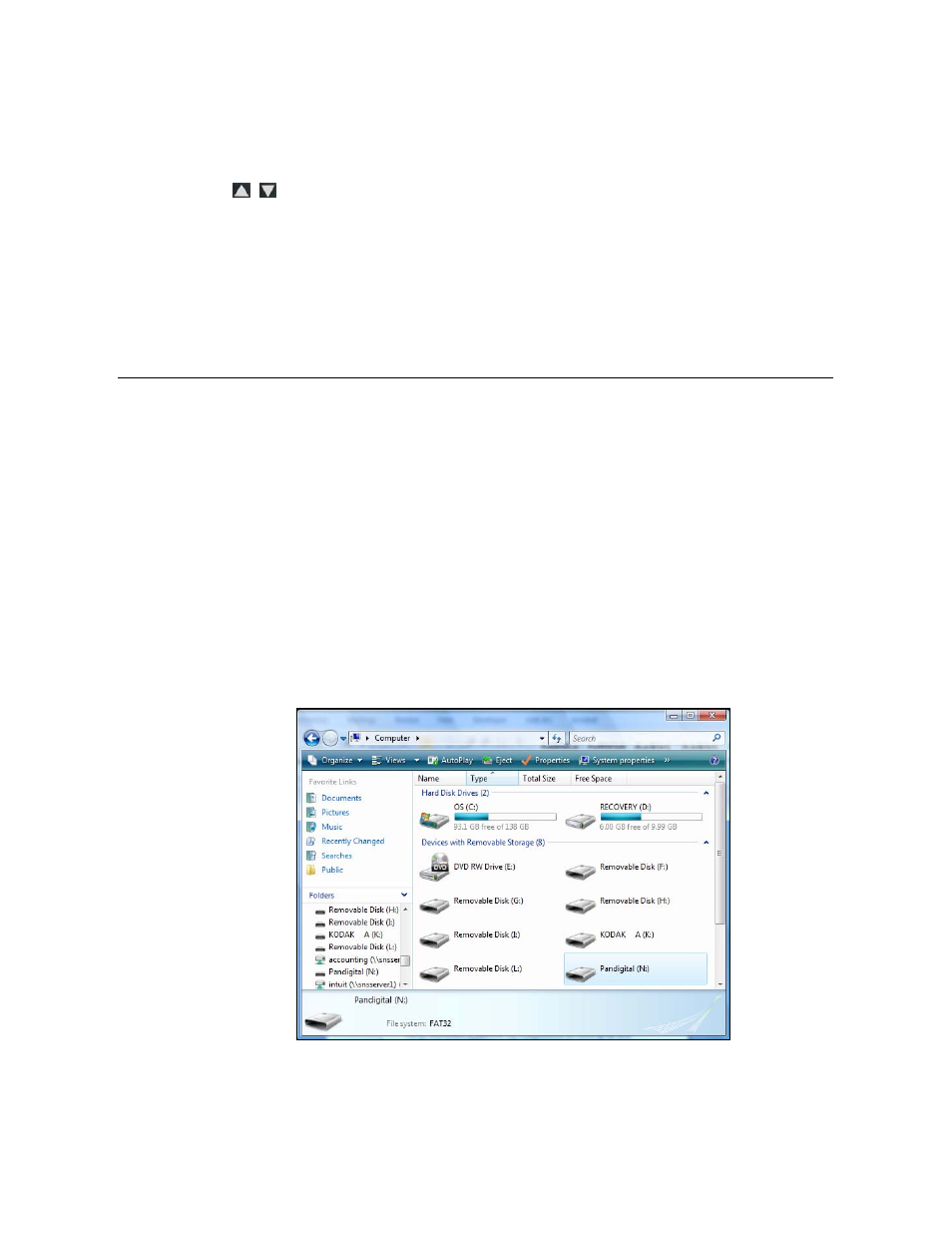
22
Set the Date and Time
1. On
the
CALENDAR/CLOCK
screen, press
MENU
.
2. Select
Set Date/Time
, and then select the options and use
to change the field values.
3. Select
Done
.
4. Press
EXIT
to return to previous screen.
DPF to PC – USB Connection
You can connect the DPF to a Windows PC or Macintosh computer via a
USB cable to copy files between the computer and the DPF’s internal
memory.
If you have memory cards inserted in the DPF, you can also copy
between the PC, internal memory, and memory cards.
Connect DPF to Windows PC
1. Connect the small end of the USB cable to DPF’s Mini USB port,
and the larger end to an available USB port on your computer.
2. A window opens listing all drives connected to your computer,
similar to the following screen:
3. The internal memory (titled Pandigital) and each memory card
present in the DPF will be associated with one disk drive on your PC.
