Set slideshow interval, Set slideshow transition – Pandigital PI9001DW User Manual
Page 18
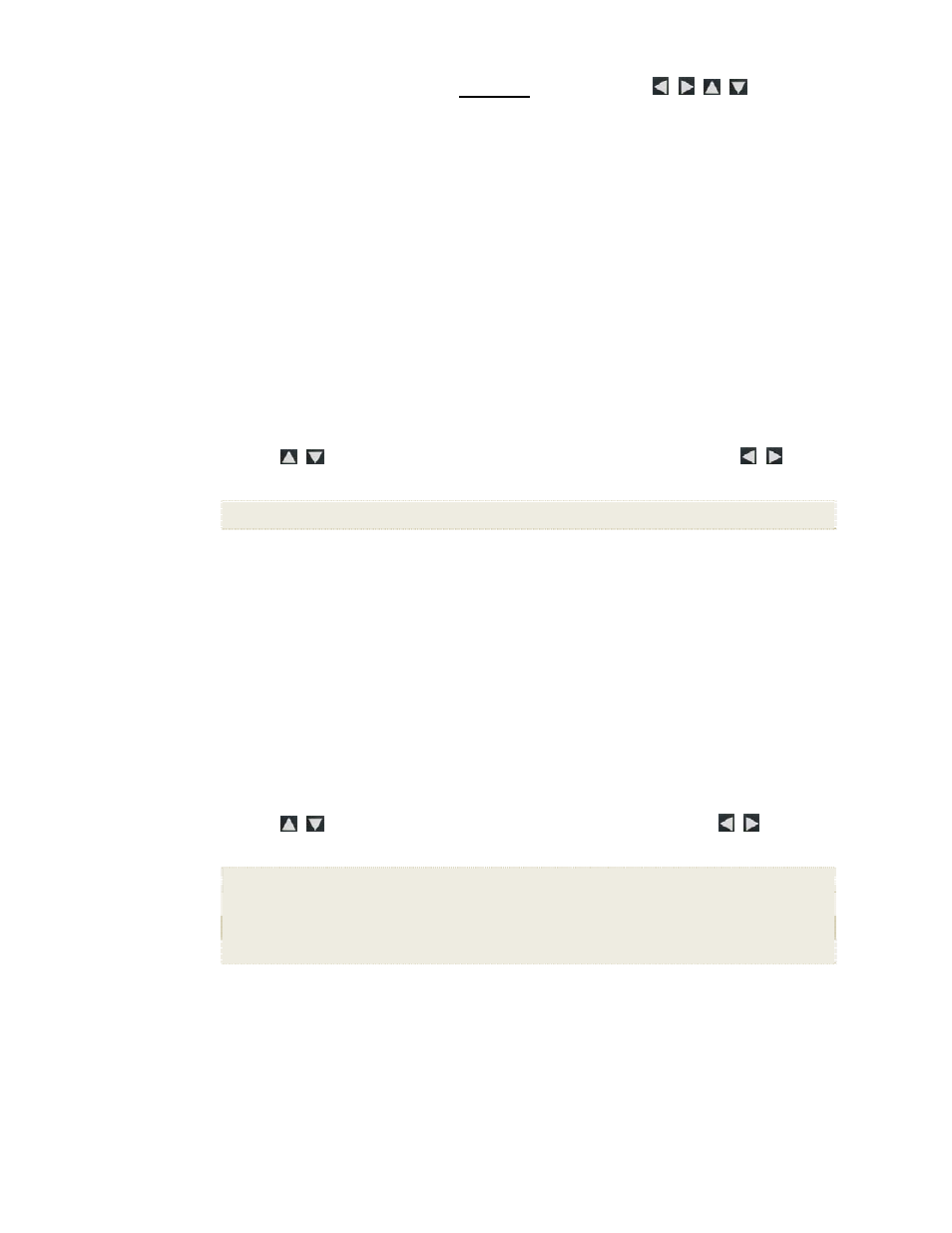
18
To copy or reassign multiple photos, use to scroll
through the photos, use ‘
+
’ to select those that you want to
copy or reassign (‘
-
‘ will deselect)
, and then press
MENU
.
3. Select
Copy to Folder
or
Reassign to Folder
, and then
select the desired folder into which you want to reassign or
copy the photos.
Set Slideshow Interval
You can set the speed at which the slideshow photos transition from
one to another.
1. On
the
HOME
screen, press
MENU
to display the
Setup Menu
.
2. Select
Slideshow Setup
,
3. Use to select
Slideshow Interval
, and then use to
select your desired setting.
5, 10, 30, 60 seconds, 1 hour, or 24 hours
4. Select
Done
.
5. Press
EXIT
to return to previous screen.
Set Slideshow Transition
You can set the transition ‘special effects’ as photos transition from
one to another during a slideshow.
1. On
the
HOME
screen, press
MENU
to display the
Setup Menu
.
2. Select
Slideshow Setup
.
3. Use to select
Slideshow Transition
, and use to select
your desired setting.
Off = Photos transition from one photo to the next without special effects.
Random (default) = Photos will transition using all special effects randomly
throughout a slideshow.
Remaining special effects = Choose individual transition effect as desired
4. Select
Done
.
5. Press
EXIT
to return to previous screen.
