Adjust screen colors, Optimal image display – Pandigital PI9001DW User Manual
Page 13
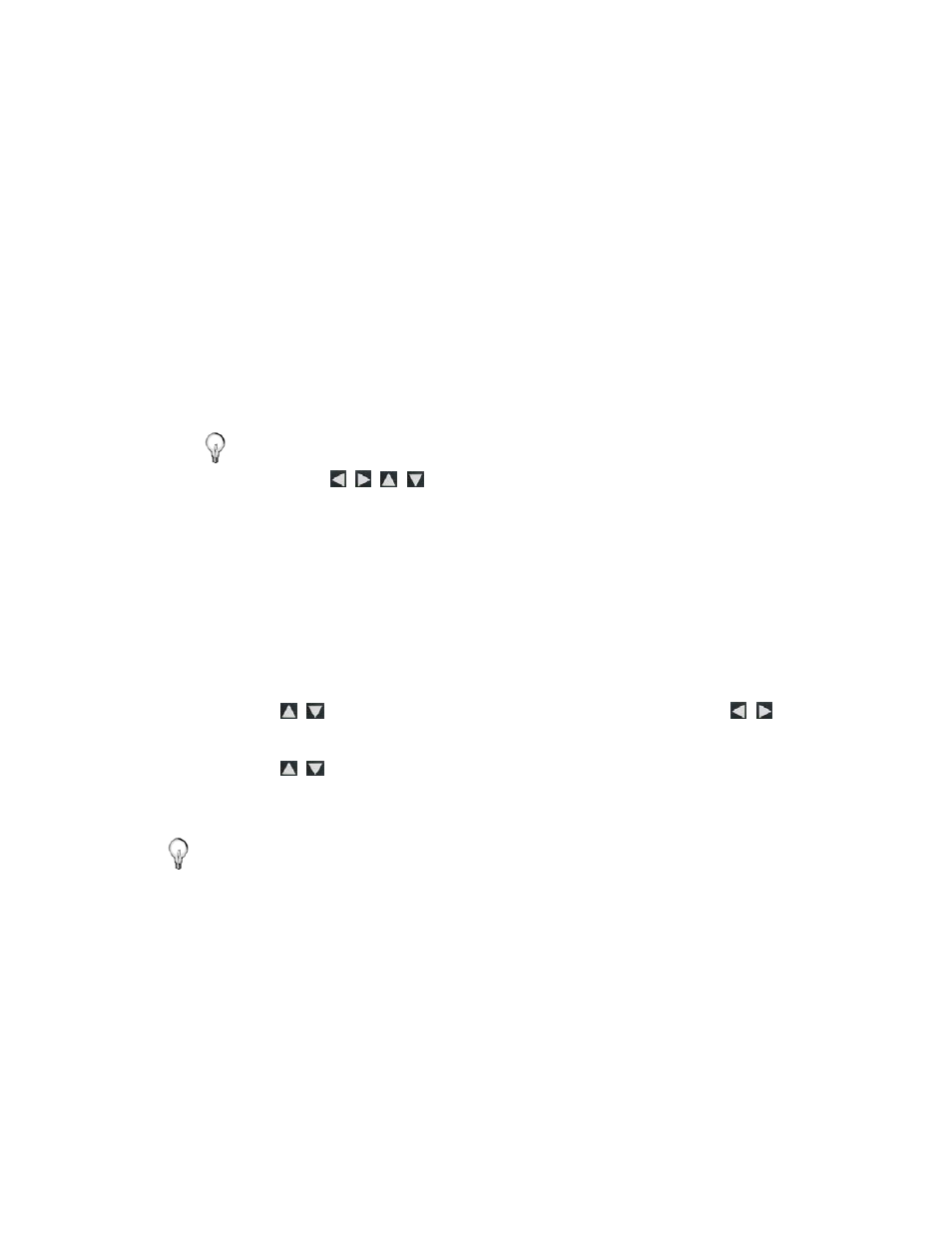
13
1. With
the
photo
displayed
that needs rotating, press
ZOOM
or
ROTATE
, multiple times if necessary, to achieve the
desired view.
2. Press
SLIDESHOW
to resume the slideshow.
Zoom or Rotate a photo from the Photo Thumbnails screen
1. On
the
HOME
screen, select the
PHOTOS
-
Manage
button.
2. On
the
Photo Thumbnails
screen, press
ENTER
to select
the desired photo to be magnified or rotated, and then press
ZOOM
or
ROTATE
multiple times if necessary to achieve the
desired view.
3. Press
EXIT
to return to the Photo Thumbnails screen.
TIP: When a photo is zoomed, you can pan around the photo by
using
to view portions of the photo that are not
currently visible.
Adjust Screen Colors
You can adjust the four LCD color levels for optimal image viewing.
1. On
the
HOME
screen, press
MENU
to display the
Setup Menu
.
2. Select
Adjust Screen Colors
.
3. Use to scroll through the LCD options, and use to
adjust the setting until the desired view is achieved.
4. Use to select
Done
.
5. Press
EXIT
to return to previous screen.
TIP: You can also adjust the brightness with the dial on the left side of
the DPF.
Optimal Image Display
You can choose the desired display mode for displaying your photos
on the DPF as follows:
1. On
the
HOME
screen, press
MENU
to display the
Setup Menu
.
2. Select
Optimal Image Display
, and then select the desired
setting.
