Assign photos to slideshow folder, Play slideshow from slideshow folder, Copy or reassign photos to different folders – Pandigital PI9001DW User Manual
Page 17
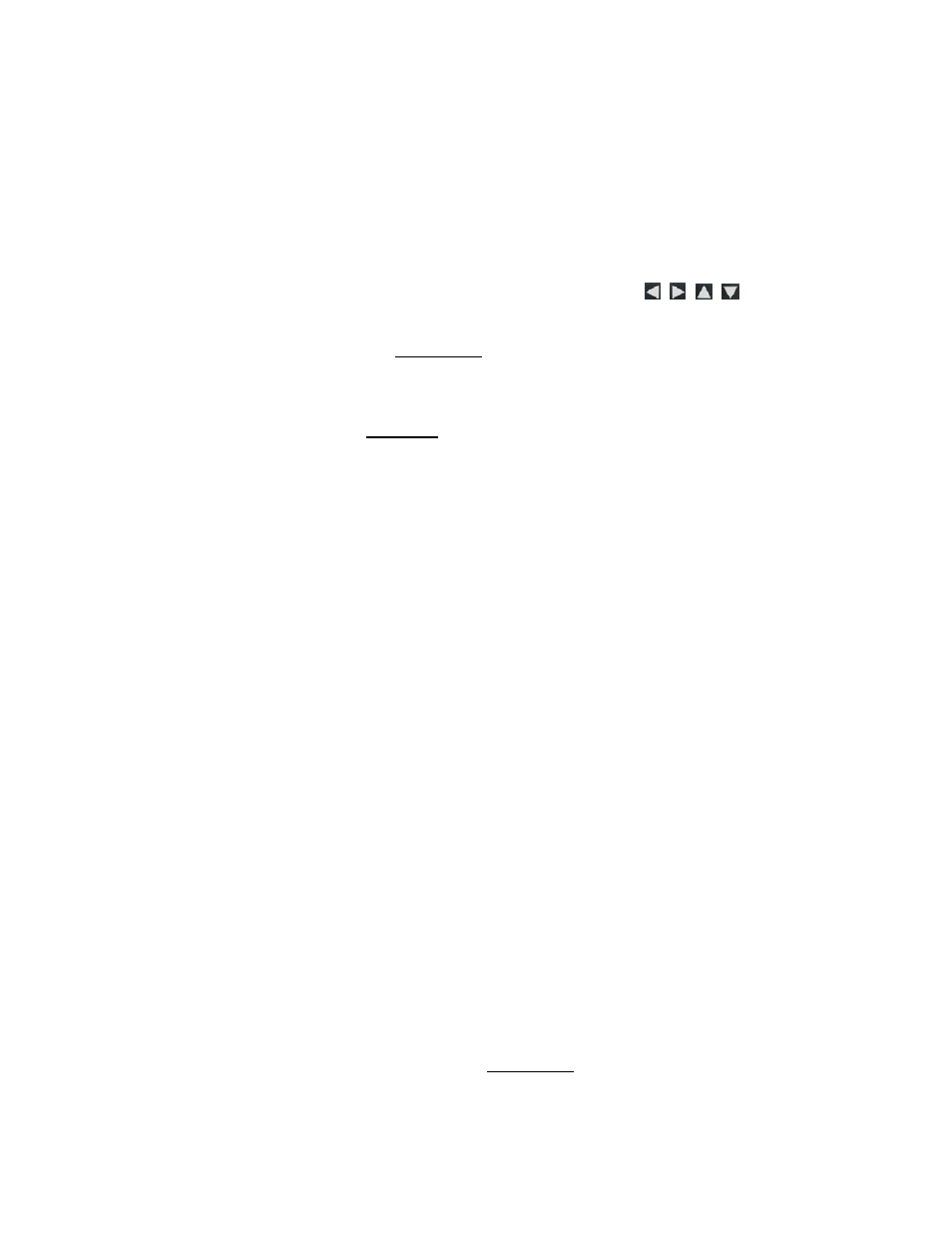
17
Only photos stored in the internal memory can be assigned to the
slideshow folders. Assigned photos are not physically moved or
copied into the folders, rather, a link is assigned to the photo so it
appears to be located in the folder. If you delete the actual photo file
from internal memory, the link to the folder will also be deleted.
Assign Photos to Slideshow Folder
1. On
the
HOME
screen, select the
PHOTOS
-
Manage
button.
2. On
the
Photo Thumbnails
screen, use to scroll
through your photos.
3. To
assign
an
individual photo: With the desired photo
displayed, press
MENU
.
To assign multiple photos: Press ‘
+
’ to select desired photos
(‘
-
‘ will deselect)
, and then press
MENU
.
4. Select
Assign to Folder, and then select the desired
folder into which you want to assign the photos
.
5. Press
EXIT
to return to previous screen.
Play Slideshow from Slideshow Folder
1. On
the
HOME
screen, press
MENU
.
2. Select
Select Media Source
, and then press
ENTER
.
3. Select
Slideshow Folders
.
4. Select the desired folder containing the photos you want to
view in your slideshow.
5. On
the
Folders Thumbnails
screen, press
Slideshow
.
Copy or Reassign Photos to Different Folders
After assigning photos to folders you can copy those photos to
other folders, or you can reassign photos to appear in a different
folder.
1. With the slideshow folders slideshow playing (per above
instructions)
, press
EXIT
twice to display the
Folder
Thumbnails
screen.
2. To copy or reassign an individual photo, highlight the desired
photo and then press
MENU
.
