My stuff, Graphics – Pantech C150 User Manual
Page 64
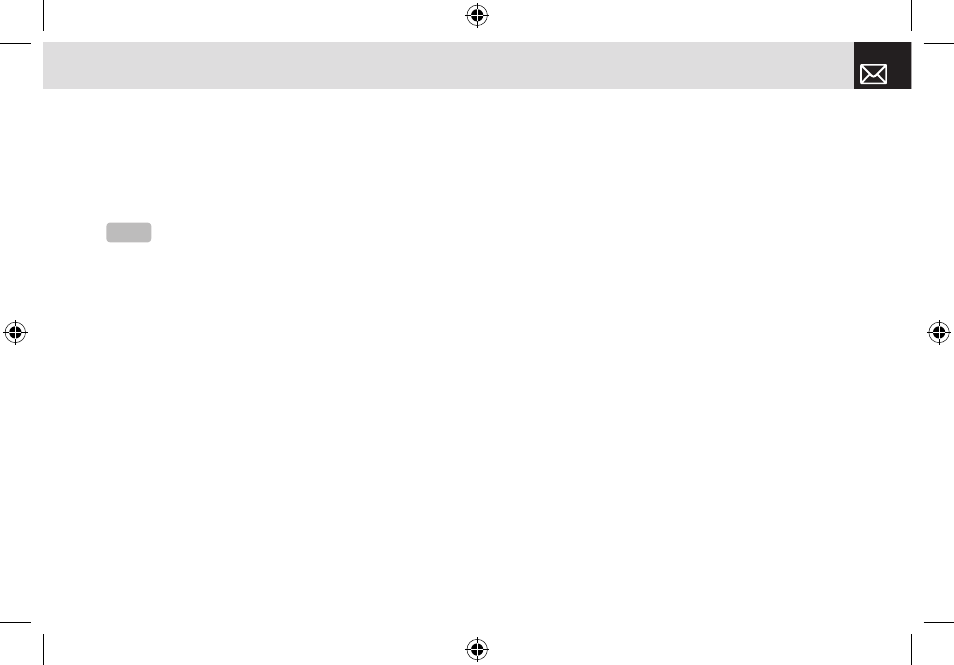
63
My Stuff
your phone.
❷
Press the [o] key to play the selected melody.
❸
Press the [Back] Soft key to return to the list.
Press the [Set as] Soft key to set the selected sound as a
preferred ringtone.
Press the [Options] Soft key ([(]) to apply the options to
the sound concerned. The [Options] Soft key is active when
the downloaded sound is selected.
•
Send as Multimedia Message: Send the selected sound
in a multimedia messages. This option is available only
for non-forward-locked sounds.
•
Send via Bluetooth: Transmit the selected sound via
Bluetooth
•
Rename: Rename a sound. (For further details about
renaming a file, see 8. Entering text on page 35.)
•
Delete: Delete a sound.
•
Delete All: Delete all sounds in the sound list.
•
File Info: View the information about a sound.
Graphics
Shop Graphics
Selecting this menu launches the Web browser to AT&T’s
Graphics menu.
Graphics
You can view or edit the image or information recorded in
your phone in this menu.
The image formats supported here are JPEG, GIF, BMP,
WBMP and PNG.
❶
Press the [Menu] Soft key, select 7.My Stuff, and then
select 2.Graphics to see the thumbnail list of images that
are saved in your phone.
❷
Press the [o] key to zoom in the image selected from
the list.
❸
Press the [Set as] Soft key to set the selected image as
Wallpaper.
❹
Press the [Left] or [Right] scroll key to view other images
in the list.
❺
Press the [Small] Soft key to return to the list.
❻
Press the [Options] Soft key to apply the options to
the image. The [Options] Soft key is active when the
downloaded image is selected.
NOTE
You can not set an audio file as a ringtone, if it is larger
than 600Kb.
070628_C150_EN(00)ºˆ¡§.indd 63
2007.6.28 4:54:30 PM
