Messaging, Sent – Pantech C150 User Manual
Page 51
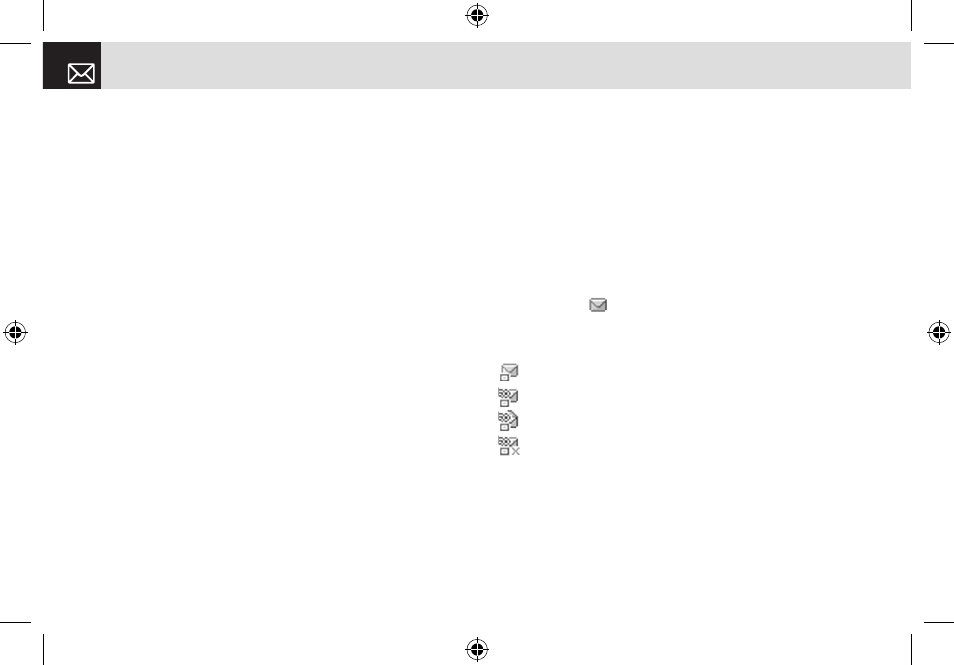
•
Save Numbers & E-mail: Extract a number & e-mail from
the message text. You can save it as an Address Book
entry.
- Press the [o] key, or the [Options] Soft key.
•
Save New: Create a new entry.
•
Add to Old: Add to the existing entry and save the
entry.
•
Call back: you can call the person that number.
•
Send Message: Send a message to a selected
recipient.
•
Save URLs: Extract a URL address from the message
text.
You can save it as a MEdia Net bookmark and connect
to the URL.
•
Save as Templates: Save the message as Template
message to use it after. (Shown only on the Multimedia
Message.)
•
Forward: Send the received message to another
recipient.
•
Details: Display the detail information for the message.
•
Reply All: Reply to the message sender and the 3rd
party who received the message. (Shown only on the
Multimedia Message.)
❹
Select the [Reply] Soft key on the bottom of the message
view to select the following function.
•
Reply: Reply to the message sender.
Sent
Sent saves all messages sent from your phone.
Press [Menu] Soft key, select 2.Messaging, and then select
3.Sent.
The icons below indicate the status of the SMS message
saved in Sent:
Sent SMS message (normal)
The icons below indicate the status of the MMS message
saved in Sent:
Sent MMS message (normal)
Delivered MMS message
Read MMS message
Deleted MMS message without Read
To manage messages in Sent:
❶
Press the [Edit] Soft key at the bottom right corner to edit
and send a Sent message using the recipient’s number.
❷
Select the [Options] Soft key on the bottom of the
message list to select one of the following functions.
•
Forward: Send the Sent message to another recipient.
Messaging
50
070628_C150_EN(00)ºˆ¡§.indd 50
2007.6.28 4:54:26 PM
