Entering text, Changing text input mode, Inserting a space – Pantech C150 User Manual
Page 37: Scrolling, Clearing letters and words, Returning to the previous screen
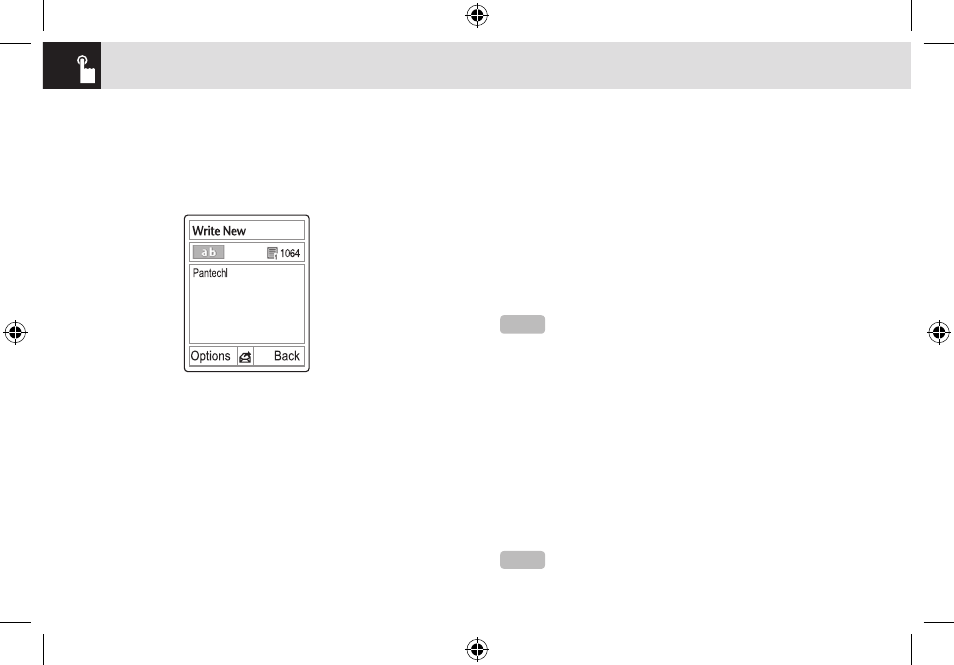
Changing text input mode
When you are in an area where you can input text, the text
input mode indicator is displayed at the top of your screen.
Example: Typing a Text Message.
❶
Press the [Options] Soft key.
❷
Press the [Up/Down] key to highlight the [Input Mode]
option then press the [
o
] key.
❸
Press the [Up/Down] key to highlight the mode you want
to use then press the [
o
] key.
Inserting a space
To insert a space between words, press the [
0
] key. To
insert a space at the end of a line, press the [Right] scroll
key to add a new space character.
Scrolling
To move the cursor to the left or right within the text, press
the [Left/Right] scroll key. And also, to move the cursor to
the up or down among the lines, press the [Up/Down] scroll
key.
Clearing letters and words
To clear the letter to the left of the cursor, press the [
c
]
key. To clear all of the letters in the editor box, press and
hold the [
c
] key.
Returning to the previous screen
Press the [Back] Soft key to return to the previous screen. If
the text input field is empty, press the [
c
] key to return to
the previous screen.
Entering text
36
←
The page number icon
and the number of
remaining characters that
you can type
Editing area →
↑
Editor options
NOTE
By pressing the [Up/Down] scroll key, the cursor can be
moved very quickly to the beginning or the end of the text.
Tip
Use the following procedures to change the text input
mode quickly in English mode (the Alphabet or Predictive mode):
Current text →
input mode
070628_C150_EN(00)ºˆ¡§.indd 36
2007.6.28 4:54:12 PM
