Setting the video input 2 65, Introduction of setup adjustments, Setting the video input 1 – Pioneer AVX-P8DVD User Manual
Page 65: Setting the video input 2, Other functions
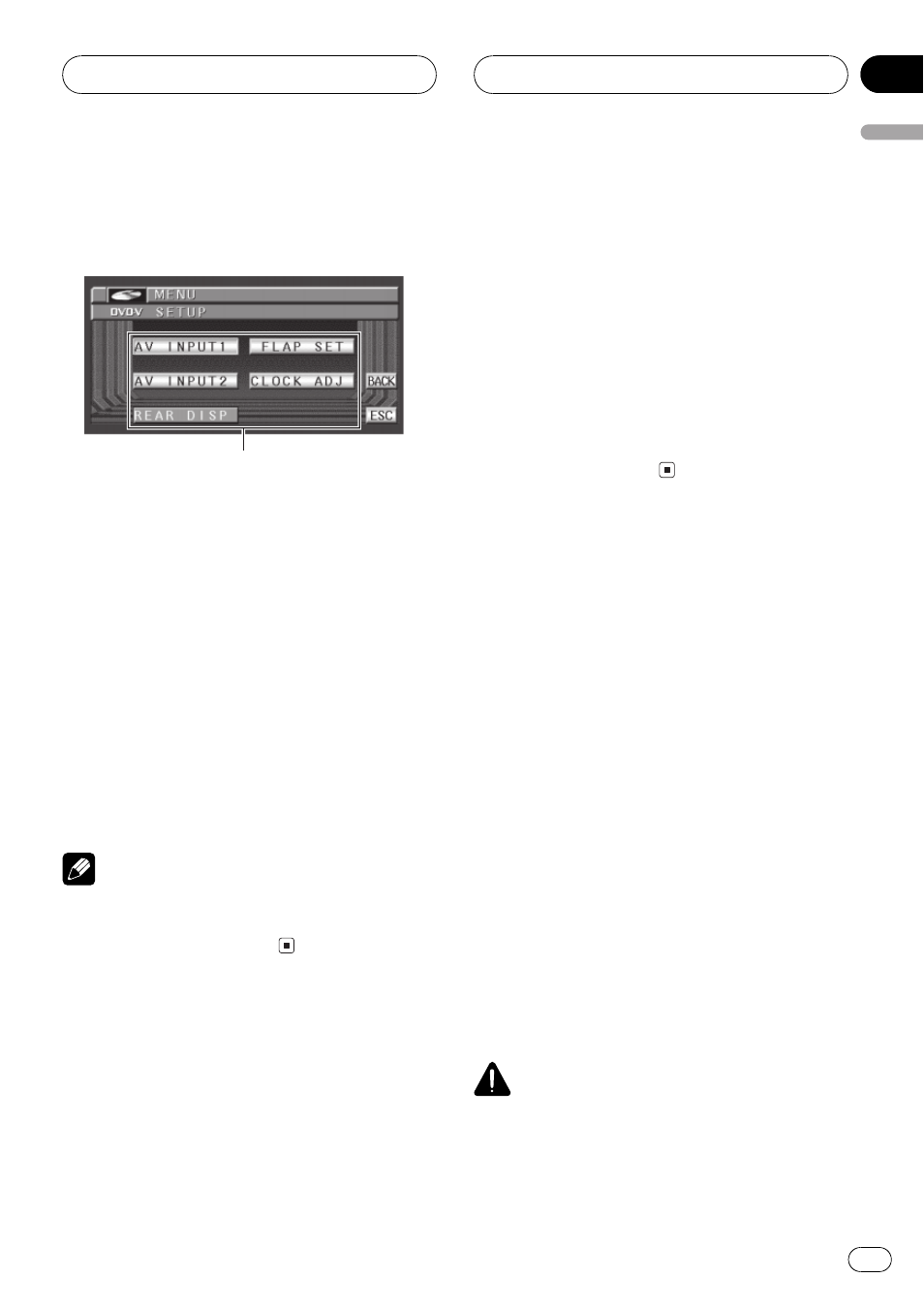
Introduction of setup
adjustments
1
1 Setup menu display
Shows the setup function names.
% Touch A.MENU and then touch SETUP
to display the setup function names.
The setup function names are displayed and
operable ones are highlighted.
# When A.MENU is not displayed, you can dis-
play it by touching the screen.
# You can also display MENU by clicking the
joystick.
# To return to the previous display, touch BACK.
# To return to the display of each source, touch
ESC.
Note
If you do not operate the setup function within
about 30 seconds, the display is automatically re-
turned to the source display.
Setting the video input 1
You can switch the setting according to the
connected component.
! Select VIDEO to watch video of a con-
nected component as AV-1 source.
! Select DVD to watch video of a connected
Pioneer DVD head unit.
1 Touch A.MENU and SETUP and then
touch AV INPUT1.
2 Touch c or d to select the video input 1
setting.
Touch c or d until the desired setting appears
in the display.
! OFF No video component is connected
! VIDEO External video component
! DVD Pioneer DVD head unit (e.g., DVH-
P5000MP)
# Only when using this unit with IP-BUS mode
(S), you can select DVD.
Setting the video input 2
You can switch the setting according to the
connected component.
! Select VIDEO to watch video of a con-
nected component as AV-2 source.
! Select B. CAMERA when a rear view cam-
era is installed on your vehicle.
1 Touch A.MENU and SETUP and then
touch AV INPUT2.
2 Touch c or d to select the video input 2
setting.
Touch c or d until the desired setting appears
in the display.
! OFF No video component is connected
! VIDEO External video component
! B. CAMERA Rear view camera
Setting for rear view camera
CAUTION
Pioneer recommends the use of a camera
which outputs mirror reversed images, other-
wise screen image may appear reversed.
Other Functions
En
65
Section
13
Other
Functions
