Primera Technology 510212 User Manual
Page 64
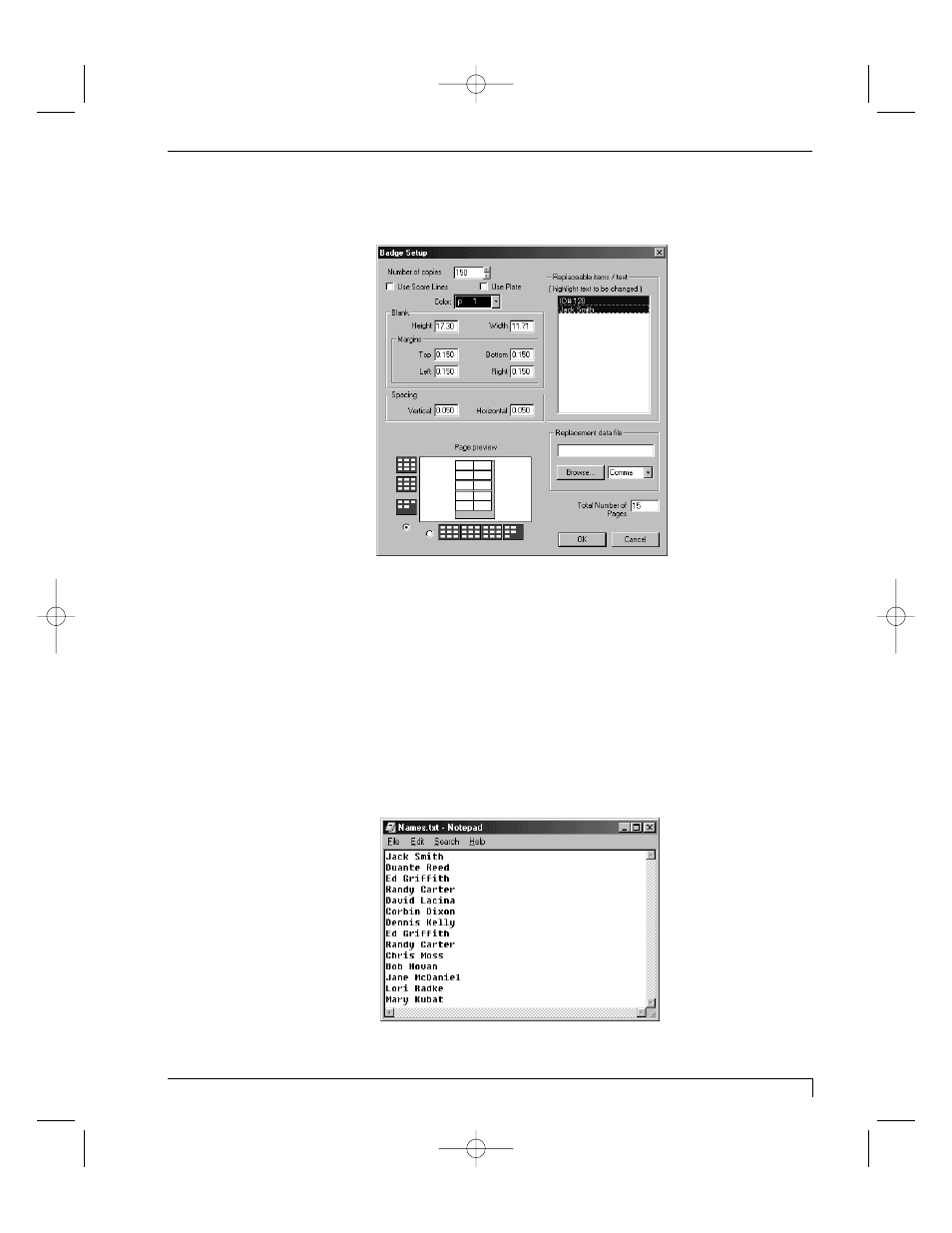
4. With both the cut line and the label selected, choose Badges from the Layout
menu. The Badge Setup window appears.
5. Enter the number of labels you wish to create into the Number of copies box,
and adjust the vertical and horizontal spacing between labels as needed.
6. Highlight the text you wish to have serialized and, if applicable, click on the
Browse button to select the appropriate Replacement data file. The
replacement data file specifies the ASCI text (i.e. *.txt, *.csv) file you would like
to use in your serialized labels. Such a file can be created in any text editing
program, such as the Notepad program in the Windows Accessories folder, and
saved in an MS-DOS Text (.txt) format. Files with multiple fields can be saved
as comma, tab, or space delimited files. When creating such a file, place each
item in the list on its own line, and be sure to close the file before attempting to
merge it into PressPrint. A sample of the list created for this example
procedure is shown below:
Section 7: Installing and Using the PressPrint Software for Windows
59
Digital Label Press 3 User’s Manual
Impressa3.qxd 10/22/01 9:30 PM Page 59
