Voice mail, Set up voice mail number, Activate voice mail – Philips VOX300 User Manual
Page 47: Call back, Setting, Activate call back, Network services
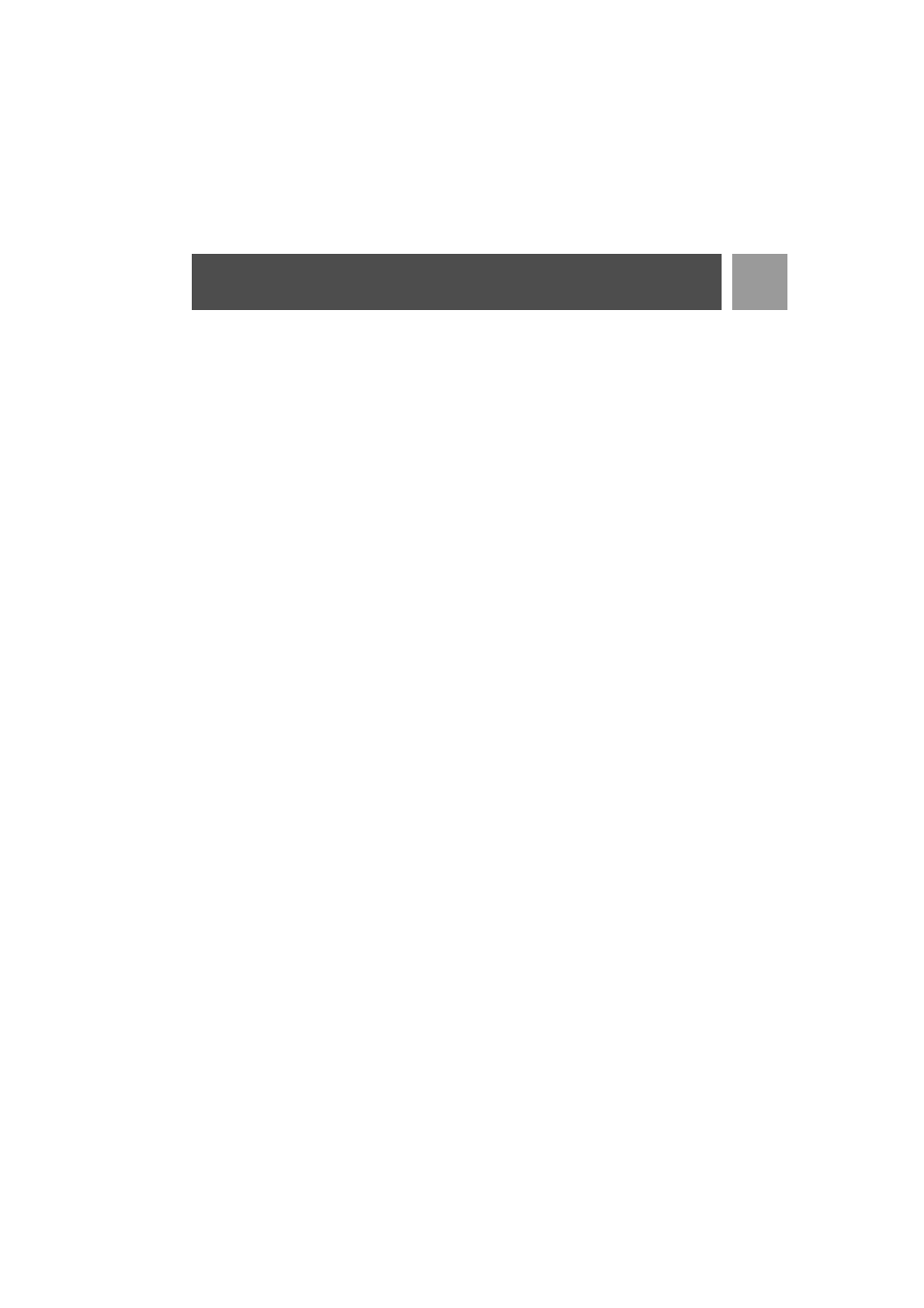
47
EN
Network Services
2. Scroll
:
to the type of call forwarding option you wish to set (
Call Forward
/
Call Fwd Busy
/
Call Fwd
UnAns
) and press
m
SELECT
.
3. Scroll
:
to
Deactivate
and press
m
SELECT
to confirm.
4. The number string for that selected service will be dialled.
5. When the number has been dialled, press
e
to return to stand-by mode.
Voice Mail
This feature allows the caller to leave a voice message when you are unable, or do not wish to take a call
yourself. The availability of this feature is dependent on your country and your subscription with your network
provider. Charges often apply for you to retrieve messages, as these are stored by the network rather than on
the handset itself. Contact your network provider for more information about this feature.
Set up Voice Mail number
1. Press
m
MENU
, scroll
:
to
Net. Service
and press
m
SELECT
, scroll
:
to
Voice Mail
and press
m
SELECT
.
2. Scroll
:
to
Voice Mail 1
or
Voice Mail 2
and press
m
SELECT
.
3. Scroll
:
to
Settings
and press
m
SELECT
.
4. Modify the voice mail number and press
m
OK
.
Activate Voice Mail
1. Press
m
MENU
, scroll
:
to
Net. Service
and press
m
SELECT
, scroll
:
to
Voice Mail
and press
m
SELECT
.
2. Scroll
:
to
Voice Mail 1
or
Voice Mail 2
and press
m
SELECT
.
3. Press
m
SELECT
to
Activate
.
4. The number string for that selected service will be dialled.
5. When the number has been dialled, press
e
to return to stand-by mode.
Call Back
Setting
1. Press
m
MENU
, scroll
:
to
Net. Service
and press
m
SELECT
, scroll
:
to
Call Back
and press
m
SELECT
.
2. Scroll
:
to
Settings
and press
m
SELECT
.
3. Enter the required number for call back and press
m
OK
.
Activate Call Back
1. Press
m
MENU
, scroll
:
to
Net. Service
and press
m
SELECT
, scroll
:
to
Call Back
and press
m
SELECT
.
2. Press
m
SELECT
to
Activate
.
3. The number string for that selected service will be dialled.
