Edit a phonebook entry, Delete a phonebook entry, Delete all phonebook entries – Philips VOX300 User Manual
Page 22: Phonebook
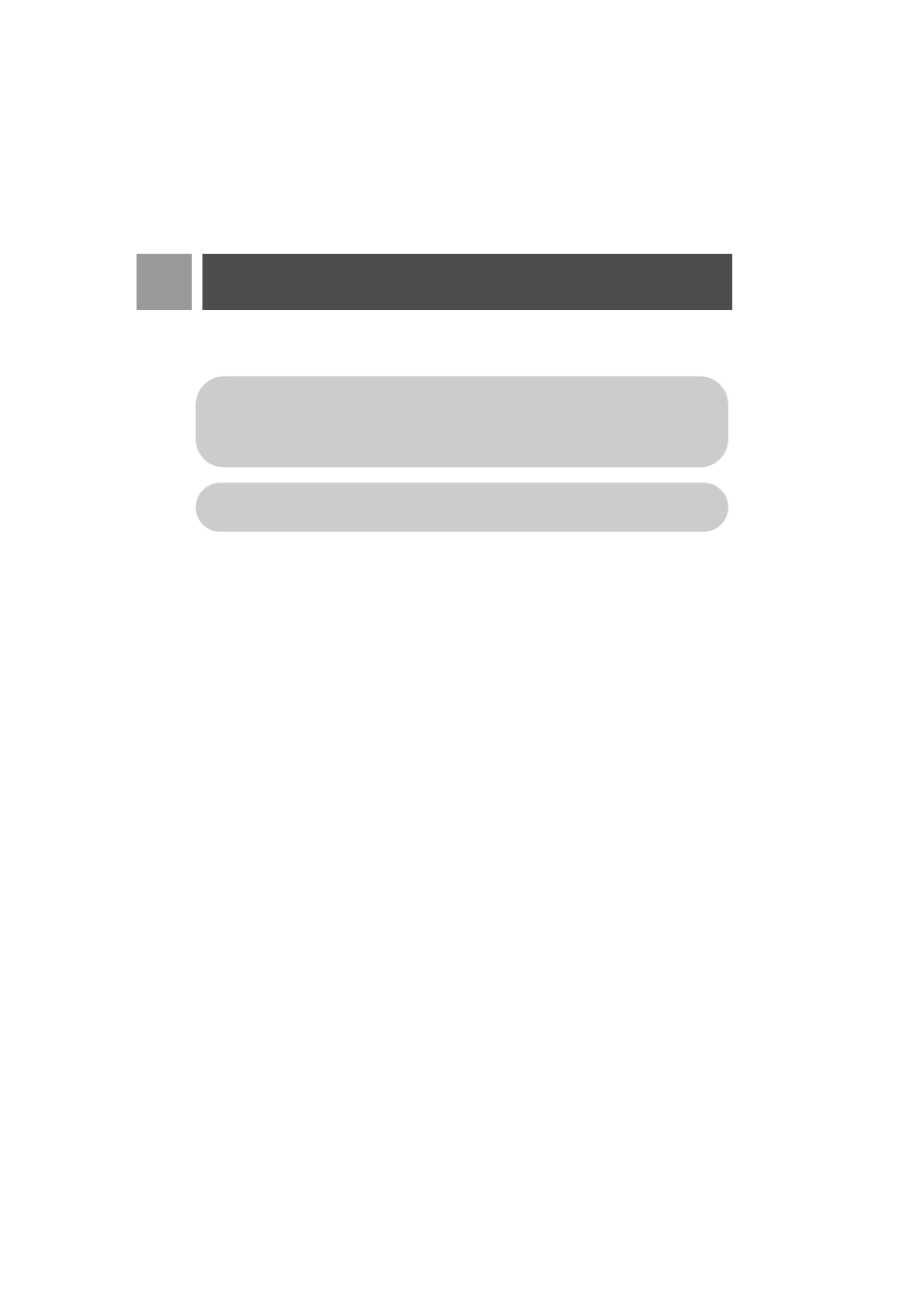
22
EN
Phonebook
5. Scroll
:
to choose a group (
,
,
,
) and press
m
SELECT
to confirm.
A long confirmation beep tone is emitted.
Edit a phonebook entry
1. Press
m
MENU
, scroll
:
to
Phonebook
and press
m
SELECT
, scroll
:
to
Edit Entry
and press
m
SELECT
.
2. Scroll
:
to the entry you wish to edit and press
m
SELECT
.
3. Press
>
CLEAR
to erase the letters one by one, edit the name and press
m
OK
.
4. Press
>
CLEAR
to erase the digits one by one, edit the number and press
m
OK
.
5. Enter the SMS Box number and press
m
OK
(only for UK).
6. Scroll
:
to a group (
,
,
,
) and press
m
OK
to
confirm.
A long confirmation beep tone is emitted.
Delete a phonebook entry
1. Press
m
MENU
, scroll
:
to
Phonebook
and press
m
SELECT
, scroll
:
to
Delete Entry
and press
m
SELECT
.
2. Scroll to the entry you wish to delete and press
m
SELECT
.
A long confirmation beep tone is emitted.
Delete all phonebook entries
1. Press
m
MENU
, scroll
:
to
Phonebook
and press
m
SELECT
, scroll
:
to
Delete All
and press
m
SELECT
.
2. Press
m
SELECT
again to confirm.
A long confirmation beep tone is emitted.
You can assign individual contacts to specific groups of your choice. For example,
Group A
contains
phone numbers of all your co-workers. You can also assign a specific ring melody to that group (see
"Group Melody" on page 35) . If you have subscribed to Caller Line Identification service from your
network provider, every time someone from that group calls you, you will hear the designated
ringtone for that group.
TIP You can store up to 50 phonebook entries. You cannot store a new phonebook entry when the
memory is full. In this case, you have to delete existing entries to make space for new entries.
