2 setting up devices, Er to chapter 4.2 ‘setting up devices, Er to chapter 4.2. ‘setting up – Philips SRT9320/27 User Manual
Page 8: Chapter 4.2.1 ‘adding devices, 1 adding devices 1, 2 deleting devices 1, 3 renaming devices 1
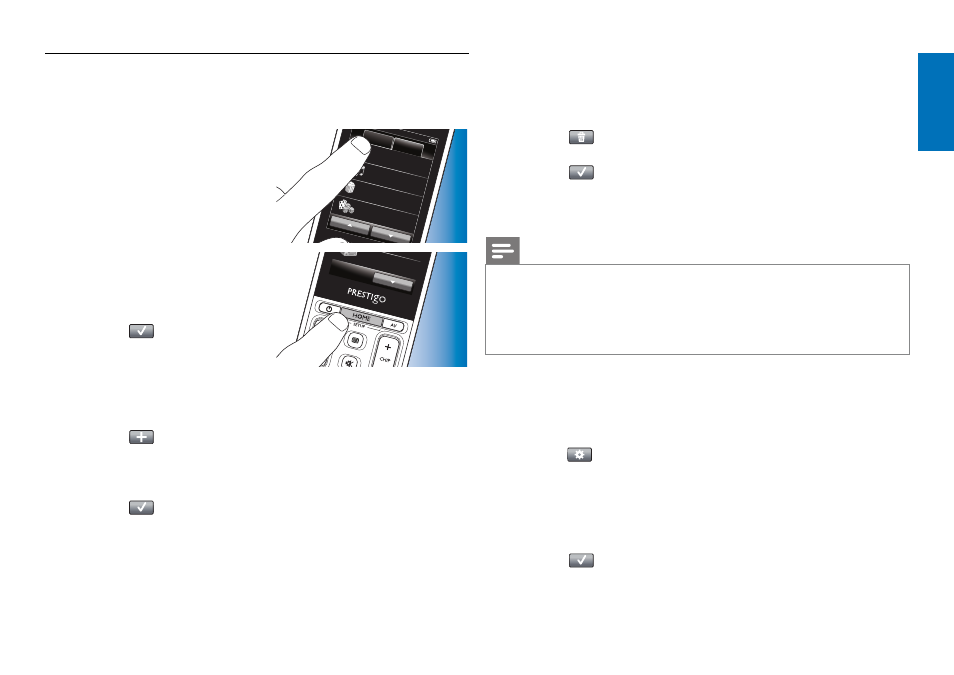
8
EN
4.2 Setting up devices
When entering setup mode from the devices home screen, you can add,
delete, rename and rearrange devices.
1
In the Home screen, touch
Home
Devices
Watch
TV
Listen to m
usic
Watch
a mo
vie
Play a g
ame
Activities
the ‘Devices’ tab.
•
The devices for which the
remote control is set up are
displayed on
the screen.
2
Keep the HOME button pressed for
Receiv
er
3 seconds.
3
Use the buttons in the toolbar to
add, delete and edit devices.
4
Touch the
button in the toolbar
when finished.
4.2.1 Adding devices
1
Touch
the button in the toolbar.
• The
Add device
screen appears.
2
Select the new device you wish to set up the remote control for (add)
and follow the on-screen instructions.
3
Touch
the button in the toolbar when finished.
•
The Home screen appears. The remote control is now set up to
operate the newly added device.
4.2.2 Deleting devices
1
In the list of devices, select the device you wish to delete.
• The
Delete devic
e screen appears.
2
Touch
the button in the toolbar.
3
Touch
the
‘
Yes’
button to confirm.
4
Touch
the button in the toolbar when finished.
•
The
Home
screen appears.
The device is now deleted from the remote control memory.
Note
Buttons of the deleted device that are used elsewhere, e.g. in an activity or the
volume buttons will be deleted as well. Check the activities you installed and
reinstall them if necessary. For this refer to chapter 4.3 ‘Setting up activities’.
Check the volume buttons for your devices and reinstall them if necessary.
For this refer to chapter 4.2.4 ‘Copy volume buttons from another device’.
4.2.3 Renaming devices
1
In the list of devices, select the device you wish to rename.
2
Touch
the button in the toolbar.
• The Edit device screen appears.
3
Touch
the
‘
Rename
’ button.
4
Use the keyboard to enter the new name.
5
Touch
the
‘
OK
’ button when finished.
•
The
Setup
screen appears.
6
Touch
the button in the toolbar.
•
The
Home
screen appears.
The device is now stored under the new name.
Extra possibilities
