3 exit setup mode, 3 using the remote control - basic operation, 1 selecting – Philips SRT9320/27 User Manual
Page 6: Devices, 3using the remote control, 3 exit setup mode 1, Basic operation, 1 selecting devices 1
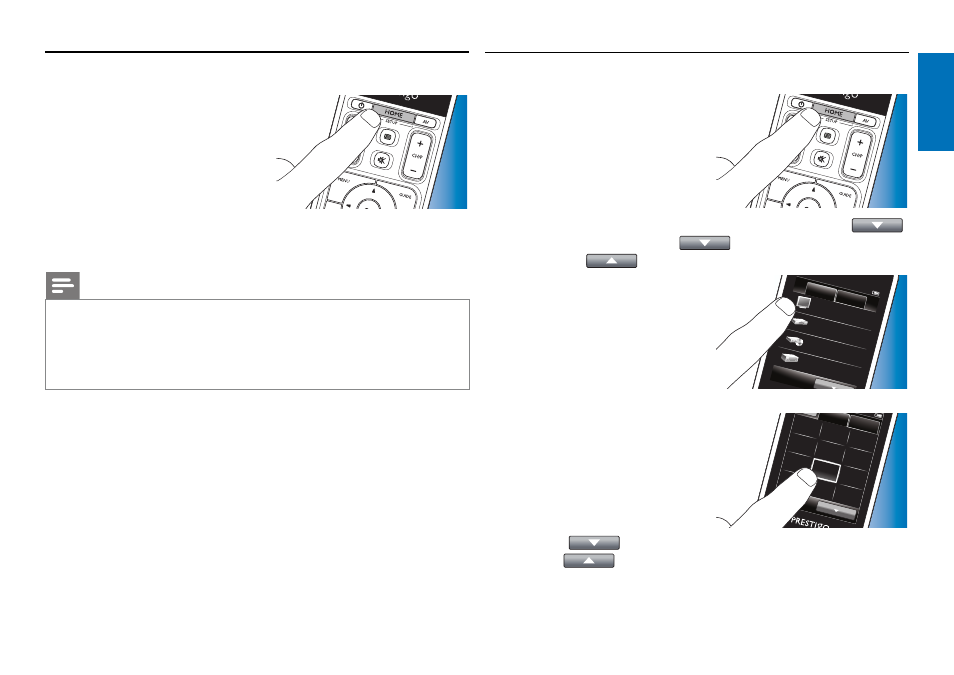
6
EN
2.3 Exit Setup mode
1
To exit the initial Setup at any time,
press the HOME button.
•
The message ‘Do you want to
save your settings and exit setup’
appears.
2
Touch the ‘Yes’ button to exit.
•
If you accidentally press the HOME
button during initial Setup, you can enter Setup mode again by touching
the ‘No’ button. Also refer to chapter 4.1 ‘Entering Setup mode’.
Notes
•
In order to be able to use the remote control, it should be set up for at least
one device.
•
Devices for which the remote control is set during this initial set up can be
deleted, renamed, rearranged or replaced afterwards.
For this, refer to chapter 4.2 ‘Setting up devices’.
3
Using the remote control
-
Basic operation
After initial setup you can use the remote control to operate your devices.
For operation the appropriate hard buttons on the remote control can be
used as well as the touchscreen buttons that are displayed when a device
is selected.
3.1 Selecting
devices
1
Press the HOME button.
•
The Home screen appears.
The ‘Devices’ tab is highlighted
and the devices for which the
remote control is set up are
displayed. For adding devices,
refer to chapter 4.2. ‘Setting up
devices’. When more pages with devices are available the
button appears. Touch the
button to go to the next page.
With the
button you go back to the previous page.
2
Select the desired device by
Home
Device
s
TV
Set-top Bo
x
DVD
Receiv
er
Activities
touching the corresponding button.
•
A keypad with buttons for
Keypad
1
7
4
2
8
0
5
3
9
enter
6
Favorit
es
operating the selected device
appears.
•
Touch the
button to go to the next keypad.
With the
button you go back to the previous keypad.
Using the r
emote contr
ol
