Er to chapter 4.7.4.1 ‘searching the database – Philips SRT9320/27 User Manual
Page 16
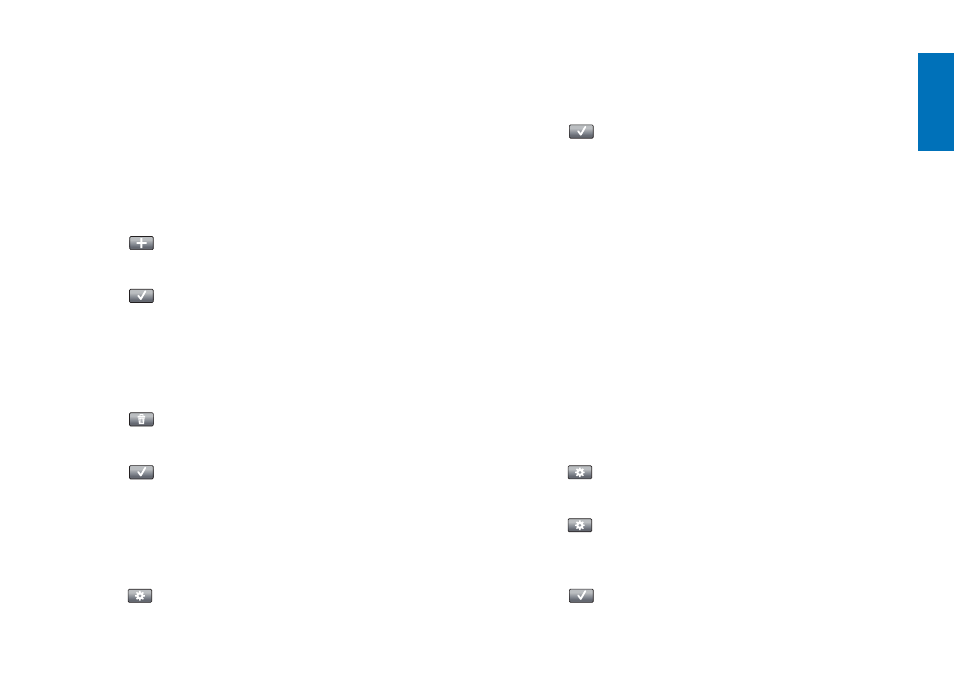
16
EN
4.7.2 Editing activity buttons
Buttons within an activity can be edited afterwards.
For activities, refer to chapter 4.3 ‘Setting up activities’.
For deleting, rearranging, renaming, fixing and learning buttons,
refer to the relevant chapters in 4.7 ‘Reconfiguring buttons’.
For adding buttons to your activity pages:
1
When an activity is active and a keypad is displayed,
press the HOME button for 3 seconds.
•
The Add button screen appears.
2
Touch the
button in the toolbar.
3
Select the device from which you wish to add a button to the keypad.
Follow the on-screen instructions.
4
Touch
the
button in the toolbar when finished.
•
The Setup screen appears.
The button is now added to the remote control memory.
4.7.2.1 Deleting buttons
1
In the Setup screen, select the button you wish to delete.
2
Touch
the
button in the toolbar.
3
Touch the ‘Yes’ button to confirm.
•
The Setup toolbar appears.
4
Touch the
button in the toolbar when finished.
•
The Setup screen appears.
The button is now deleted from the remote control memory.
4.7.3 Renaming buttons
1
In the Setup screen, select the button you wish to rename.
2
Touch
the
button in the toolbar.
•
The Edit button screen appears.
3
Touch the ‘Rename’ button.
4
Use the keyboard to enter the new name.
5
Touch the ‘OK’ button when finished.
•
The Setup screen appears.
6
Touch the
button in the toolbar when finished.
•
The last used Setup screen appears.
The button is now stored under the new name.
4.7.4 Repair a button
If a device does not respond properly to a button command you can have
the remote control search for the button function in its database or learn
the function from the original remote control.
Note that buttons in an activity belong to a certain device. If a button is
repaired within an activity, it will also be repaired in the corresponding
device and vice versa.
4.7.4.1 Searching the database
1
Make sure the receiving device is able to respond. E.g. when you try to
fix the Play button for your DVD player, make sure to insert a DVD in
the DVD player otherwise the Play button is not able to function.
2
Touch
the
button in the toolbar.
•
The Edit button screen appears.
3
Press / touch the (hard) button that does not work.
4
Touch
the
button in the toolbar.
5
Select ‘Repair this button’.
6
Select ‘Search’ in the screen that appears and follow the on-screen
instructions.
7
Touch the
button in the toolbar when finished.
•
The last used Setup screen appears. The button is now fixed.
Extra possibilities
