8 reconfi guring the power / av buttons – Philips SRT9320/27 User Manual
Page 18
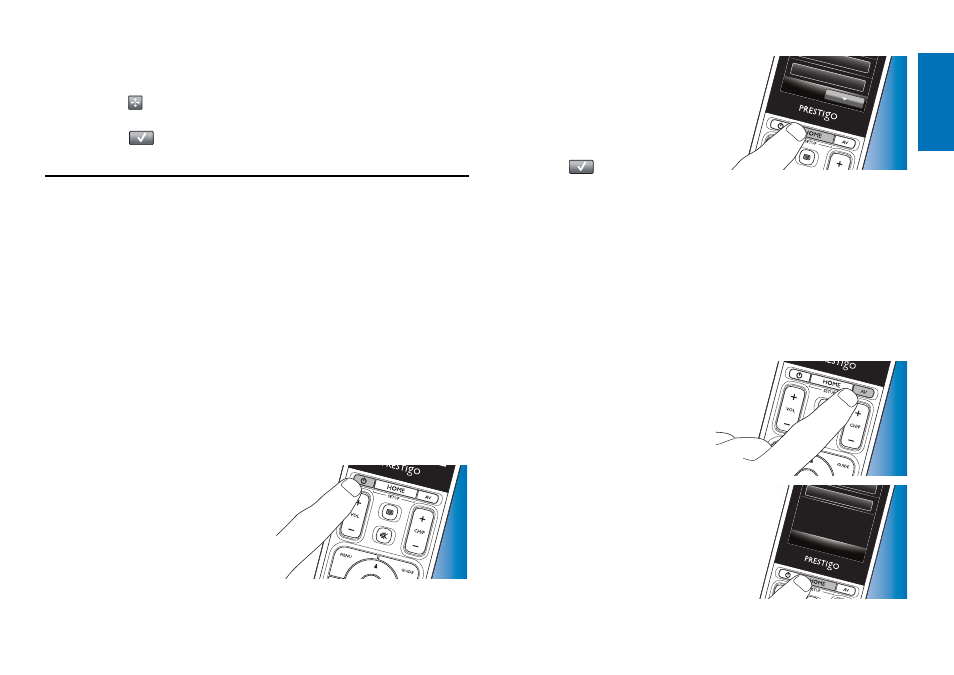
18
EN
4.7.5 Rearranging buttons
1
Select the button you wish to rearrange.
2
Touch the
button.
3
Use the arrows to move the favorite to the preferred position.
4
Touch
the
button when finished.
•
The last used Setup screen appears.
4.8 Reconfi guring the Power / AV buttons
In the Power / AV menu you can change the buttons that will be used for
turning on / off devices and the buttons that are used for input selection in
an activity without going back to the Home screen first.
Power
Enables you to turn devices on and off without going back to the Home
screen first. E.g. when you select an activity and one or more devices do
not turn on automatically, you can turn on the device(s) by pressing the
corresponding ‘On’ button(s) in the Power screen. When a device of a
previously selected activity does not turn off automatically when a new
activity is selected, you can turn off the device by pressing the corresponding
‘Off’ button in the Power screen.
1
Select an activity.
2
Press the Power
(B)
button.
• The Power screen appears.
3
Keep the HOME button pressed
DVD On
DVD O
ff
for 3 seconds.
•
The Setup screen appears.
4
Select the On or Off button you
wish to change.
5
Follow the on-screen instructions.
6
Touch the
button in the toolbar
when finished.
•
The Power screen appears. The new button is now added.
A/V
Enables you to select A/V inputs without going back to the Home screen
first. E.g. when you select an activity and one or more A/V inputs are
not automatically selected, you can select the input(s) by pressing the
corresponding A/V button(s) in the A/V screen.
1
Select an activity.
2
Press
the
AV
button.
• The AV inputs screen appears.
3
Keep the HOME button pressed
Receiver A
V
for 3 seconds.
• The Setup screen appears.
4
Select the AV button you wish to
change.
5
Follow the on-screen instructions.
Extra possibilities
