Troubleshooting guide using bluetooth, Escuchar la radio de internet, Limited warranty – Panasonic BLUETOOTH SC-HC05 User Manual
Page 2: Panasonic home audio products limited warranty
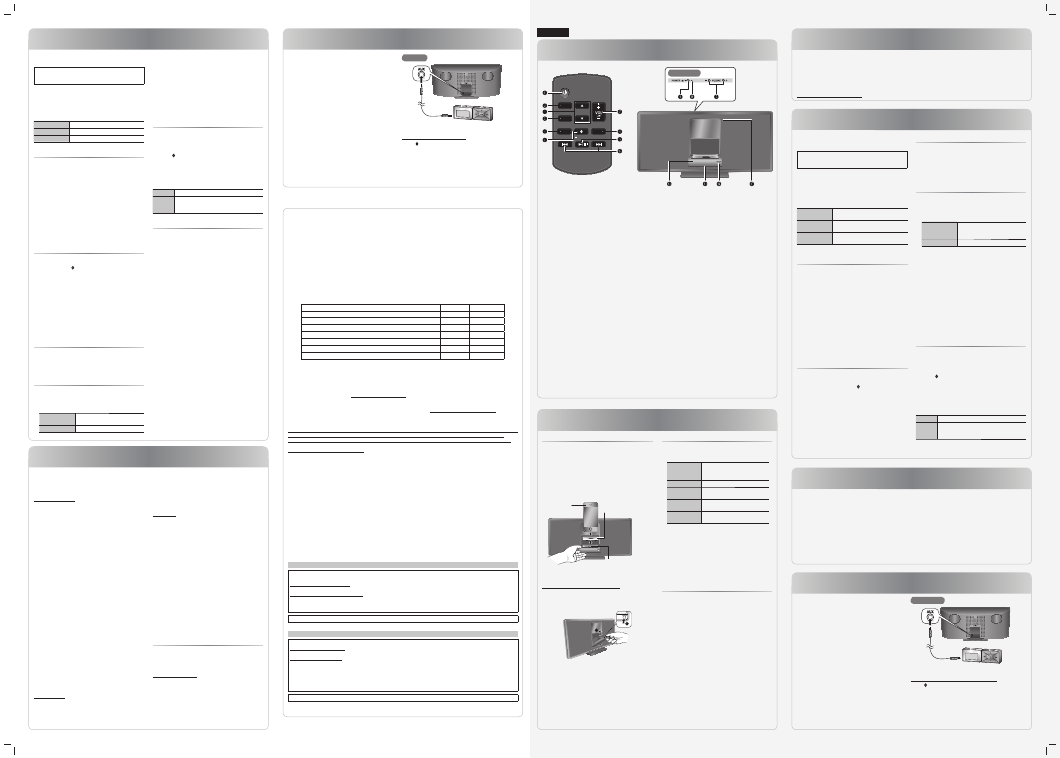
Troubleshooting guide
Using Bluetooth
®
Using the auxiliary input
Visión general de los controles
Cómo usar un iPod o iPhone
Cómo usar la función de apagado automático
Cómo usar la entrada auxiliar
Uso de Bluetooth
®
Escuchar la radio de Internet
You can connect and play an audio device wirelessly through
Bluetooth
®
.
Panasonic bears no responsibility for data and/or
information that can possibly be compromised during a
wireless transmission.
Preparation
Switch on the Bluetooth
®
feature of the device and put the
device near the system. Read the operating instructions of the
device for details.
The blue status indicator can indicate different Bluetooth
®
conditions:
Blinks quickly
The system is ready for pairing.
Blinks slowly
The system is waiting to connect.
Lighted
A Bluetooth
®
device is connected.
Pairing and connecting a device
1
Press [SELECTOR] to select Bluetooth
®
mode.
Status indicator: Blue
2
Access the Bluetooth
®
menu of the device and search
for “SC-HC05”.
3
Pair or connect the device to “SC-HC05”.
If prompted for a passkey, input “0000”.
The device connects with this system automatically after
pairing is complete.
Note:
• A device must be paired to connect.
• This system can only connect to one device at a time.
• A device stays connected even if the system is switched to
iPod or AUX mode.
Pairing with additional devices
1
Press [SELECTOR] to select Bluetooth
®
mode.
2
Press and hold [ , –PAIRING].
3
Access the Bluetooth
®
menu of the device and search
for “SC-HC05”.
4
Pair or connect the device to “SC-HC05”.
You can pair up to 6 devices with this system. If a 7th device
is paired, the device with the oldest connection history will be
replaced.
You only have to do pairing once, unless:
• The pairing of the device has been replaced.
• The memory of this system has been reset.
• The pairing of “SC-HC05” has been deleted from the device.
Disconnecting a device
A device is disconnected when you:
• Switch off the system or the device.
• Move the device out of the maximum range.
• Stop or disable the Bluetooth
®
transmission of the device.
Basic playback
1
Press [SELECTOR] to select Bluetooth
®
mode.
2
Connect the device.
3
Press [4/9] to start playback.
Pause playback
Press [4/9].
Press again to continue playback.
Skip track
Press [2] or [6].
Before requesting service, make the following checks. If you
are in doubt about some of the check points, or if the solutions
indicated do not solve the problem, refer to “Customer
Services Directory (United States and Puerto Rico)”.
Common problems
Power indicator blinks and then the system automatically
switches off.
• An error has occurred. Disconnect the AC power supply
cord. Wait for a few seconds, connect the AC power supply
cord and then switch on the system again. If the problem
continues, contact an authorized service center.
No sound.
• Examine the connections.
• Increase the volume of the system.
• Examine the volume of the iPod, iPhone, Bluetooth
®
device
or portable audio equipment.
• Make sure that the iPod, iPhone, Bluetooth
®
device or
portable audio equipment is actually playing something.
Sound is distorted.
• Lower the volume of the system.
• Noise can occur if you play a lower quality audio content.
• Make sure that the equalizer function of the iPod, iPhone,
Bluetooth
®
device or portable audio equipment is switched
off.
• Move mobile telephones away from the main unit if the
interference is apparent.
A “humming” sound can be heard during playback.
• An AC power supply cord or fluorescent light is near the
cable. Keep other appliances and cords away from the cable
of this system.
No response when remote control buttons are pressed.
• Remove the insulation sheet before you use the remote
control for the first time.
• Examine that the battery is installed correctly.
• The battery is weak. Replace it with a new one.
Other Panasonic equipment responds to the remote
control of this system.
This system responds to the remote control of other
Panasonic equipment.
• Change the remote control code of the other Panasonic
equipment.
iPod or iPhone
iPod or iPhone does not switch on.
• Make sure that the iPod or iPhone battery is not depleted.
Charge the iPod or iPhone.
• Switch off the system and then switch it on again.
Note:
• When playing iPod or iPhone by Bluetooth
®
with the main
unit, intermittent sound may be experienced if you leave
the iPod or iPhone Bluetooth
®
menu screen active or when
making Bluetooth
®
registration and connection. If this occurs,
please exit the iPod or iPhone Bluetooth
®
menu screen.
• If playback does not start, stop or disable the Bluetooth
®
transmission of the device and then connect the device
again.
• If you connect an iPod or iPhone to the dock when it is
playing via Bluetooth
®
, the system switches to iPod mode
and playback is paused. Press [4/9] to continue playback.
Link mode
You can select different modes to suit the type of connection.
1
Stop or disable the Bluetooth
®
transmission of the
device.
2
Press [ , LINK MODE].
MODE
1
↔ MODE
2
(default)
MODE 1
→ MODE 2: The light blue status indicator blinks
4 times.
MODE 2
→ MODE 1: The light blue status indicator blinks
2 times.
MODE 1
For stable communication.
MODE 2
For good audio quality.
Communication can disconnect easily. Select
“MODE 1” if this occurs.
About Bluetooth
®
Frequency band
• This system uses the 2.4 GHz frequency band.
Certification
• This system conforms to frequency restrictions and has
received certification based on frequency laws. Thus, a
wireless permit is not necessary.
• The actions below are punishable by law:
– Taking apart or modifying the main unit.
– Removing specification indications from the bottom of this
main unit.
Restrictions of use
• Wireless transmission and/or usage with all Bluetooth
®
equipped devices is not guaranteed.
• All devices must conform to standards set by Bluetooth SIG,
Inc.
• Depending on the specifications and settings of a device, it
can fail to connect or some operations can be different.
• This system supports Bluetooth
®
security features. But
depending on the operating environment and/or settings, this
security is possibly not sufficient. Transmit data wirelessly to
this system with caution.
• This system cannot transmit data to a Bluetooth
®
device.
Range of use
• Use this device at a maximum range of 10 m (33 ft).
• The range can decrease depending on the environment,
obstacles or interference.
Interference from other devices
• Other devices can use the same frequency as this system
and cause the system to operate incorrectly or sound
distortion.
• To prevent interference from other devices:
– Keep the system away from other devices that emit radio
frequency interference.
– Do not use this system and a wireless LAN device at the
same time. Switch off any wireless LAN device.
Intended usage
• This system is for normal, general use only.
• Do not use this system near an equipment or in an
environment that is sensitive to radio frequency interference
(example: airports, hospitals, laboratories, etc.).
iPod or iPhone does not respond.
• Make sure that the system is in iPod mode.
• The iPod or iPhone is not connected correctly. Remove the
iPod or iPhone and connect it again.
iPod or iPhone does not charge.
• Examine the connections.
Bluetooth
®
Pairing cannot be done.
• The device is out of the 10 m (33 ft) communication range.
Move the device nearer to the system.
The device cannot be connected.
• The pairing of the device was unsuccessful. Read the
instructions and try again.
• The pairing of the device has been replaced. Do pairing
again.
• Make sure that the system is not connected to a different
device.
The device is connected but audio cannot be heard
through the system.
• For some built-in Bluetooth
®
devices, you have to set the
audio output to “SC-HC05” manually. Read the operating
instructions of the device for details.
Sound from the device is broken.
• The device is out of the 10 m (33 ft) communication range.
Move the device nearer to the system.
• Remove any obstacle between the system and the device.
• Switch off any wireless LAN device.
• Select “MODE 1” for stable communication.
Memory reset (Initialization)
When the following situations occur, refer to the instructions
below to reset the memory:
• There is no response when buttons are pressed.
• You want to clear and reset the memory contents.
To reset the memory
1
Disconnect the AC power supply cord.
2
While you press and hold [1, POWER] on the main
unit, connect the AC power supply cord again.
Wait until the power indicator lights up.
3
Release [1, POWER].
All the settings are set back to the factory preset.
The system is in standby mode.
Switch on the system to set the memory items again.
Limited Warranty
Panasonic Consumer Electronics Company,
Division of Panasonic Corporation of North America
One Panasonic Way, Secaucus, New Jersey 07094
Panasonic Home Audio Products
Limited Warranty
Limited Warranty Coverage (For USA and Puerto Rico Only)
If your product does not work properly because of a defect in materials or workmanship, Panasonic Consumer Electronics
Company (referred to as “the warrantor”) will, for the length of the period indicated on the chart below, which starts with the date
of original purchase (“warranty period”), at its option either (a) repair your product with new or refurbished parts, (b) replace it with
a new or a refurbished equivalent value product, or (c) refund your purchase price. The decision to repair, replace or refund will be
made by the warrantor.
Product or Part Name
Parts
Labor
Audio Products (except items below)
1 year
1 year
DVD Home Theater System
1 year
1 year
Home Theater Audio System
1 year
1 year
USB Reader-writer, PC Card Adapters (defective exchange)
1 year
Not Applicable
Accessories: Headphones, cartridges, Microphones, Adapters
90 days
90 days
Rechargeable Batteries, DVD-RAM Disc (defective exchange)
10 days
Not Applicable
SD Memory Cards, Rechargeable Battery Packs (defective exchange)
90 days
Not Applicable
During the “Labor” warranty period there will be no charge for labor. During the “Parts” warranty period, there will be no charge
for parts. This Limited Warranty excludes both parts and labor for non-rechargeable batteries, antennas, and cosmetic parts
(cabinet). This warranty only applies to products purchased and serviced in the United States or Puerto Rico. This warranty is
extended only to the original purchaser of a new product which was not sold “as is”.
Carry-In or Mail-In Service
To find a service center please visit http://www.panasonic.com/help or call 1-800-211-PANA (7262).
When shipping the unit, carefully pack, include all accessories, and send it prepaid, adequately insured and preferably in the
original carton. When shipping Lithium Ion batteries please visit our Web Site at www.panasonic.com/BatteryHandling as
Panasonic is committed to providing the most up to date information. Include a letter detailing the complaint, a return address and
provide a daytime phone number where you can be reached. A valid registered receipt is required under the Limited Warranty.
IF REPAIR IS NEEDED DURING THE WARRANTY PERIOD, THE PURCHASER WILL BE REQUIRED TO FURNISH A SALES
RECEIPT/PROOF OF PURCHASE INDICATING DATE OF PURCHASE, AMOUNT PAID AND PLACE OF PURCHASE.
CUSTOMER WILL BE CHARGED FOR THE REPAIR OF ANY UNIT RECEIVED WITHOUT SUCH PROOF OF PURCHASE.
Limited Warranty Limits And Exclusions
This warranty ONLY COVERS failures due to defects in materials or workmanship, and DOES NOT COVER normal wear and
tear or cosmetic damage. The warranty ALSO DOES NOT COVER damages which occurred in shipment, or failures which are
caused by products not supplied by the warrantor, or failures which result from accidents, misuse, abuse, neglect, mishandling,
misapplication, alteration, faulty installation, set-up adjustments, misadjustment of consumer controls, improper maintenance,
power line surge, lightning damage, modification, introduction of sand, humidity or liquids, commercial use such as hotel, office,
restaurant, or other business or rental use of the product, or service by anyone other than a Factory Service Center or other
Authorized Servicer, or damage that is attributable to acts of God.
THERE ARE NO EXPRESS WARRANTIES EXCEPT AS LISTED UNDER “LIMITED WARRANTY COVERAGE”.
THE WARRANTOR IS NOT LIABLE FOR INCIDENTAL OR CONSEQUENTIAL DAMAGES RESULTING FROM THE USE OF
THIS PRODUCT, OR ARISING OUT OF ANY BREACH OF THIS WARRANTY. (As examples, this excludes damages for lost
time, travel to and from the servicer, loss of or damage to media or images, data or other memory or recorded content. The items
listed are not exclusive, but for illustration only.)
ALL EXPRESS AND IMPLIED WARRANTIES, INCLUDING THE WARRANTY OF MERCHANTABILITY, ARE LIMITED TO THE
PERIOD OF THE LIMITED WARRANTY.
Some states do not allow the exclusion or limitation of incidental or consequential damages, or limitations on how long an implied
warranty lasts, so the exclusions may not apply to you.
This warranty gives you specific legal rights and you may also have other rights which vary from state to state. If a problem with
this product develops during or after the warranty period, you may contact your dealer or Service Center. If the problem is not
handled to your satisfaction, then write to the warrantor’s Consumer Affairs Department at the addresses listed for the warrantor.
PARTS AND SERVICE, WHICH ARE NOT COVERED BY THIS LIMITED WARRANTY, ARE YOUR RESPONSIBILITY.
Customer Services Directory (United States and Puerto Rico)
Obtain Product Information and Operating Assistance; locate your nearest Dealer or Service Center; purchase Parts
and Accessories; or make Customer Service and Literature requests by visiting our Web Site at:
http://www.panasonic.com/help
or, contact us via the web at:
http://www.panasonic.com/contactinfo
You may also contact us directly at:
1-800-211-PANA (7262)
Monday-Friday 9am-9pm, Saturday-Sunday 10am-7pm EST
For hearing or speech impaired TTY users, TTY: 1-877-833-8855
Accessory Purchases (United States and Puerto Rico)
Purchase Parts, Accessories and Instruction Books online for all Panasonic Products by visiting our Web Site at:
http://www.pstc.panasonic.com
Or, send your request by E-mail to:
[email protected]
You may also contact us directly at:
1-800-332-5368 (Phone) 1-800-237-9080 (Fax Only)
(Monday-Friday 9am-9pm EST)
Panasonic Service and Technology Company
20421 84th Avenue South, Kent, WA 98032
(We accept Visa, MasterCard, Discover Card, American Express, and Personal Checks)
For hearing or speech impaired TTY users, TTY: 1-866-605-1277
As of December 2010
You can connect a portable audio equipment and listen to the
audio through this system.
Preparation
Switch off the equalizer (if any) of the portable audio
equipment to prevent sound distortion.
Decrease the volume of the system and the portable audio
equipment before you connect or disconnect the portable
audio equipment.
1
Connect the portable audio equipment.
Plug type: Ø 3.5 mm (
1
/
8
″) stereo
2
Press [SELECTOR] to select AUX mode.
Status indicator: Off
3
Play the portable audio equipment.
Note:
• Read the operating instructions of the portable audio
equipment for details.
• Components and cables are sold separately.
Rear view
To adjust the audio input level
Press [ , LINK MODE/–PAIRING].
NORMAL
↔ HIGH
(default)
Note:
• Select “NORMAL” if the sound is distorted during “HIGH”
input level.
• The setting returns to the default when you disconnect the
AC power supply cord.
Audio cable
(not included)
Portable audio equipment
(not included)
Puede conectar y reproducir un dispositivo de audio de
manera inalámbrica a través de Bluetooth
®
.
Panasonic no se responsabiliza por datos y/o
información que podrían correr algún riesgo durante la
transmisión inalámbrica.
Preparación
Encienda la opción de Bluetooth
®
en el dispositivo y ponga
el dispositivo cerca del sistema. Lea las instrucciones de
operación del dispositivo para obtener más detalles.
El indicador de estado azul puede indicar distintas
condiciones del Bluetooth
®
:
Parpadea
rápidamente
El sistema está listo para el pareo.
Parpadea
lentamente
El sistema está esperando conexión.
Encendido
Un dispositivo Bluetooth
®
está
conectado.
Pareo y conexión de un dispositivo
1
Pulse [SELECTOR] para seleccionar el modo
Bluetooth
®
.
Indicador de estado: Azul
2
Acceda al menú Bluetooth
®
del dispositivo y busque
“SC-HC05”.
3
Paree o conecte el dispositivo a “SC-HC05”.
Si le pide clave de acceso, ingrese “0000”.
El dispositivo se conecta con el sistema
automáticamente, después que se hubiera completado el
pareo.
Nota:
• Para conectarse, un dispositivo debe estar pareado.
• El sistema sólo puede conectarse a un dispositivo a la vez.
• El dispositivo permanece conectado incluso si el sistema se
cambia a modo iPod o AUX.
Pareo con dispositivos adicionales
1
Pulse [SELECTOR] para seleccionar el modo
Bluetooth
®
.
2
Pulse y mantenga pulsado [ , –PAIRING].
3
Acceda al menú Bluetooth
®
del dispositivo y busque
“SC-HC05”.
4
Paree o conecte el dispositivo a “SC-HC05”.
Puede parear hasta 6 dispositivos con este sistema. Si se
parea un 7mo dispositivo, el dispositivo con el historial de
conexión más antiguo será reemplazado.
Debe realizar el pareo una sola vez, salvo que:
• El pareo del dispositivo se hubiera reemplazado.
• La memoria del sistema se hubiera restablecido.
• El pareo de “SC-HC05” se hubiera borrado del dispositivo.
Desconexión del dispositivo
Un dispositivo se desconecta cuando:
• Apaga el sistema o el dispositivo.
• Mueve el dispositivo fuera del alcance máximo.
• Detenga o desactiva la transmisión Bluetooth
®
del
dispositivo.
Reproducción básica
1
Pulse [SELECTOR] para seleccionar el modo
Bluetooth
®
.
2
Conectar el dispositivo.
3
Pulse [4/9] para iniciar la reproducción.
Pause la
reproducción
Pulse [4/9].
Pulse nuevamente para continúe la
reproducción.
Saltar pista
Pulse [2] o [6].
Nota:
• Cuando reproduzca material del iPod o iPhone mediante
Bluetooth
®
con la unidad principal, podría haber sonidos
intermitentes si deja activa la pantalla del menú de
Bluetooth
®
del iPod o iPhone o cuando realice el registro y
conexión del dispositivo Bluetooth
®
. En caso de ocurrir esto,
por favor salga de la pantalla de menú de Bluetooth
®
del
iPod o iPhone.
• Si no comienza la reproducción, detenga o desactiva la
transmisión Bluetooth
®
del dispositivo y luego conecte el
dispositivo nuevamente.
• Si conecta un iPod o un iPhone al acoplamiento del equipo
cuando está reproduciendo vía Bluetooth
®
, el sistema
cambia a modo iPod y la reproducción se cambia a
pausado. Pulse [4/9] para continuar la reproducción.
Modo de vínculo
Puede elegir modos distintos para adecuarse al tipo de
conexión.
1
Detenga o desactiva la transmisión Bluetooth
®
del
dispositivo.
2
Pulse [ , LINK MODE].
MODO
1
↔ MODO
2
(predeterminado)
MODO 1
→ MODO 2: El indicador de estado azul claro
parpadea 4 veces.
MODO 2
→ MODO 1: El indicador de estado azul claro
parpadea 2 veces.
MODO 1
Para comunicación estable.
MODO 2
Para buena calidad de audio.
La comunicación se puede desconectar con
facilidad. Elija “MODO 1” si esto ocurre.
Puede conectar un equipo de audio portátil y escuchar el
audio a través de este sistema.
Preparación
Apague el equializador (si existe alguno) del equipo de audio
portátil para evitar la distorsión del sonido.
Baje el volumen del sistema y del equipo de audio portátil
antes de conectar o de desconectar del equipo de audio
portátil.
1
Conecte el equipo de audio portátil.
Tipo de clavija: estéreo de Ø 3.5 mm (
1
/
8
″)
2
Pulse [SELECTOR] para seleccionar el modo AUX.
Indicador de estado: Apagado
3
Reproduzca desde el equipo de audio portátil.
Nota:
• Lea las instrucciones de operación del equipo de audio
portátil para obtener más detalles.
• Los componentes y los cables se venden por separado.
Vista posterior
Para ajustar el nivel de entrada de audio
Pulse [ , LINK MODE/–PAIRING].
NORMAL
↔ ALTO
(predeterminado)
Nota:
• Seleccione “NORMAL” si el sonido está distorsionado
durante un nivel de entrada “ALTO”.
• La configuración se restaurará a los valores
predeterminados cuando desconecte el cable de
alimentación de CA.
Equipo de audio portátil
(no suministrado)
Cable de audio
(no suministrado)
ESPAÑOL
A Interruptor de alimentación en espera/conectada [`],
[1, POWER]
Pulse este interruptor para cambiar del modo de
alimentación conectada al modo de alimentación en
espera o viceversa.
En el modo de alimentación en espera, la unidad
consume una pequeña cantidad de corriente.
B Vea el menú del iPod o iPhone
C Seleccione un elemento
D Confirmar selección
Configure o cancele la función de apagado automático
E Seleccione el modo iPod, radio de Internet, Bluetooth
®
o
AUX
Bluetooth
®
es el modo predeterminado, excepto cuando
hay un iPod o iPhone conectado.
F Inicie el modo de pareo por Bluetooth
®
Elija el modo de vínculo por Bluetooth
®
Ajuste el nivel de entrada de audio en el modo AUX
G Ajuste el volumen del sistema
La configuración se restaurará a los valores
predeterminados cuando desconecte el cable de
alimentación de CA.
H Desactive el sonido del sistema
En modo iPod
: Los indicadores de estado
azul claro y verde parpadean
alternativamente.
En modo Bluetooth
®
: Los indicadores de estado
azul claro y azul parpadean
alternativamente.
En modo AUX
: El indicador de estado azul claro
parpadea continuamente.
Esta función no está activa cuando el sistema está en
modo de pareo o esperando conectar con un dispositivo
Bluetooth
®
.
Pulse el botón nuevamente para cancelar.
El silenciado del sonido también se cancela cuando usted
ajusta el volumen o cuando apaga el sistema.
MUTE
SELECTOR
iPod MENU
OK
LINK MODE
PAIRING
I Inicie o pause la reproducción
J Saltar o buscar pista
K Indicador de encendido
Encendido : El sistema está encendido
Apagado : El sistema está en modo de espera
L Base de acoplamiento de iPod o iPhone
M Indicador de estado
Verde
: El modo iPod
Azul
: El modo Bluetooth
®
Azul claro : Configure o cancele la función de apagado
automático
La función de silencio está activada
Apagado : El modo AUX
El indicador de estado verde parpadea cada vez que se
pulsa un botón del control remoto.
N [PUSH CLOSE]
Pulse mientras cierra la base de acoplamiento.
O Sensor del control remoto
Apunte el control remoto al sensor del control remoto,
lejos de obstáculos, dentro de un rango máximo de 7 m
(23 pies) directamente al frente de la unidad principal.
Vista superior
Cómo conectar un iPod o iPhone
Preparación
Actualice su iPod o iPhone con el software más reciente.
Asegúrese de sacar el iPod o el iPhone de su estuche.
1
Pulse [x, iPod] para abrir la base de acoplamiento.
2
Introduzca un adaptador para base de acoplamiento
compatible.
3
Conectar el iPod o iPhone.
El indicador de estado cambia a verde.
iPhone
(no
suministrado)
Adaptador para base de
acoplamiento
(no suministrado)
Conector
Sujete la base de acoplamiento al conectar o desconectar
el iPod o el iPhone.
Para cerrar la base de acoplamiento
1
Desconectar el iPod o iPhone.
2
Pulse [PUSH CLOSE] mientras cierra la base de
acoplamiento.
Nota:
• Asegúrese de alinear su iPod o iPhone con el conector
cuando realice la inserción.
• Asegúrese de pulsar [PUSH CLOSE] mientras cierra la base
de acoplamiento para evitar daños.
• Cuando se conecta un iPod o iPhone, pulse [SELECTOR]
para conmutar entre modos (radio Internet, Bluetooth
®
, AUX
o iPod).
• El sistema se activa automáticamente cuando conecta un
iPod o iPhone que está en modo de reproducción (excepto
en algunos modelos).
• Para comprar un adaptador para base de acoplamiento,
consulte a su distribuidor local de iPod o iPhone.
Reproducción básica
1
Conectar el iPod o iPhone.
2
Pulse [4/9] para iniciar la reproducción.
Pause la
reproducción
Pulse [4/9].
Pulse nuevamente para continúe la
reproducción.
Saltar pista
Pulse [2] o [6].
Buscar pista
Pulse y mantenga pulsado [2] o
[6].
Vea el menú del
iPod o iPhone
Pulse [iPod MENU].
Seleccione un
elemento
Pulse [R] o [T] y después pulse
[OK].
Nota:
• Dependiendo del modelo, podría requerirse quitar el iPod
o el iPhone y elegir el álbum, artista, etc. en el iPod o en el
iPhone.
• El funcionamiento podría variar dependiendo de los modelos
de iPod o iPhone.
• Lea el Manual del Usuario del iPod o iPhone para
instrucciones de su funcionamiento.
Cómo cargar un iPod o iPhone
El iPod o iPhone se carga automáticamente cuando está
conectado al sistema (incluso cuando el sistema está en
modo de alimentación en espera).
• Consulte la pantalla del iPod o iPhone para verificar el
estado de carga de su batería.
• Desconecte el iPod o iPhone si no se utiliza durante un
periodo de tiempo largo después que se hubiera completado
la carga.
• La carga se detiene cuando la batería está completamente
cargada. La batería se agotará de forma natural.
El sistema se apaga automáticamente si no hay entrada de
audio y no lo utiliza durante aproximadamente 30 minutos
1
Pulse [SELECTOR] para seleccionar el modo AUX.
Indicador de estado: Apagado
2
Pulse y mantenga pulsado [OK].
ENCENDIDO
↔ APAGADO
(predeterminado)
ENCENDIDO : El indicador de estado azul claro
parpadea 2 veces.
APAGADO
: El indicador de estado azul claro
parpadea 1 vez.
Nota:
• Esta función no trabaja cuando el dispositivo Bluetooth
®
está
conectado.
• 1 minuto antes que el sistema se apague, el indicador de
energía parpadea.
• La configuración se restaurará a los valores
predeterminados cuando desconecte el cable de
alimentación de CA.
Puede escuchar una estación de radio en Internet si instala la
aplicación “vTuner for Panasonic” en su iPod touch o iPhone.
Descargue esta aplicación de App Store.
Nota:
Para obtener modelos compatibles para iPod touch e iPhone
e instrucciones sobre cómo utilizar la aplicación “vTuner for
Panasonic”, refiérase a:
http://radio.vtuner.com/panasonic/en/
Preparación
Instale “vTuner for Panasonic” en su iPod touch o iPhone.
Conecte su iPod touch o iPhone al Internet. Vaya a la Pantalla
de inicio en su iPod touch o iPhone.
1
Conectar el iPod touch o iPhone.
2
Pulse [SELECTOR] para iniciar la aplicación.
HC05_P2_us_le.indd 2
HC05_P2_us_le.indd 2
3/15/2011 8:45:43 AM
3/15/2011 8:45:43 AM
