Prior to camera setup, Buttons used for setup, Camera setup menus – Pantech WV-NW474S User Manual
Page 25: Prior to camera setup ■ camera setup menus
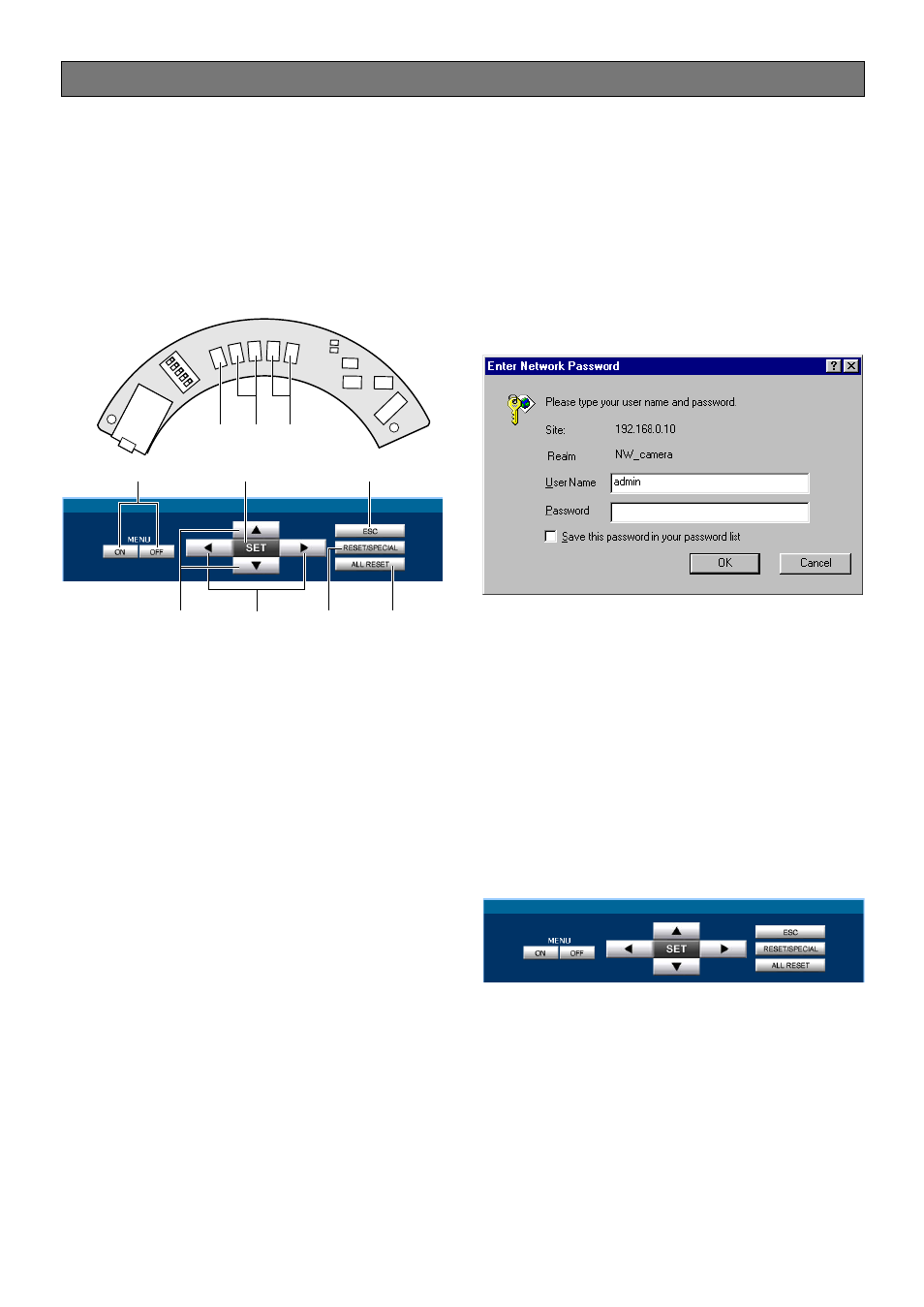
-25-
This section describes the camera setup procedures
common to accesses from the PC and from the camera.
■ Buttons Used for Setup
Press the buttons inside the camera, or click the but-
tons on the computer display. Each button is assigned
functions in the setup as follows.
q Menu ON/OFF button: Opens or closes the setup
menu,
w SET button: Validates the selection, opens a
detailed menu.
e ESC button: Returns to the previous menu (one
layer higher).
r Up/Down button: Moves the cursor up and down.
t Left/Right button: Moves the cursor right and left,
selects parameters, adjusts some levels.
[SET] button:
To open the setup menu, hold down this for 2 sec-
onds.
To open the setup menu, hold this down for 2 sec-
onds.
To close the setup menu, move the cursor to END
and press [SET].
To return to the previous menu, move the cursor to
RET and press [SET].
y [RESET/SPECIAL] button:
Pressing [Right] and [Left], or clicking RESET/SPE-
CIAL: Resets the selected parameter to the factory
default when the cursor is on it, or opens the SPE-
CIAL menu when the cursor is on END at the bottom
of the menu.
u [ALL RESET] button:
Pressing [Right], [Left], and [SET] buttons simulta-
neously or clicking ALL RESET: Resets all settings to
the factory default.
PRIOR TO CAMERA SETUP
■ Camera Setup Menus
¡From the PC
1. Open the Main Menu of the camera, referring to
page 45.
Log in as a level-1 administrator in the dialog box if
requested.
2. Click the Camera Adjustment button on the left side
of the screen.
The login dialog box will appear.
Note: Confirm the entered IP address when neither
the dialog box nor the Main Menu appears. You
may need to re-enter the IP address.
3. Enter the registered user name and password.
Note: Enter “admin” when you operate the system
very first time, or you have not registered user
names yet. For this time, you need not to enter
the password.
Menu control buttons will appear under the camera
image.
A
B
L
E
F
T
R
IGHT
U
P
D
OWN
SET
LINK
LED
OFF
LED
ON
RCV
w
r
t
q
w
e
t
r
y
u
