Displaying the, System settings, Screen – Pioneer SUPER TUNER 3 D AVIC-Z120BT User Manual
Page 161: Customizing the regional settings 161, Displaying the “system settings ” screen, Customizing preferences, Customizing the regional settings
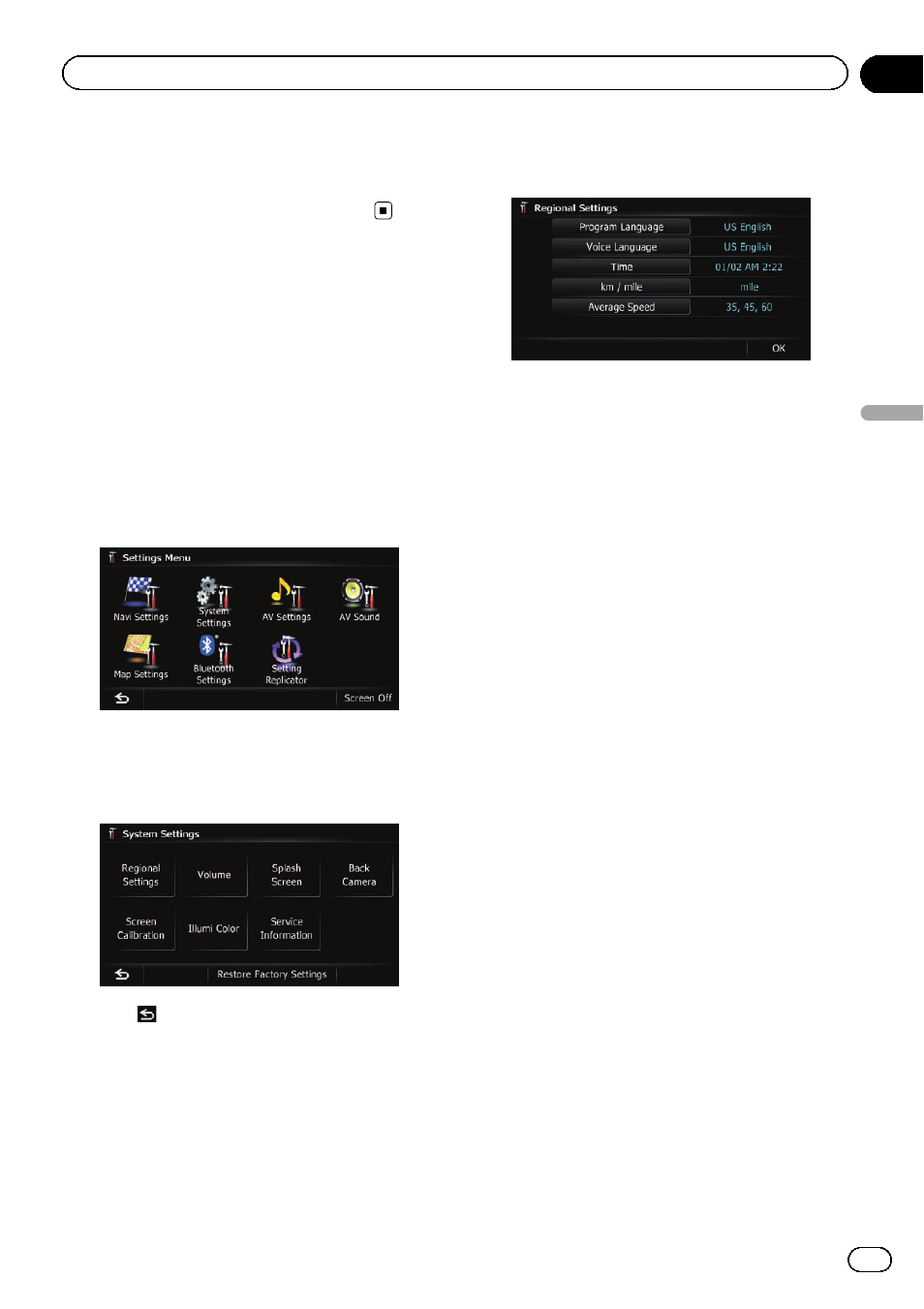
= For details, refer to Setting the “Favor-
4
To finish the setting, touch [OK].
Displaying the
“System
Settings
” screen
1
Press the HOME button to display the
“Top Menu” screen.
2
Touch [Settings].
The
“Settings Menu” screen appears.
p This can also be operated using the “Short-
cut Menu
” screen.
3
Touch [System Settings].
The
“System Settings” screen appears.
4
Touch the item that you want to
change the setting.
# Touch
.
Returns the previous screen.
Customizing the regional settings
1
Display the
“System Settings” screen.
= For details, refer to Displaying the “System
2
Touch [Regional Settings].
The
“Regional Settings” screen appears.
Selecting the language
You can set the languages used on the pro-
gram and voice guidance. Each language can
be set separately.
1
Display the
“System Settings” screen.
= For details, refer to Displaying the “System
2
Touch [Regional Settings].
The
“Regional Settings” screen appears.
3
Touch [Program Language].
The language list is displayed.
4
Touch the desired language.
After the language is selected, the previous
screen returns.
5
Touch [Voice Language].
The
“Voice Language Selection” screen ap-
pears.
6
Touch the desired language.
After the language is selected, the previous
screen returns.
7
Touch [OK] on the
“Regional Settings”
screen.
A message confirming whether to restart the
navigation system appears.
8
Touch [OK].
The navigation system restarts.
# Press the MODE button or the HOME button.
Cancels the setting of the languages.
En
161
Chapter
31
Customizing
pr
eferences
Customizing preferences
