Capturing directly to a dvd disc – Plextor CONVERTX PX-M402U User Manual
Page 48
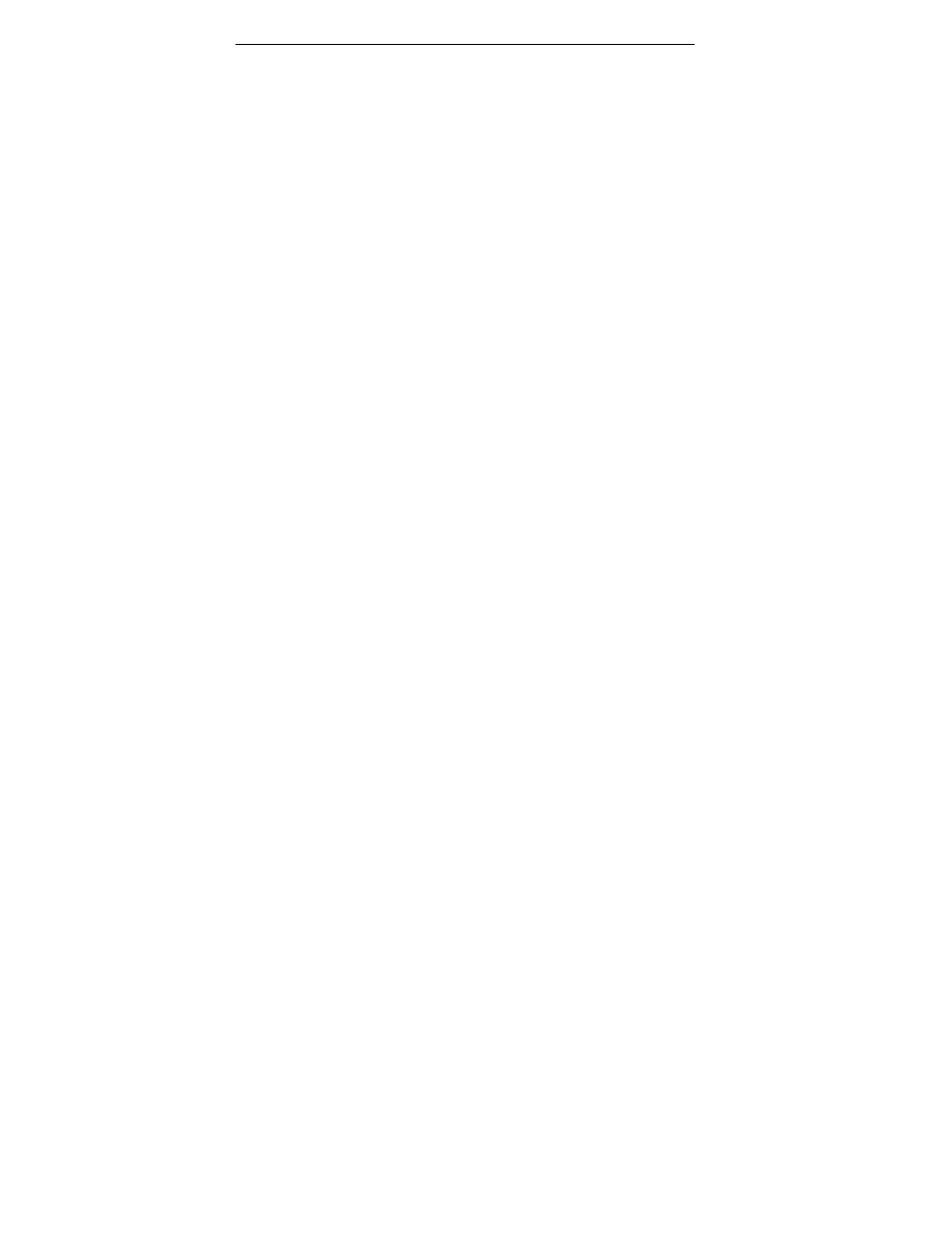
Section 3. Using the ConvertX with WinDVD Creator
42
Plextor ConvertX PX-M402U Installation and Users Manual
Disc Manager is ideal for recording video directly from your TV set to a
DVD, or for archiving videotapes in a one-step operation.
Capturing Directly to a DVD Disc
You can capture video directly to a recordable or rewritable DVD disc.
This is especially useful for capturing video using a digital video (DV)
device, a capture card, or a web camera; or for copying VHS tapes to a
DVD. With a DVD+RW or DVD-RW disc, use Disc Manager’s DVD
(VR) format for real-time recording.
NOTE: Commercially pressed DVDs are copy protected, so you can’t
record them.
To capture video directly to recordable or rewritable DVD disc:
1. Make sure you have a rewritable DVD drive (such as the Plextor
PX-708A or PX-708UF) installed in or connected to your computer.
2. Launch Disc Manager by selecting it from the upper right corner of
the WinDVD Creator main window (or from the Task Manager
window). You see the Disc Manager window, with DiscView at the
bottom.
3. Insert a recordable or rewritable DVD disc into the drive.
(Depending on your drive’s capabilities, you can use a DVD+R or
+RW disc, or a DVD-R or -RW disc.) If you’re using an RW disc,
you are asked if you want to format the disc as a VR disc.
4. Click Yes to format the disc. (Always choose Yes if you are using an
RW disc.) You see a choice of formatting options.
5. Choose a format option.
If you know the disc is blank, you can usually choose a quick
format.
If you know the disc has data on it, you’ll need to erase it with a
full format.
You can also give the disc a name. Then click OK. You see a
message indicating the disc is being formatted, then a message
indicating the disc is being loaded. Finally you see the Disc Manager
window with a blank screen in the DiscView area at the bottom.
