Plextor CONVERTX PX-M402U User Manual
Page 29
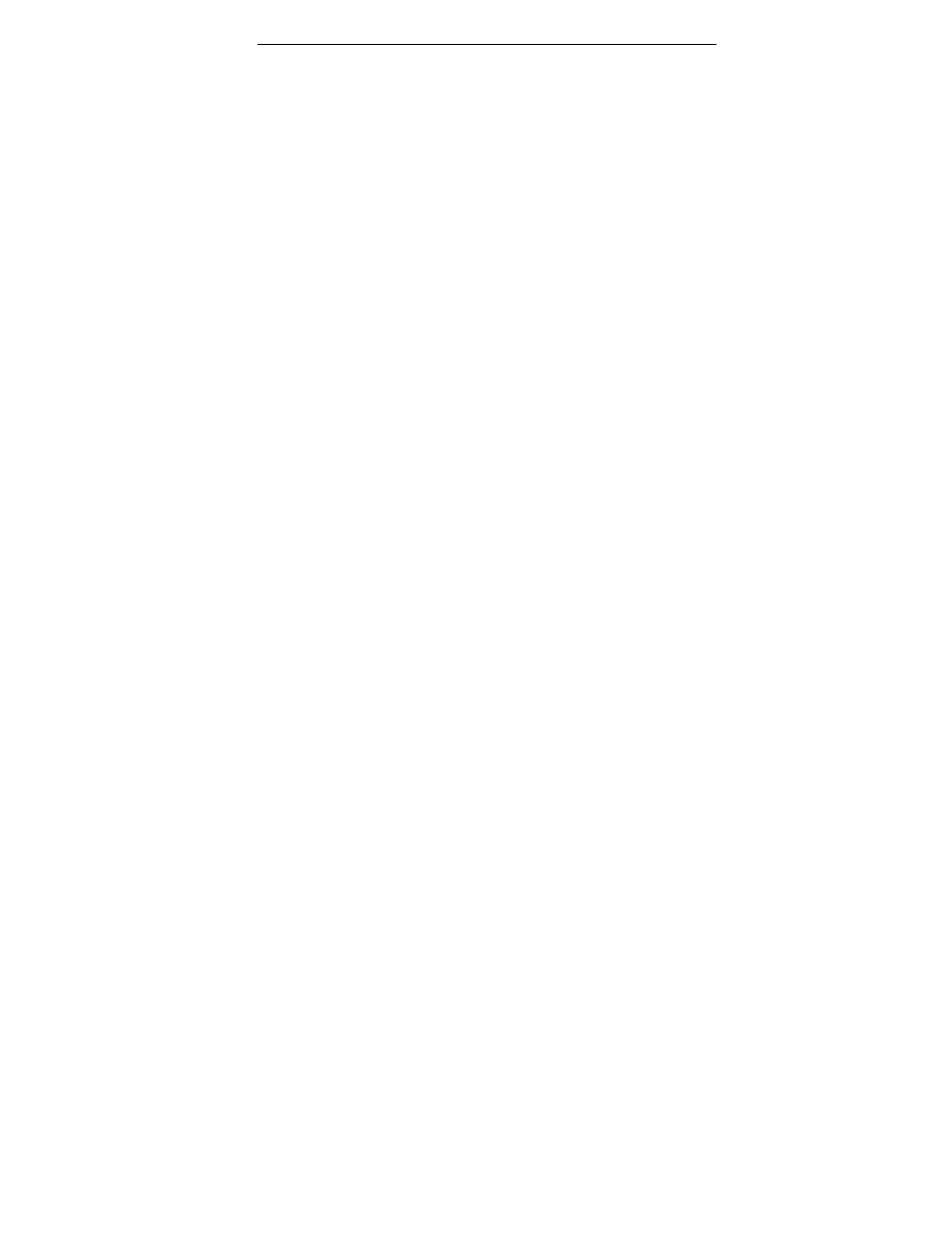
Section 3. Using the ConvertX with WinDVD Creator
Plextor ConvertX PX-M402U Installation and Users Manual
23
Step 1, Capture: First is the capture step. You take videos from your
digital camcorder or VCR, or pictures from your Web camera, and either
feed them directly to the ConvertX or save them onto your computer for
later use. If you do not need to capture any media content from your
devices and already have the files on your computer, you can import the
files from your hard drive in either Capture or Edit modes, by using the
Import button in the Media Library.
Step 2, Edit: Next is the edit step. In editing, you arrange your media
content in the exact order you want the clips to be viewed. You can trim
your media files to the desired length, add other images you want to the
CD or DVD, and make video transitions to the next clip. You can
incorporate audio from CDs, a microphone, or another source. You can
also add titles to your video files, and you can embellish those titles with
title effects.
Step 3, Create: The third step is to “author” the CD or DVD by adding
menus and other interactive features with the Author button. Authoring
adds the menus that allow viewers to interact with the CD or DVD on
their computer or DVD player.
Step 4, Share: Finally, the fourth step is to share your project by using
the Make Movie button to burn it onto CD or DVD. You can burn using
any one of several formats. At this time, you also indicate what type of
TV system you use, and the name of your VCD or DVD. If you cannot
burn your CD or DVD right away, you have the choice to either save the
project or write the contents into a file for burning later.
NOTE: The rest of this chapter is a tutorial that will get you started
capturing, editing, creating, and sharing video and other content. It’s not
a complete reference. For more details on all the exciting features of
WinDVD Creator, look in that application’s Help menu.
