Pioneer DEH-P7900UB User Manual
Page 36
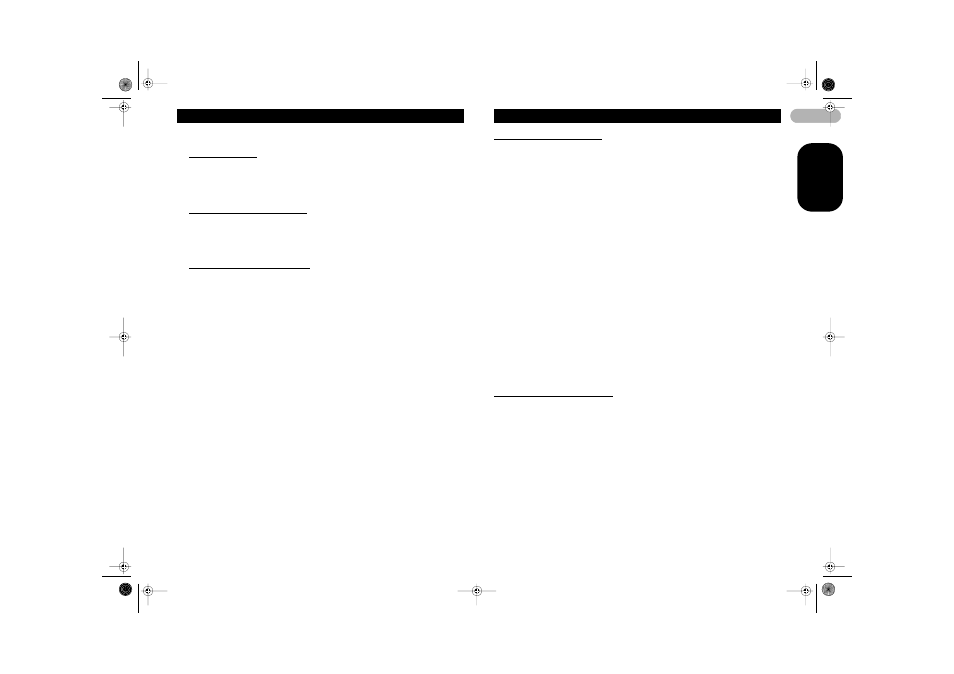
36
EN
G
L
IS
H
Available accessories
Function names that appear in the display are different depending on your cellular
phone’s connection and registration status.
If not connected yet
Search & Connect (search and connect) – Connection open (connection open) –
Connect phone (connect phone) – Delete phone (delete phone) – PH.B.Transfer
(phone book transfer) – Refuse calls (automatic reject setting) – Auto answer
(automatic answer setting) – Ring tone (ring tone select) – Auto connect (automatic
connection setting) – Echo cancel (echo cancel) – Device info (device information)
If connected but not registered yet
Disconnect phone (disconnect phone) – Set phone (registering phone) – Delete
phone (delete phone) – PH.B.Transfer (phone book transfer) – Number dial (call by
entering number) – Refuse calls (automatic reject setting) – Auto answer (automatic
answer setting) – Ring tone (ring tone select) – Auto connect (automatic connection
setting) – Echo cancel (echo cancel) – Device info (device information)
If already connected and registered
Disconnect phone (disconnect phone) – Delete phone (delete phone) –
PH.B.Transfer (phone book transfer) – PH.B.Name view (phone book name view) –
Clear memory (clear memory) – Number dial (call by entering number) – Refuse
calls (automatic reject setting) – Auto answer (automatic answer setting) – Ring tone
(ring tone select) – Auto connect (automatic connection setting) – Echo cancel (echo
cancel) – Device info (device information)
• You can also select the function by pressing FUNCTION on the remote control.
• PH.B.Name view (phone book name view) cannot be selected for cellular phone
registered guest phone.
• If cellular phone is connected to this unit via Bluetooth wireless technology with HSP
(Head Set Profile), PH.B.Name view, Clear memory, Number dial and Refuse
calls cannot be selected.
• To return to the playback display, press BAND.
• If you do not operate functions except for Search & Connect, Connection open,
Connect phone, PH.B.Transfer, Disconnect phone, Number dial and Clear
memory within about 30 seconds, the display is automatically returned to the
ordinary display.
Connecting a cellular phone
Searching for available cellular phones
1. Use MULTI-CONTROL to select Search & Connect in the function menu.
2. Press MULTI-CONTROL to search for available cellular phones.
While searching, Searching flashes. When available cellular phones featuring
Bluetooth wireless technology are found, device names or Name not found (if names
cannot be obtained) are displayed.
• If this unit fails to find any available cellular phones, Not found is displayed.
3. Push MULTI-CONTROL up or down to select a device name you want to connect.
4. Press MULTI-CONTROL to connect the selected cellular phone.
While connecting, Connecting flashes. To complete the connection, please check the
device name (Pioneer BT Unit) and enter the link code on your cellular phone. If the
connection is established, Connected is displayed.
• The link code is set to 0000 as default. You can change this code in the initial setting.
Refer to “Entering PIN code for Bluetooth wireless connection” on page 29.
Using a cellular phone to initiate a connection
1. Use MULTI-CONTROL to select Connection open in the function menu.
2. Press MULTI-CONTROL to open the connection.
Always waiting is displayed and the unit is now on standby for connection from
cellular phone.
3. Use cellular phone to connect to this unit.
• The link code is set to 0000 as default. You can change this code in the initial setting.
Refer to “Entering PIN code for Bluetooth wireless connection” on page 29.
Disconnecting a cellular phone
1. Use MULTI-CONTROL to select Disconnect phone in the function menu.
Device name of the connected phone appears in the display.
2. Press MULTI-CONTROL to disconnect a cellular phone from this unit.
After the disconnection is completed, Disconnected is displayed.
MAN-DEH-P7900UB-GB.fm Page 36 Wednesday, February 21, 2007 11:20 AM
