Setting on-screen menu language, Setting on screen menu language, Installing your video recording – Philips VR670B/58 User Manual
Page 20
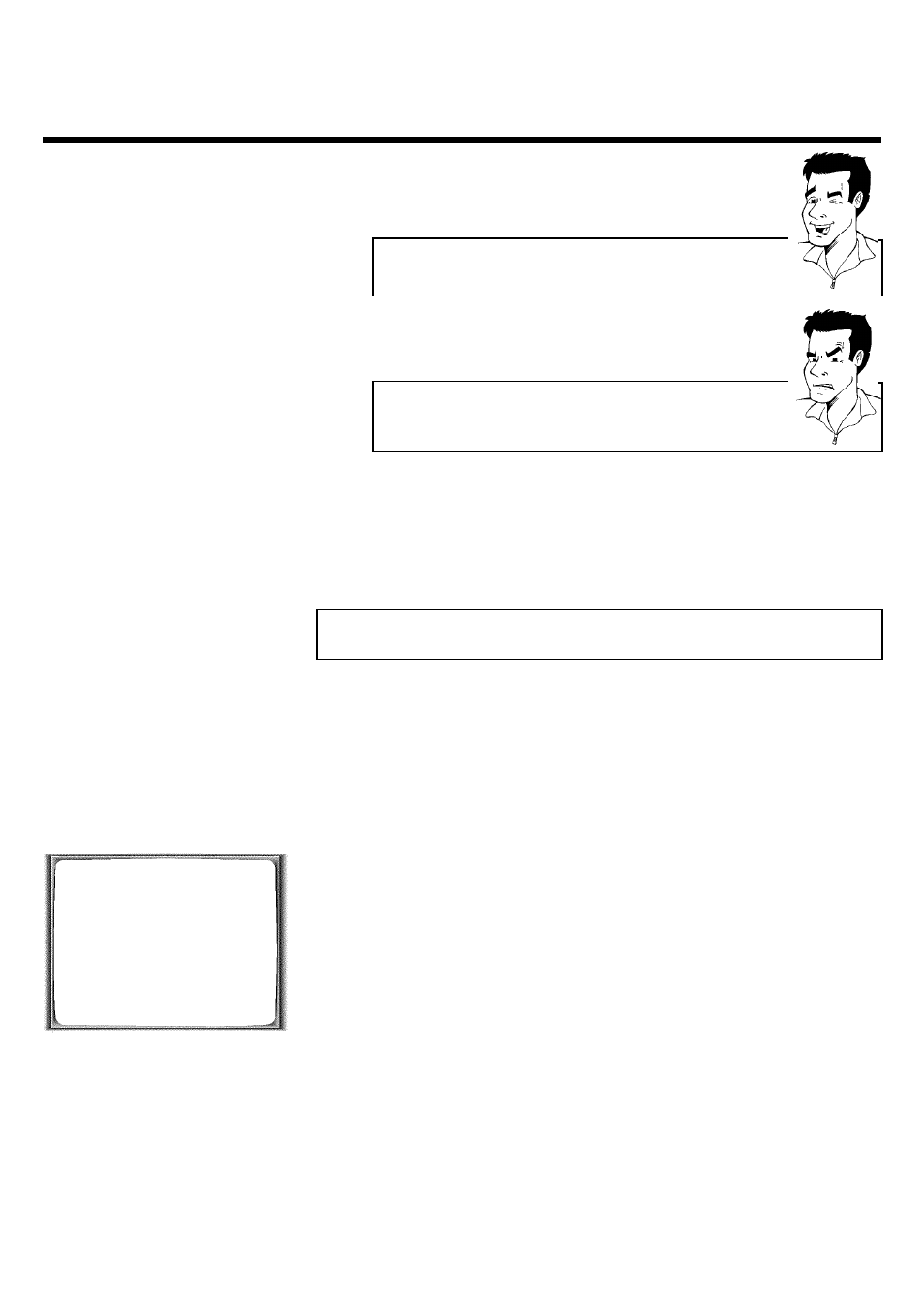
16
Deleting TV channels
Using
CLEAR (CL)
you can delete unwanted TV channels or those with
poor reception.
9
Confirm with OK . The following message will briefly appear on the
TV screen: 'STORED'.
aThe main menu will appear on the screen
b After you have confirmed the last channel that can be sorted, you will
automatically return to the main menu since no more TV channels can be
assigned.
0
To assign other TV channels to a programme number, repeat steps
7
to
9
.
A
Confirm the assignment of the TV channel with MENU .
B
To exit the main menu, press MENU .
Setting on screen menu language
You have the option of setting one of the displayed languages for the on-screen menu (OSD).
However, the video recorder display will only display English text regardless of this setting.
1
Switch on the TV set. If required, select the programme number for
the video recorder.
2
Press MENU on the remote control. The main menu will appear.
MENU
CLOCK
AUTO TUNING
MANUAL SEARCH
TV CHANNEL ALLOC.
RECORD SPEED
AUTO STANDBY
VIDEOSYSTEM
LANGUAGE
SPECIAL SETTINGS
________________________________
…EXITpMENU
OK
†HOTLINEpCL
3
Select line 'LANGUAGE' and confirm with OK .
4
Select the desired language with P =r or P ;q and confirm with
OK
.
'STORED' will appear briefly on the screen.
5
To end, press MENU .
Installing your video recording
