Checking the firmware version, Using service codes, Power cycling – Philips MAGIC 5 ECO PPF 631 User Manual
Page 28: Checking the firmware ver- sion
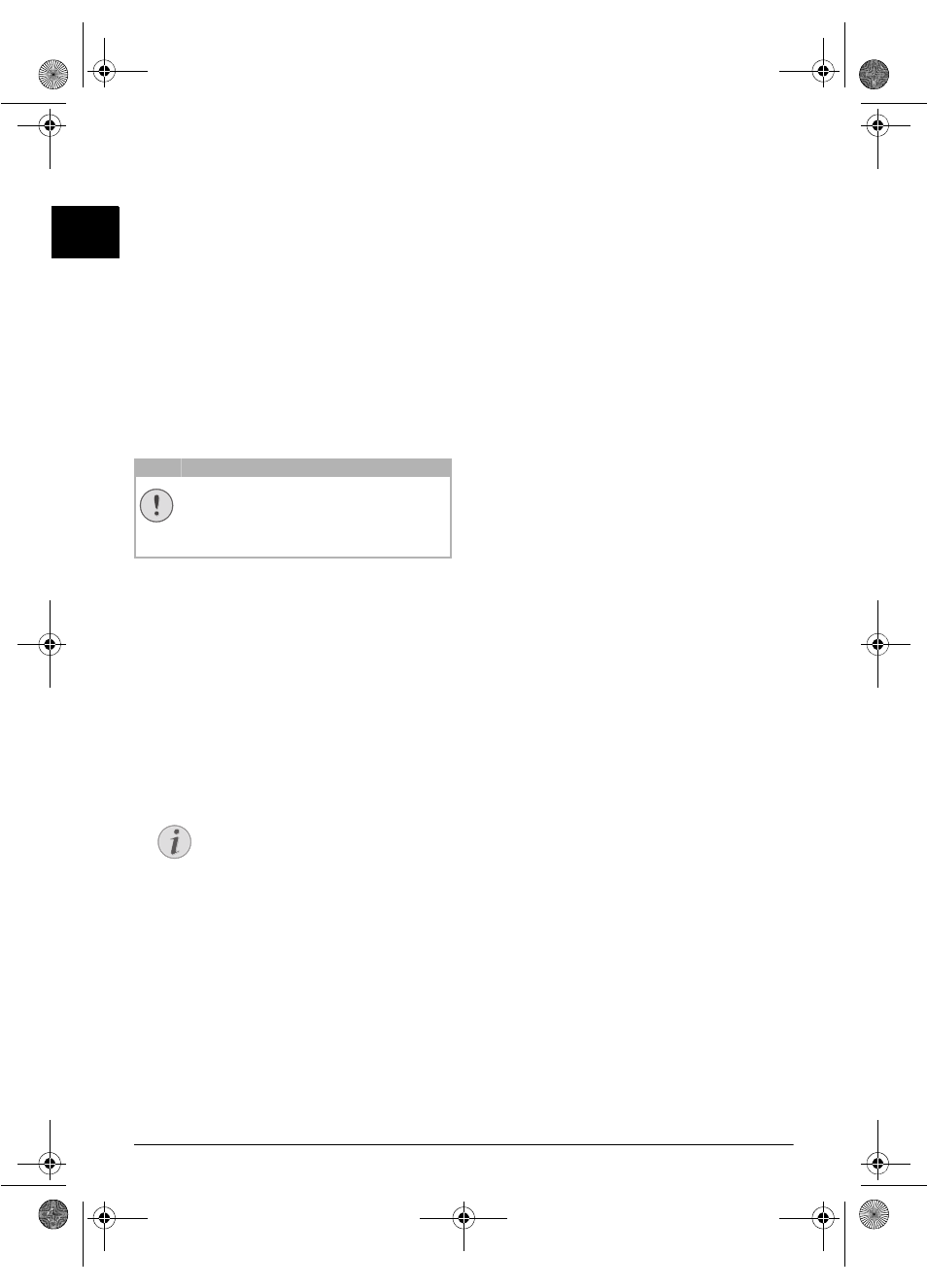
28
Philips · PPF 631 · 632
EN
Checking the Firmware Ver-
sion
1
Press OK, 47 and OK.
2
The model designation and the configured country
appear on the display.
3
Confirm with OK.
4
The information on the firmware version of the device
is displayed.
5
Confirm with OK.
Using Service Codes
Introduction
The service codes delete all the changed settings and your
device is reset to factory settings. It may be possible that the
device with the chan ged settings reacts differently than
expected.
Using Service Codes
1
Press OK, 45 and OK.
2
Enter a service code:
7117
—Deletes all chan ged settings an d
saved data. The device is reset to factory settings and
the initial installation process is started.
7140
—Deletes all changed settings. Saved
data and telephone book entries remain intact.
7227
—Deletes saved faxes, when there are
problems with printing.
3
Confirm with OK.
4
Using [ select SURE: YES.
5
Confirm with OK.
Power Cycling
If a pr oblem occurs that cannot be correct ed with the
instructions in this user manual (see also the help below),
follow the steps given here.
1
Pull out the power plug.
2
Wait at least ten secon ds, then plug t he power plug
back into the socket.
3
Follow the instructions on the display and in the error
report. If the problems repeats, please contact our tech-
nical customer service or your retailer.
CAUTION!
Settings will be Deleted!
Only use the ser vice codes if this is absolutely
necessary. Some service codes also delete saved
messages and telephone book entries.
Notice
Cancelling Entry
If you have entered the incorrect code, you
can cancel the entry with SURE: NO.
ppf-631-631-eco-manual-uk-253120765-b.book Seite 28 Mittwoch, 30. September 2009 12:26 12
