Fax reception, Receiving fax manually, Polling faxes – Philips MAGIC 5 ECO PPF 631 User Manual
Page 16: Polling faxes directly, Polling secure faxes, Polling send of faxes, Using fax templates
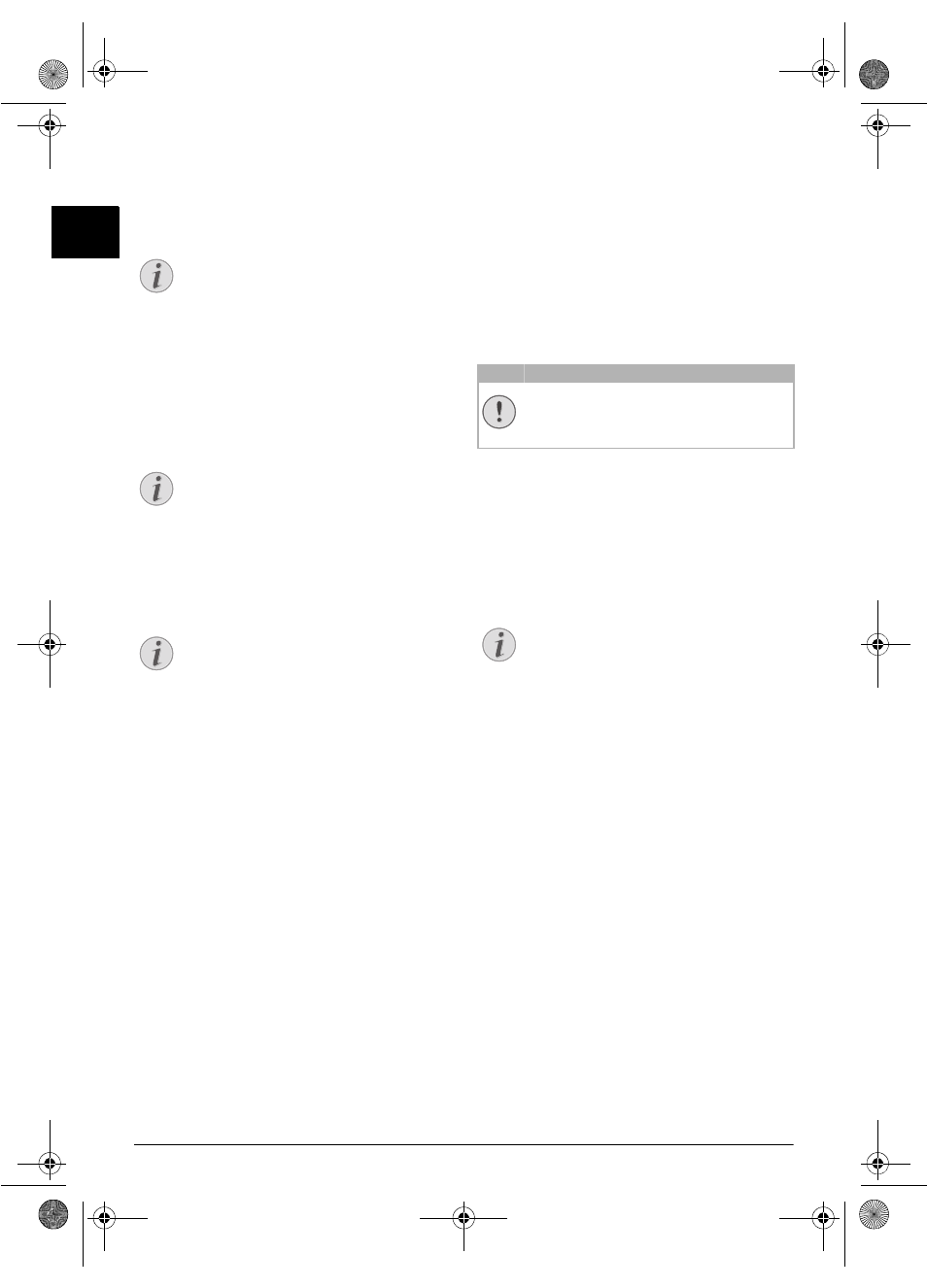
16
Philips · PPF 631 · 632
EN
6 Selecting a Saved Entry:
Confirm the se lected
entry using OK.
7
Press START. The device goes into standby mode and
transmits the fax at the entered time. You can continue
to make telephone calls and receive faxes
Sending Fax Later
Fax Reception
Fax Reception
If you have not changed the factory settings, received faxes
will be printed out automatically. If no paper or no ink
film is inserted, the device saves the incoming faxes. The
ä
key blinks. Once paper or a new ink film is
inserted, the saved faxes are printed out.
Paper Not Inserted Correctly
Message Memory Full
If the message memory is full, no additional messages can
be received. A warning appears on the display. Follow the
specifications in the technical data.
Delete Fax Memory Service Code
Receiving Fax Manually
Select manual reception under number of rings of the fax
switch (see Chapter Setting the Fax Switch, page 20). The
device will not receive faxes on its own. This setting is use-
ful, when you want to receive faxes via a modem connected
to a computer.
Receiving Fax Manually
You can start fax reception manually, by pressing
START
.
Polling Faxes
Fax Polling
With the fax polling function, you can retrieve faxes that
lie ready in the dialled device. You can keep a document
ready in your device, which can be polled by others.
Polling Faxes Directly
1
Enter the desired number using the numeric keypad or
select a saved entry.
2
Hold START pressed (for at least two seconds).
Polling Secure Faxes
Secure Fax Polling
With this function, you can poll fax es that are protected
with a code.
1
Press OK, 31 and OK.
2
Enter the code.
3
Confirm with OK.
4
Enter the desired number using the numeric keypad or
select a saved entry.
5
Press START.
Polling Send of Faxes
Unauthorised Fax Polling!
Secure Fax Polling
A caller who knows the code can poll the fax from your
device. You can continue to make telephone call s and
receive faxes
1
Insert the document.
2
Press OK, 32 and OK.
3
Enter a code (max. 20 characters).
4
Confirm with OK.
Sending Fax Later
Using Fax Templates
Fax Templates
Five fax templates, which you can use, are stored in your
device. With these templates you can quickly create, for
example, a short fax note or an invitation.
1
Press OK, 43 and OK.
2
Use [ to select the template you would like to print.
3
Confirm with OK. The device prints the template.
4
Fill the template and send it to the desired recipient per
fax.
Notice
Cancel a Scheduled Fax Transmission
Press STOP to eject the document. This inter-
rupts the standby mode.
Notice
Paper Not Inserted Correctly
Check if you have inserted clamped paper cor-
rectly. The lever on the right hand side next to
the paper feeder must be folded backwards.
Notice
Delete Fax Messages Sent
If there are problems with printing out saved fax
messages, a service code is available (see also sec-
tion
Service
CAUTION!
Unauthorised Fax Polling!
Protect your document against unauthorised
polling with a code.
Notice
Cancel a Scheduled Fax Transmission
Press STOP to eject the document. This inter-
rupts the standby mode.
ppf-631-631-eco-manual-uk-253120765-b.book Seite 16 Mittwoch, 30. September 2009 12:26 12
