Reducing transmission speed, Setting the ring tones, Selecting the ring tone – Philips MAGIC 5 ECO PPF 631 User Manual
Page 20: Adjusting volume level, Setting the fax switch, Setting the day mode, Setting the night mode, Setting the timer, Special settings, Switching page adjustment on and off
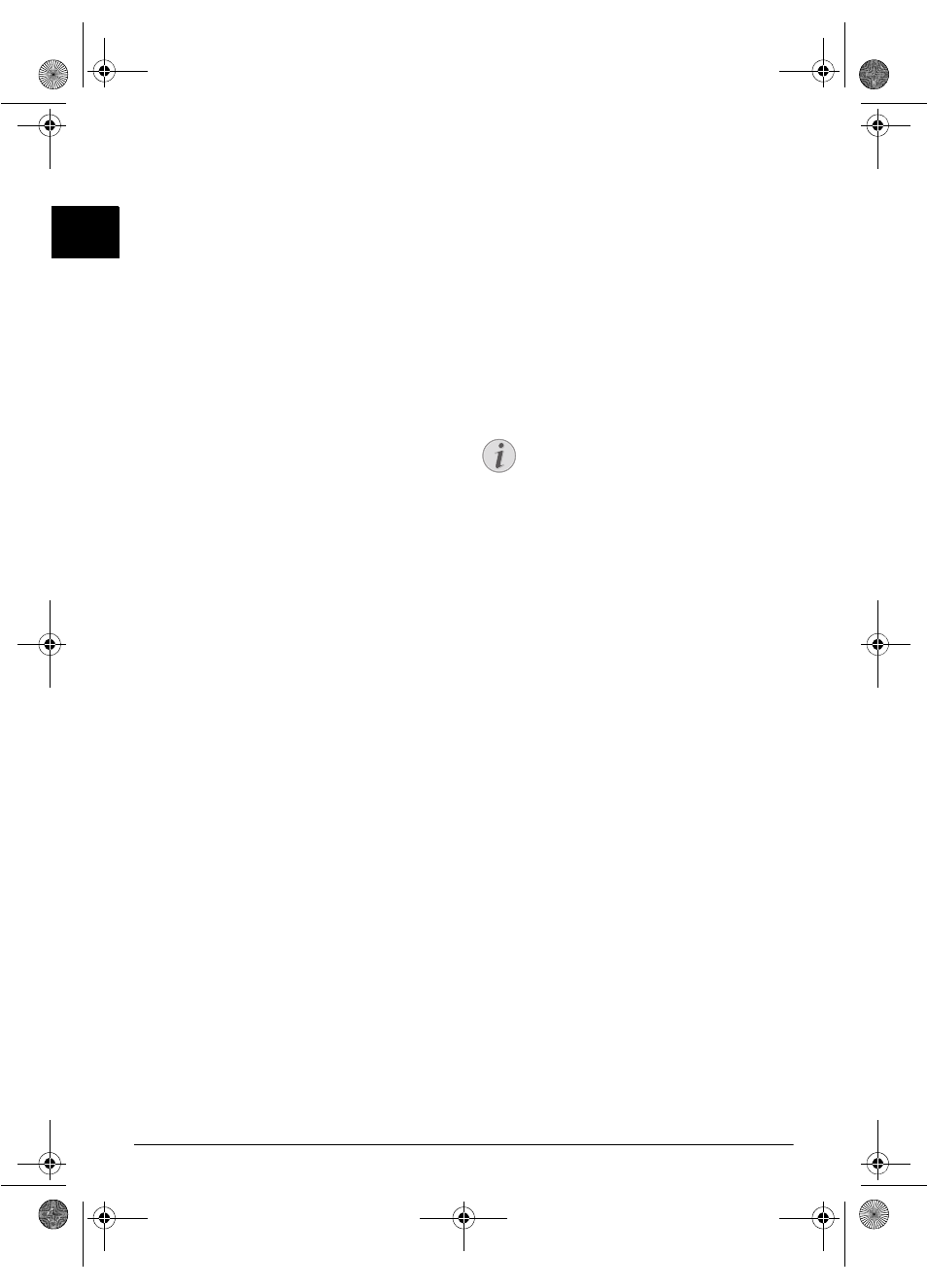
20
Philips · PPF 631 · 632
EN
Reducing Transmission
Speed
Reducing Transmission Speed
The device adapts the transmission speed to the line qual-
ity. This may take some time, especially for overseas con-
nections. Set a lower transmission speed if you are sending
faxes into networks with poor line quality.
1
Press OK, 38 and OK.
2
Use [ to set w hether you would like to use a lower
transmission speed.
3
Confirm with OK.
Switching Page Adjustment
On and Off
Page Adjustment
In order that no i nformation is lost, rece ived faxes are
reduced in size when printed.
1
Press OK, 37 and OK.
2
Use [ to select whether you would like to switch size
reduction on or off.
3
Confirm with OK.
Setting the Ring Tones
Selecting the Ring Tone
Ring Tones
You can select from among ten different ring tones.
1
Press OK, 55 and OK.
2
Use the number keys 0 to 9 to select a ring tone.
Using [, set the volume.
3
Confirm with OK.
Adjusting Volume Level
Setting the Ring Tone Volume
You can adjust the volume of the ring tone when the device
is ringing or when you set the ring tone. You can save dif-
ferent volumes for the ™ (day) and ˜ (night) modes, (also
see Chapter Fax Switch).
Setting the Volume on the Device
Using [ you can set adjust the vol ume when the device
is ringing.
Setting the Fax Switch
Fax Switch
The built-in fax switch of your device distinguishes
between fax messages and telephone calls. Faxes are auto-
matically received, telephone calls can be r eceived—even
on additionally connected devices. While the device is
checking the call, it continues to ring.
Day and Night Mode
You can set how often the device should ring before pick-
ing up separately for the modes ™ (day) and ˜ (night). This
makes it possible for you to receive faxes silently at night
without getting disturbed.
Press ¼/º/» to switch between day an d night mode.
With the activated timer ›, the device switches between
the modes ™ (day) and ˜ (night) at the configured times.
Setting the Day Mode
1
Press OK, 51 and OK.
2
Use [ to select the total number of rings. The device
stops the ring after these total number of rings an d
accepts a call or a possible silent fax.
3
Confirm with OK.
4
Use [ to select the number of rings for the fax switch.
After the number of rings, the fax swit ch switches on
and distinguishes between fax transmissions and tele-
phone calls. While the device is checking the ca ll, it
continues to ring.
5
Confirm with OK.
6
Using [, set the volume.
7
Confirm with OK.
Silent Fax Transmission
Setting the Night Mode
1
Press OK, 52 and OK.
2
Configure the same settings as for the day mode (see
steps 2 to 7).
Setting the Timer
Timer
The timer switches between the modes ™ (day) and ˜
(night) at the configured times.
1
Press OK, 53 and OK.
2
Enter the time at which the device shoul d switch to ™
(day) mode, for example 06 00 for 6 o'clock
a.m.
3
Confirm with OK.
4
Enter the time at which the device should switch to ˜
(day) mode, for example 22 00 for 2 o'clock
a.m.
5
Confirm with OK.
Special Settings
Silent Fax Reception
If you would like to accept a fax without preceding rings,
set the number of rings of the fax switch to 0.
Switching Off All Rings
All Rings Off
If you don't want to be disturbed, e.g. in the night, by any
incoming calls, you can set the number of rings to 0. The
device switches immediately to silent fax reception.
Notice
Silent Fax Transmission
Older devices do not transmit any fax-tone (=
CNG tone) as an announcement for fax trans-
mission (= silent f ax transmission). If the total
number of rings has been set to a value using 7,
silent fax transmissions cannot be received auto-
matically.
ppf-631-631-eco-manual-uk-253120765-b.book Seite 20 Mittwoch, 30. September 2009 12:26 12
