Panasonic SC SB-AK780 User Manual
Page 13
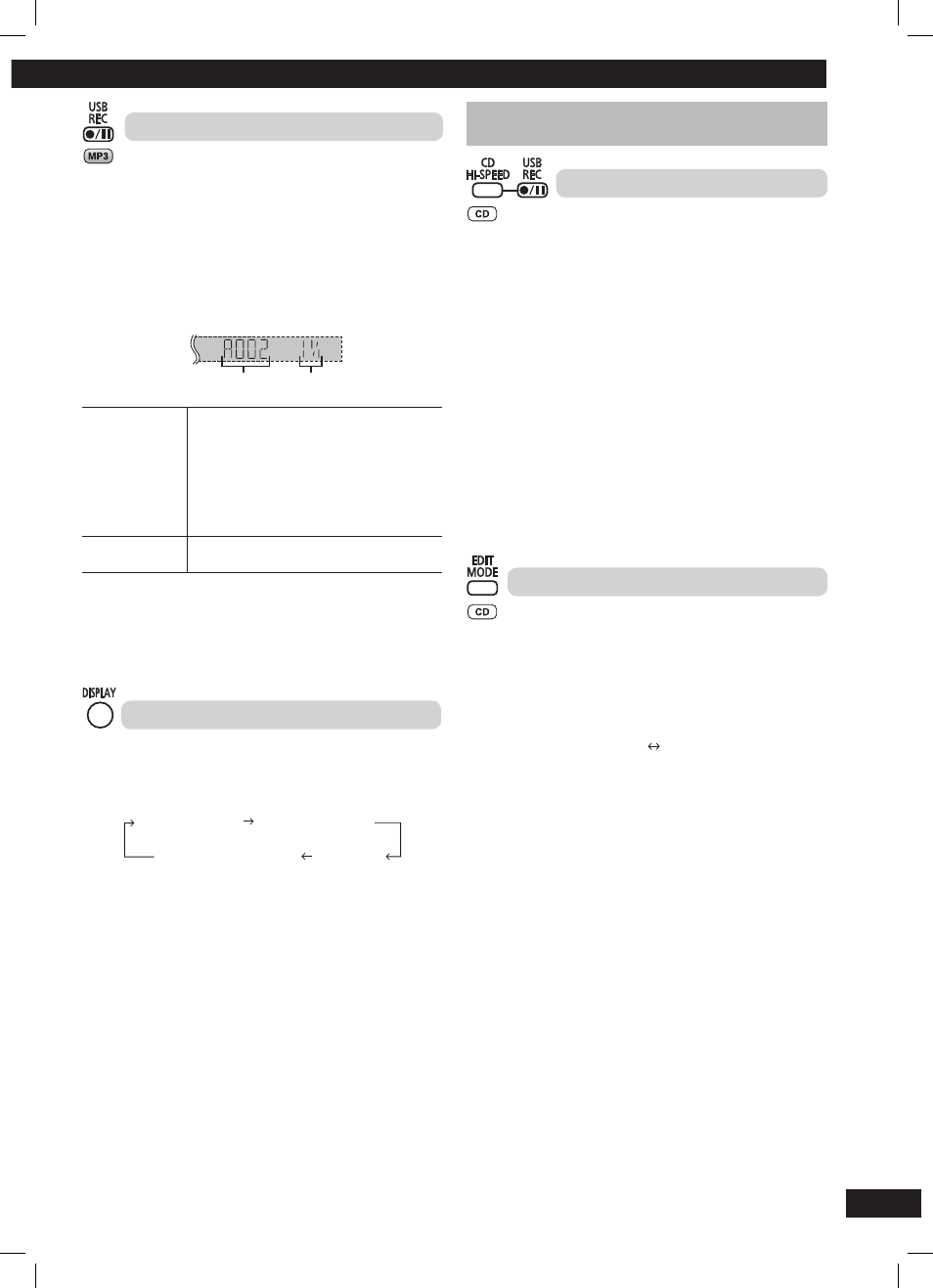
13
RQTX0271
ES
P
A
Ñ
O
L
ES
P
A
Ñ
O
L
ES
P
A
Ñ
O
L
ES
P
A
Ñ
O
L
ENGL
IS
H
Recording of MP3 tracks
You can record MP3 tracks stored in an album from disc to a USB
device.
1
Insert the disc you want to record.
2
Press [
6, CD] and then [7] (stop).
3
Press [
5/∞, ALBUM] to select the desired album.
4
Press [
¶¥8, USB REC] to start recording.
Example:
Album being recorded
Percentage of the
recording process
Stop recording
Press [
7] (stop).
Recording stops at the last completed track
in the album. “NO. FXXX” which is the folder
name will be displayed.
Example: If recording stops amidst the fourth
track, only the fi rst three tracks will
be stored. “NO FILE RECORDED”
is displayed if recording stops
amidst the fi rst track.
Erased a
recorded track
(
\ page 14)
Note:
• Some fi les may take longer to record.
• Depending on the condition of the disc or fi le, some MP3 fi les may
not be able to record.
Checking the track information
While performing basic recording function (
\
page 12), you can
view the information of the current track from the display panel.
Press [DISPLAY] repeatedly during recording.
Example: display during CD recording
Remaining play time
REC mode
Elapsed play time
USB remaining REC time
Advanced recording functions
Advanced recording functions
High-speed recording
Recording speed:
CD to USB device
: Four times (maximum of 4x) the normal
speed.
CD-RW to USB device : Two times (2x) the normal speed.
1
Insert the CD you want to record.
2
Press [
6, CD] and then [7] (stop).
3
Press [PLAY MODE] to select 1-TRACK, 1-DISC or ALL
DISC.
4
Press [CD HI-SPEED] and [
¶¥8, USB REC] simultaneously
to start recording.
Note:
• Depending on the condition of the disc, it may not be possible
to record at four times the normal speed or perform high-speed
recording. Record the CD at normal speed.
• The sound is muted during high-speed recording.
Recording from CD using analogue format
You can change your recording mode from the default digital
recording to analogue recording.
1
Press [
6, CD] and then [7] (stop).
2
Press and hold [EDIT MODE] to select “ANALOG-REC”.
Each time you press and hold the button:
ANALOG-REC
(analogue recording)
DIGITAL-REC
(digital recording)
Note:
• The recording mode returns to the default “DIGITAL-REC” after
completing the analogue recording.
• High-speed recording is not applicable while using analogue
mode.
RQTX0271-B_GB.indd 13
RQTX0271-B_GB.indd 13
5/6/09 11:00:15 AM
5/6/09 11:00:15 AM
