Home cinema power control software instructions, Continued) main window descriptions setup menu – Panamax M1500-UPS User Manual
Page 10
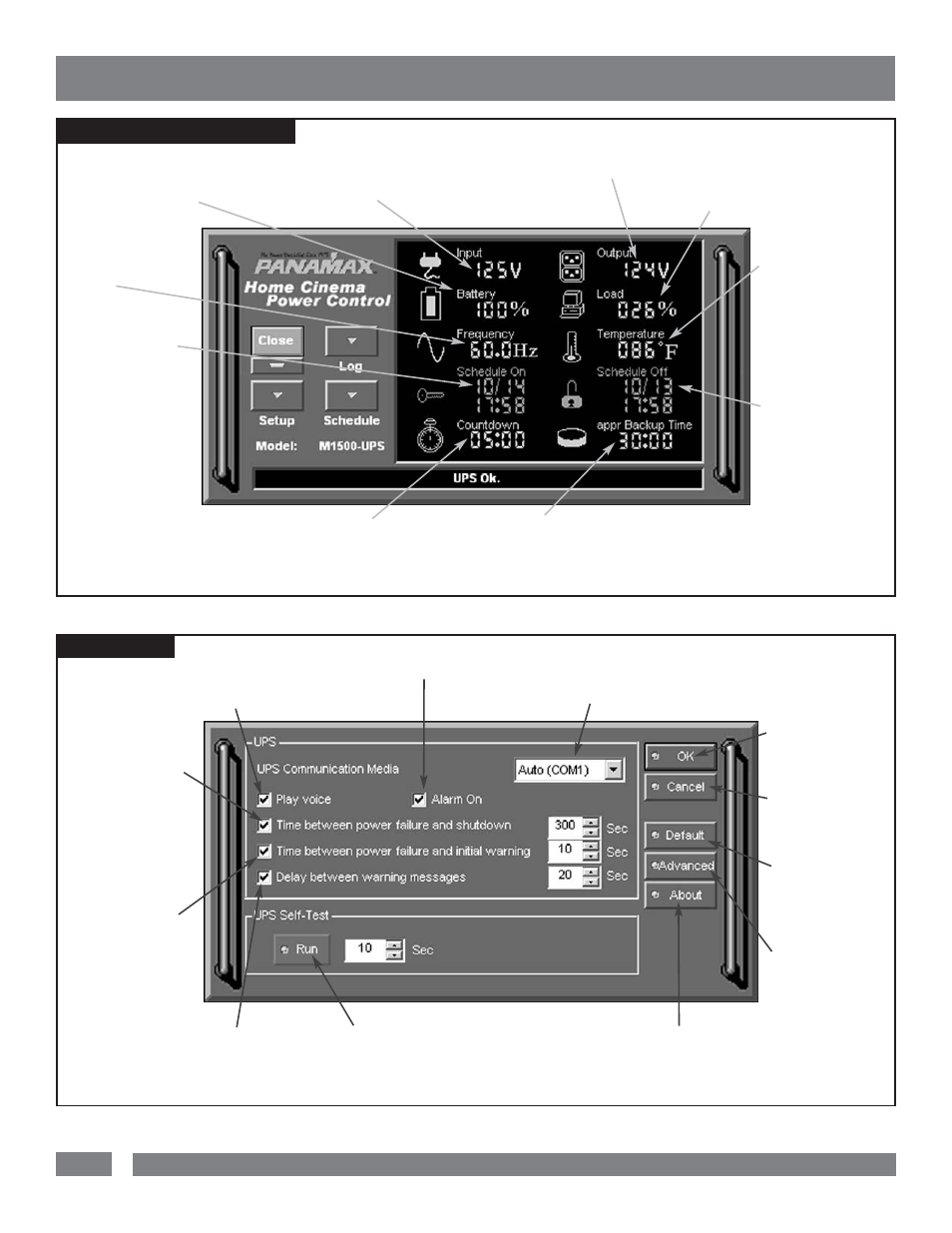
8
USA & Canada (800) 472-5555 • (707) 283-5900 • Fax (707) 283-5901
Home Cinema Power Control Software Instructions
(continued)
MAIN WINDOW DESCRIPTIONS
SETUP MENU
2. Input Voltage:
Shows the current input
voltage. The input normally appears in green, but
will turn red if the input voltage is lower than 85v
or higher than 150v.
9. Scheduled On:
The Home Cinema Power
Control software can be
scheduled to turn your
connected equipment on.
It can only be set when a
Scheduled Off is also set.
Scheduled On settings
that are set to occur with-
in seven days will be dis-
played.
8. Countdown:
For use with a Home Theater PC. When the program
detects that the utility voltage is below 88 volts or above 147 volts, the
countdown will begin. When the countdown reaches zero, the program will
save and close any open applications, and then shut down the operating
system in an intelligent and orderly manner.
7. Approximate Backup Time:
Indicates the approximate
amount of backup time that is available, based upon the battery
capacity and the load on the system. This indicator can appear in red,
yellow, or green, depending upon the number of minutes available.
6. Scheduled Off:
The program can be set
to automatically shutdown
the system at a user
specified time. Scheduled
Off settings that are set to
occur within seven days
will be displayed. When
combined with the
Scheduled On function,
connected equipment can
automatically be rebooted.
3. UPS Communication Media:
Leave this on “Auto” for auto-
matic detection or select the correct communications port from the drop-
down list. The port assigned to the UPS needs to be used exclusively for
the UPS software.
12. Time between
power failure and
shutdown:
For use with
an HTPC. This is the user
controllable delay between
when the power fails and
the software starts the
shutdown process. If
unchecked, the unit will
run on battery until the low
battery signal is received
(2 minutes of backup time
remaining) and then start
the shutdown process.
11. Time between
power failure and
initial warning:
Sets the time delay
between a power failure
and the first audible
alarm.
10. Delay between warning messages:
Sets the delay between the audible alarms (during a
power failure).
9. UPS Self-Test:
Allows the user to test the
UPS without having to unplug the unit from the wall.
When Run is clicked, the UPS will switch to battery
power and the unit will beep.
2. Alarm On:
Toggles
the audible alarm on and off.
4. OK:
Closes the
window and saves
changes.
5. Cancel:
Closes
the window without
saving changes.
6. Default:
Returns the software
to original factory
settings.
7. Advanced:
Opens the Advanced
Setup Window.
8. About:
This button will dis-
play information about the software,
as well as contact information.
1. Play voice:
Enables audi-
ble voice messages through your
computer speakers. A sound
card and speakers are required.
5. Temperature:
Displays the internal oper-
ating temperature of the
unit. If the temperature
exceeds 158°F (70°C), the
indicator will change from
green to red.
4. Load Level:
Shows the % of capacity
that is currently being used. If the load level
exceeds 90%, the indicator will change to a
red color.
3. Output Voltage:
Shows the
output voltage of the UPS.
1. Battery Level:
Displays the
current charge on the battery. The
indicator will display a red color
when a power failure occurs.
10. Frequency:
This indicator displays
the frequency of the
utility power.
