2 rear panel, 3 hardware installation – Planet Technology FNSW-4800v2 User Manual
Page 10
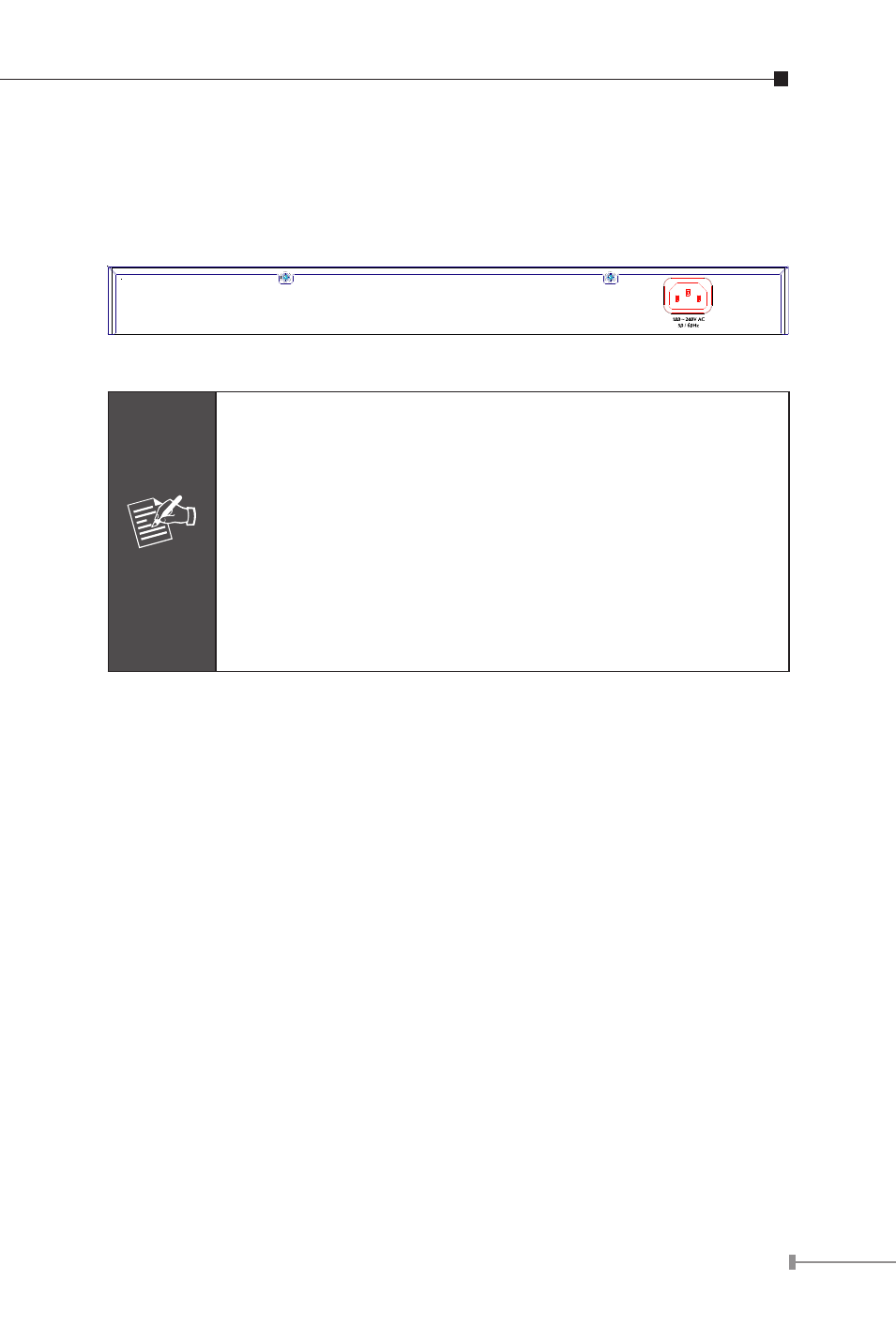
2.2 Rear Panel
The rear panel of the FNSW-4800 indicates an AC inlet power socket,
which accepts input power from 100 to 240V AC, 50-60Hz, and 0.6A
max.
Figure 2-2 FNSW-4800 Switch rear panel
Note
1. The device is a power-required device, it means,
it will not work till it is powered. If your networks
should active all the time, please consider using UPS
(Uninterrupted Power Supply) for your device. It
will prevent you from network data loss or network
downtime.
2. In some area, installing a surge suppression device
may also help to protect your FNSW-4800 from
being damaged by unregulated surge or current to
the FNSW-4800.
2.3 Hardware Installation
This part describes how to install your FNSW-4800 and make
connections to the Switch. Please read the following topics and perform
the procedures in the order being presented. To install your Switch on
a desktop or shelf, simply completed the following steps.
2.3.1 Desktop Installation
To install a Switch on a desktop or shelf, simply completed the following
steps:
Step 1: Attached the rubber feet to the recessed areas on the bottom
of the Switch.
Step 2: Place the Switch on a desktop or shelf near an AC power
source.
Step 3: Keep enough ventilation space between the Switch and the
surrounding objects.
