Sing the, Udio, Ideo – Philips PROJECTION 9P5511C1 User Manual
Page 28: Nput, Acks, Stop, Mart
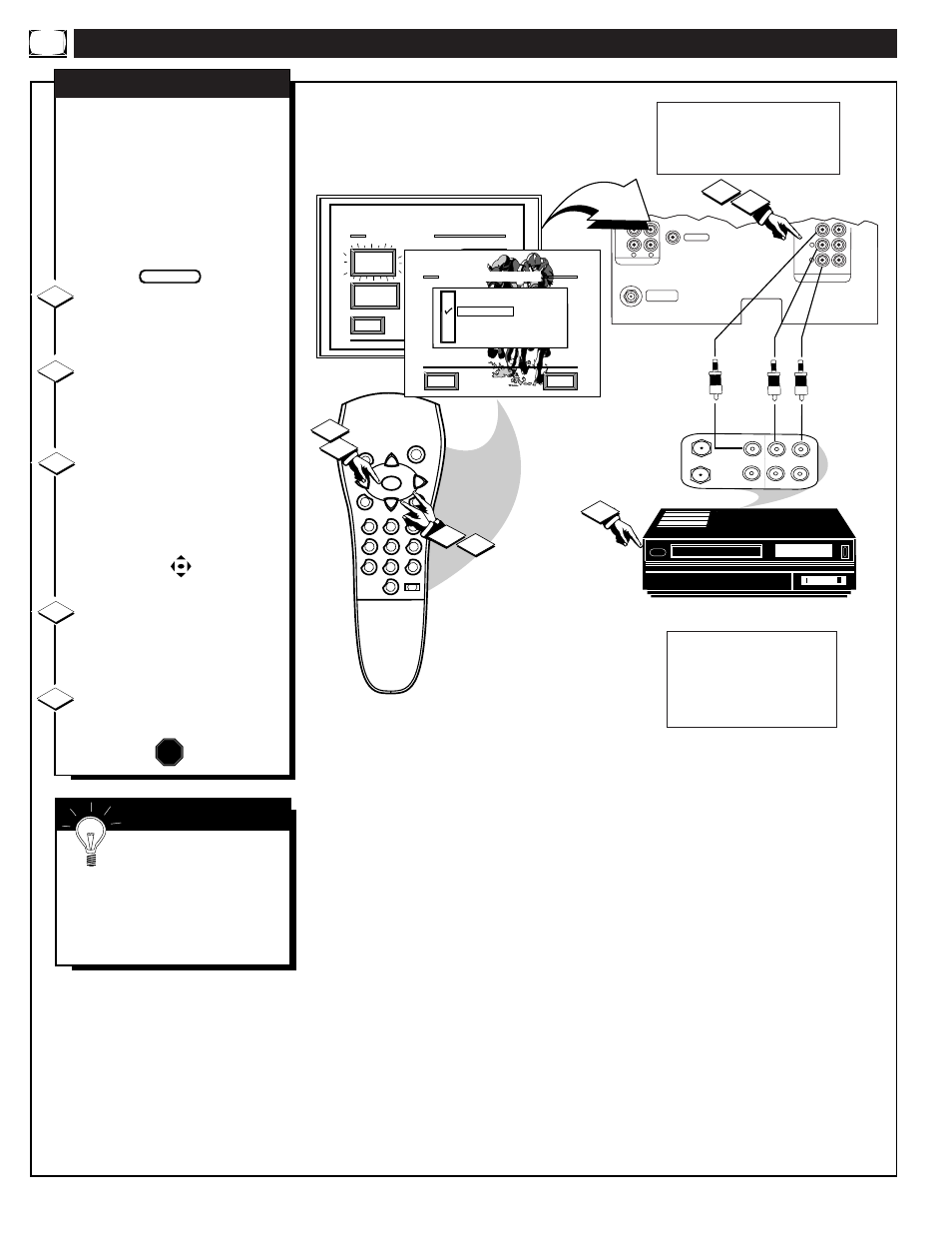
U
SING THE
A
UDIO
/V
IDEO
I
NPUT
J
ACKS
1
2
3
4
5
6
7
8
9
0
SLEEP
MENU
S U R F
M U T
E
ST
ATUS
PO
WER
CH
CH
VOL
+
VOL
-
VIDEO OUT
AUDIO OUT
L
R
FIXED
VAR
ANT/CABLE
75
⍀
UHF/VHF
INPUTS
VIDEO
AUDIO
AUX 1
AUX 2
R
L
EXIT
1 OF 3
PICTURE
SOURCE
MORE...
CLOSED
CAPTIONS
FEATURE MENU
CHANNEL
MEMORY
CABLE
TUNING
4
3
3
4
PICTURE SOURCE SELECT
HELP
EXIT
ANTENNA
AUX 1 VIDEO
AUX 2 VIDEO
AUX 1 Y P
B
P
R
ANTENNA
OUT
IN
OUT
IN
AUDIO
R
L
VIDEO
IN
OUT
1
2
5
T
he TV's Audio/Video Input
jacks are for direct picture and
sound connections between the TV
and a VCR (or Video Disc Player,
etc.) that has Audio/Video Output
jacks.
To view the playback of a VCR
tape by using the Audio/Video
Input jacks on the TV:
Connect the VIDEO OUT jack
from the VCR to the AUX 1
VIDEO IN jack on the TV.
Connect the AUDIO OUT
jacks R(ight) and L(eft) from the
VCR to the AUX 1 AUDIO IN
jacks on the TV.
Select the "AUX 1 VIDEO"
PICTURE SOURCE SELECT
control on the TV.
With the FEATURES MENU on
screen, move the RED highlight
with the MENU buttons. Then
press the MENU button.
Press the MENU ▲▼ and
MENU buttons to highlight and
select (
ߜ) the AUX 1 VIDEO
mode.
Turn the VCR ON and press
PLAY to view the tape on the TV.
AUX 1 VIDEO INPUTS
1
2
3
4
STOP
BACK OF TV
VIDEO IN
(YELLOW)
AUDIO IN
(RED/WHITE)
VCR
PICTURE AND SOUND FROM
PLAYBACK OF VCR TAPE
BEGIN
S
MART
H
ELP
Remember, if you have
added AUX 1 VIDEO to the
TV's channel memory (see page
13), you can just press the CHAN-
NEL ▲▼ buttons to select the
AUX 1 mode.
5
AUDIO/VIDEO
OUTPUT JACKS
ON VCR
28
If you have a single (monaural)
Audio Output VCR, "Y" connectors
are available to complete your con-
nection. Contact your dealer, or our
Parts Information Center (1-800-
851-8885) to order any optional
accessories.
NOTE: Connections and use of the
TV's rear AUX 2 VIDEO Input jacks
are the same as for the AUX 1 jacks
(except "AUX 2" is selected as the
Picture Source in step 3).
