Configuring the ds0 mapping, Ds0 mapping overview window, Display option menu – Patton electronic 2616RC User Manual
Page 44
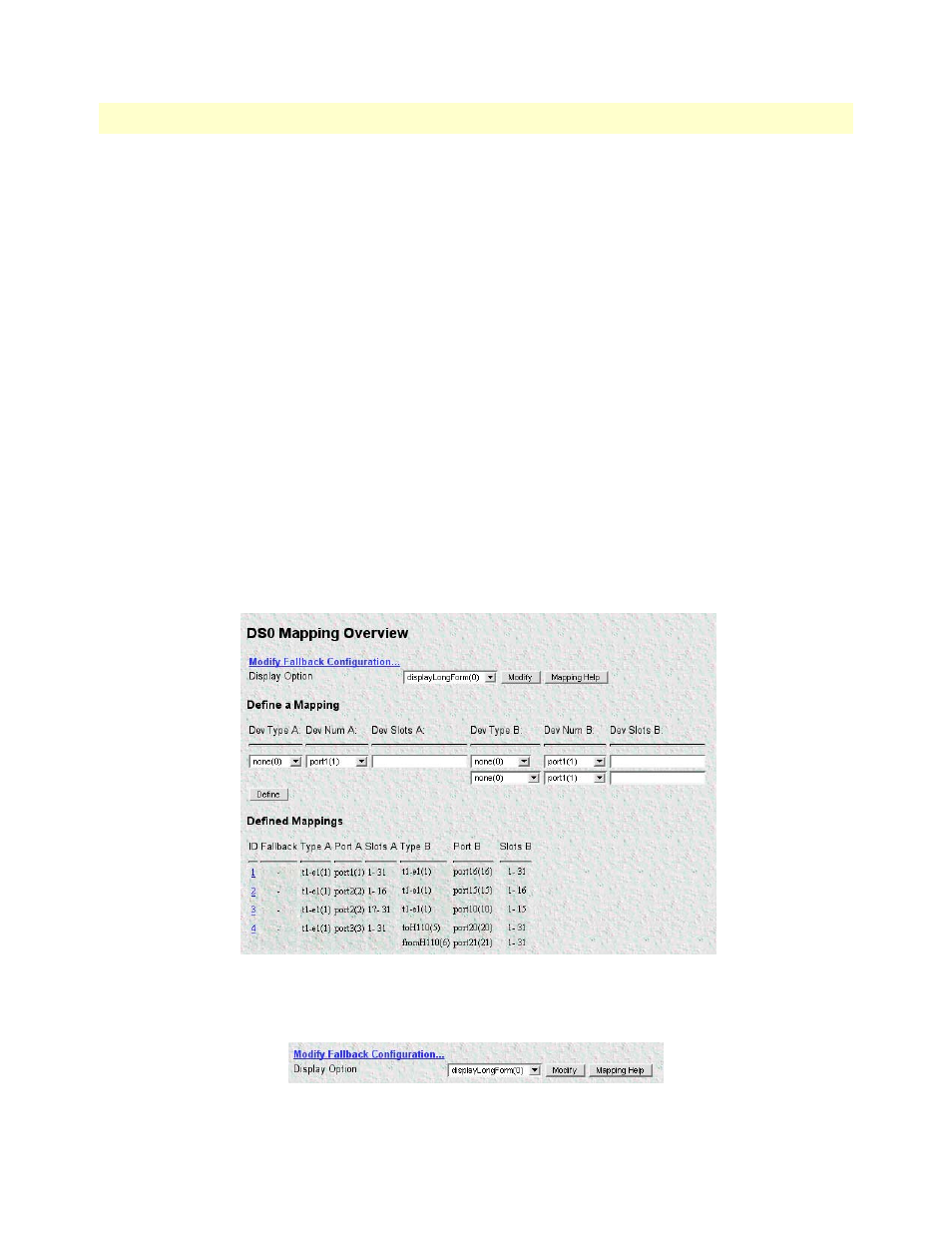
Using a browser to complete Model 2616RC configuration
44
Model 2616RC T-DAC User Manual
3 • Configuring the T-DAC for operation
Configuring the DS0 mapping
You need to make internal connections between a T1/E1 link and its destination. The destination of the
T1/E1 link may be another T1/E1 port within the T-DAC, or the TDM bus in the chassis connecting to
another T-DAC, DSL, or STM-1 card.
When configuring the 2616RC for T1/E1 cross connection the following scenarios may be encountered:
•
Mapping DS0s from one E1/T1 port to another T1/E1 port on the same card. This is the simplest cross
connection possible; DS0s are mapped from one T1/E1 port to another.
•
Mapping DS0s from one E1/T1 port to another T1/E1 port on another card (or a DSL port on a Patton
Model 3096RC) within the chassis. In this scenario, DS0s are first mapped from the originating 2616RC
card T1/E1 port to a H.110 port (chassis TDM system bus). The destination card, similarly, must have a
DS0 map from the H.110 bus to the appropriate T1/E1 port.
•
Mapping DS0s from a T1/E1 port to an STM-1 card in the same chassis. In this scenario, the 2616RC first
maps DS0s from a T1/E1 port to an H.110 port (TDM system bus). The system TDM bus, connected to
all cards in the system, connects with a Patton 6511RC STM-1 card; DS0s are then placed into
STM1 containers.
To define DS0 mapping for two T1/E1 ports, do the following:
1. On the
Configuration Menu
click
DS0 Mapping
hyperlink. The DS0 Mapping Overview window (see
) displays.
Figure 33. DS0 Mapping Overview window
2. In the
Display Option
drop-down menu (see
), select
displayLongForm(0)
.
Figure 34. Display Option menu
