Recording 06 – Pioneer dvr-rt500 User Manual
Page 55
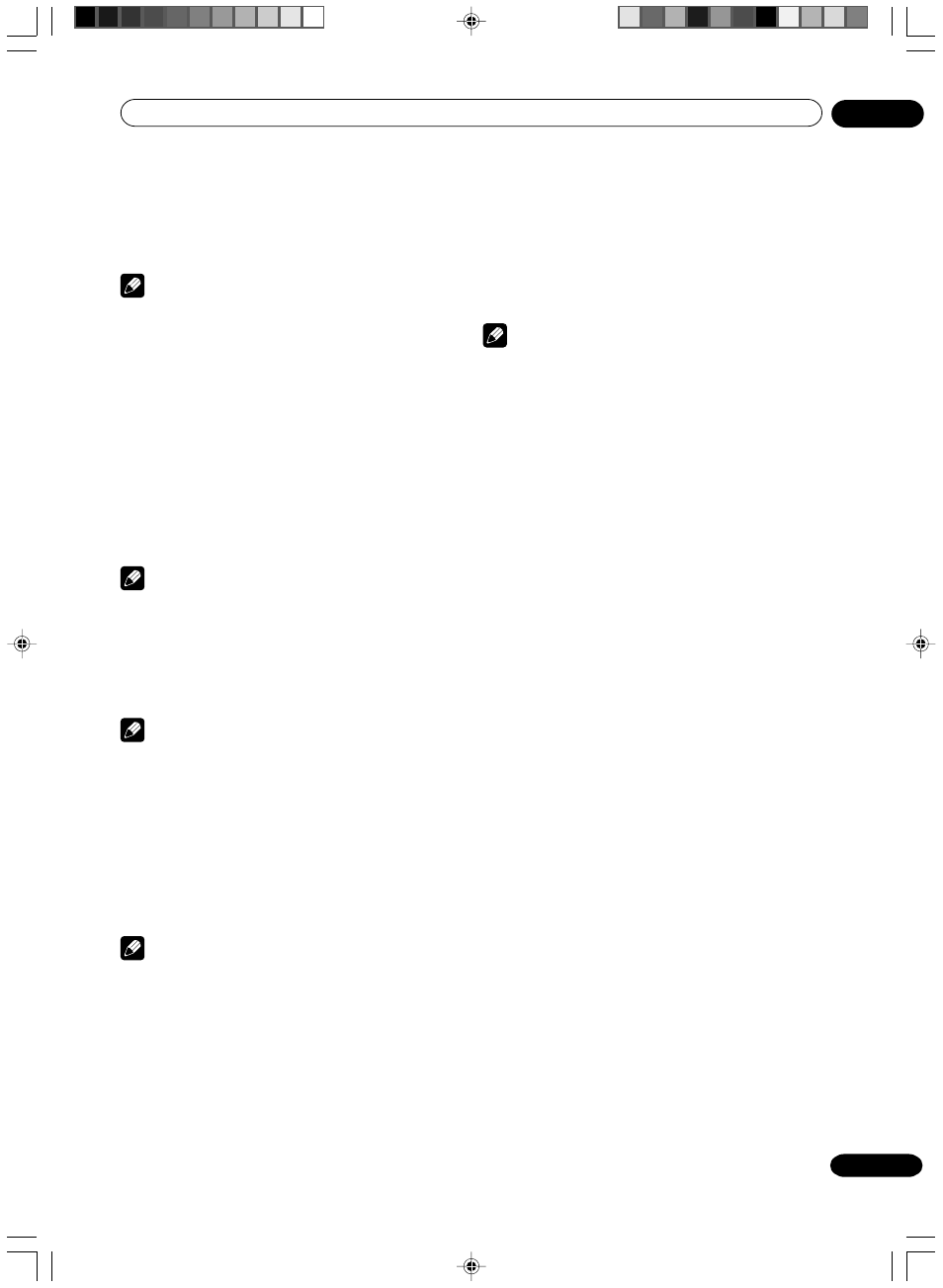
Recording
06
55
En
Auto Rewind feature
This VCR will automatically rewind the tape when the
tape has ended (except during OTR and TIMER REC). It
will also eject the tape.
Note
• If the disc space become full, the recording is
stopped and “RECORDING INTERRUPTED” will
appear on the screen.
To stop recording
Press
STOP to stop recording.
“ ” will appear on the screen for about 4 seconds.
Note
• When recording onto a DVD, even if
STOP is
pressed during recording, recording does not stop
instantly. Recording may continue for as long as 5
seconds in the VR mode or 30 seconds in the Video
mode.
To stop recording temporarily
Press
PAUSE/STILL to avoid recording unwanted
material.
“
¶8” will appear on screen for about 4 seconds.
Press again to resume recording.
Note
• In video recording, the pause function will be
released after 5 minutes to prevent damage the
video tape. The unit will change to the STOP mode.
• When recording onto a video tape, you can select a
recording channel in the recording pause mode
(You cannot change a recording channel in the
DVD recording pause mode.).
4
Press REC.
When recording starts, “
ì ” appears on the screen for
about 4 seconds.
Note
• When recording onto a DVD, it takes some time
from when you press
REC until recording actually
starts.
Press
REC a little before your preferred starting
point.
With a video tape, recording starts almost at the
same time you press
REC.
• If the erase prevention tab of video tapes is
removed, the tape will eject when
REC is pressed
for recording.
Recording one program while watching another
While the unit is recording, press
TV/VCR to select the
TV position.
The “VCR” will go off and recording will continue.
Select the TV channel you want to watch by using the TV
channel selector.
Note
• Some CATV hookups do not permit viewing one
channel while recording another. See pages 18, 19.
2D30901B_En_52_62
27/9/04, 17:52
55
