Setting up vtrak with the clu, Setting system date and time, Making management port settings – Promise Technology VTrak copy VTM210 User Manual
Page 22
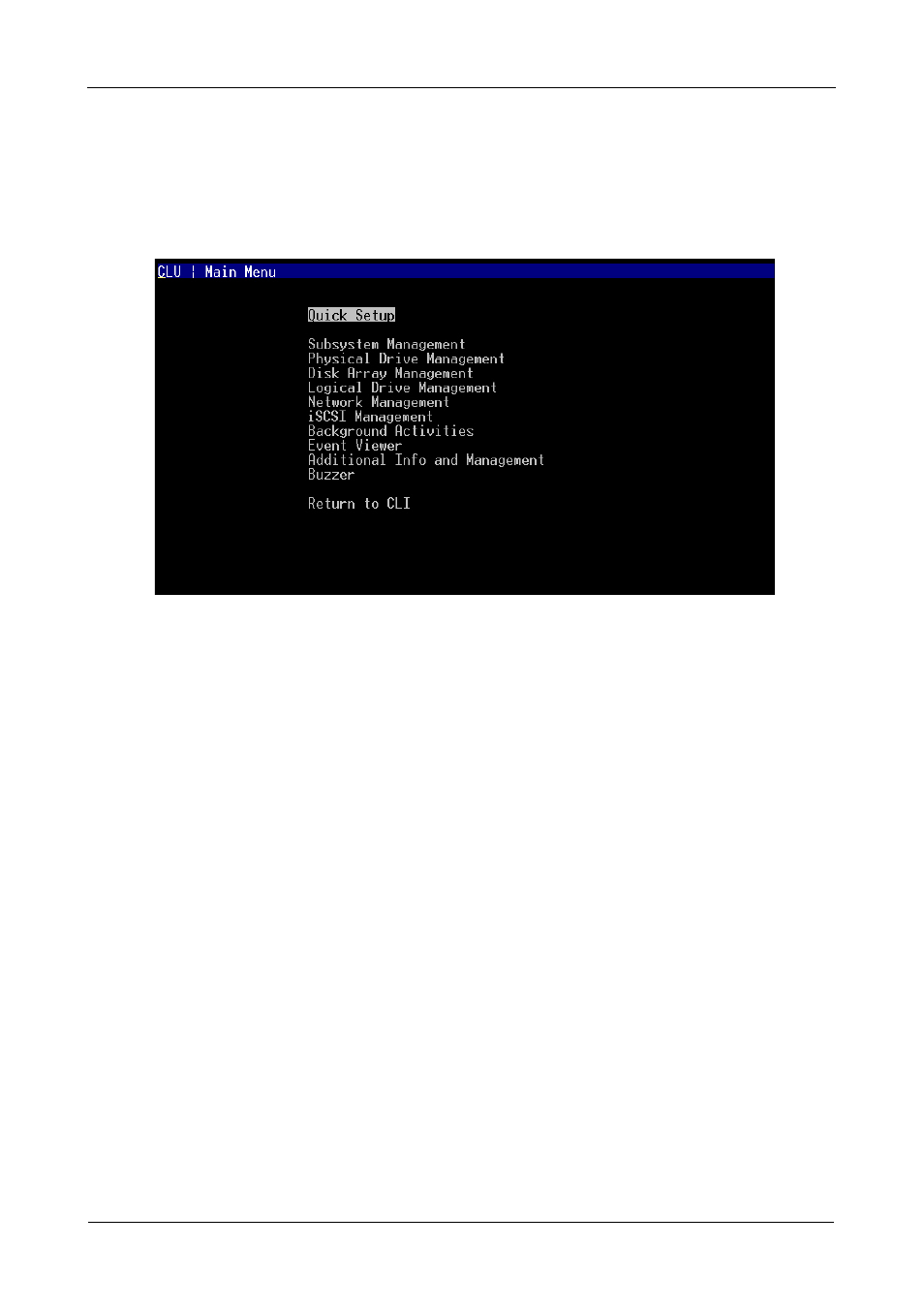
VTrak M610i, M310i, M210i Quick Start Guide
22
Setting up VTrak with the CLU
1.
At the administrator@cli> prompt, type menu and press Enter.
The CLU main menu appears.
Figure 19.CLU main menu
2.
With Quick Setup highlighted, press Enter.
The first Quick Setup screen enables you to make Date and Time settings.
Setting system date and time
1.
Press the arrow keys to highlight System Date.
2.
Press the backspace key to erase the current date.
3.
Type the new date.
4.
Follow the same procedure to set the System Time.
5.
Press Ctrl-A to save these settings and move to the Management Port
configuration screen.
Making Management Port settings
By default, DHCP is disabled on VTrak and the default Management Port IP
address is set to 10.0.0.1. The TCP Port is set to 2300.
Use a new Management Port IP address to log into the VTrak over your network.
Manual IP settings
To make Management Port settings manually:
1.
Press the arrow keys to highlight IP Address.
2.
Press the backspace key to erase the current IP Address.
3.
Type the new IP Address.
