Creating an mms message – Panasonic EB-G60 User Manual
Page 60
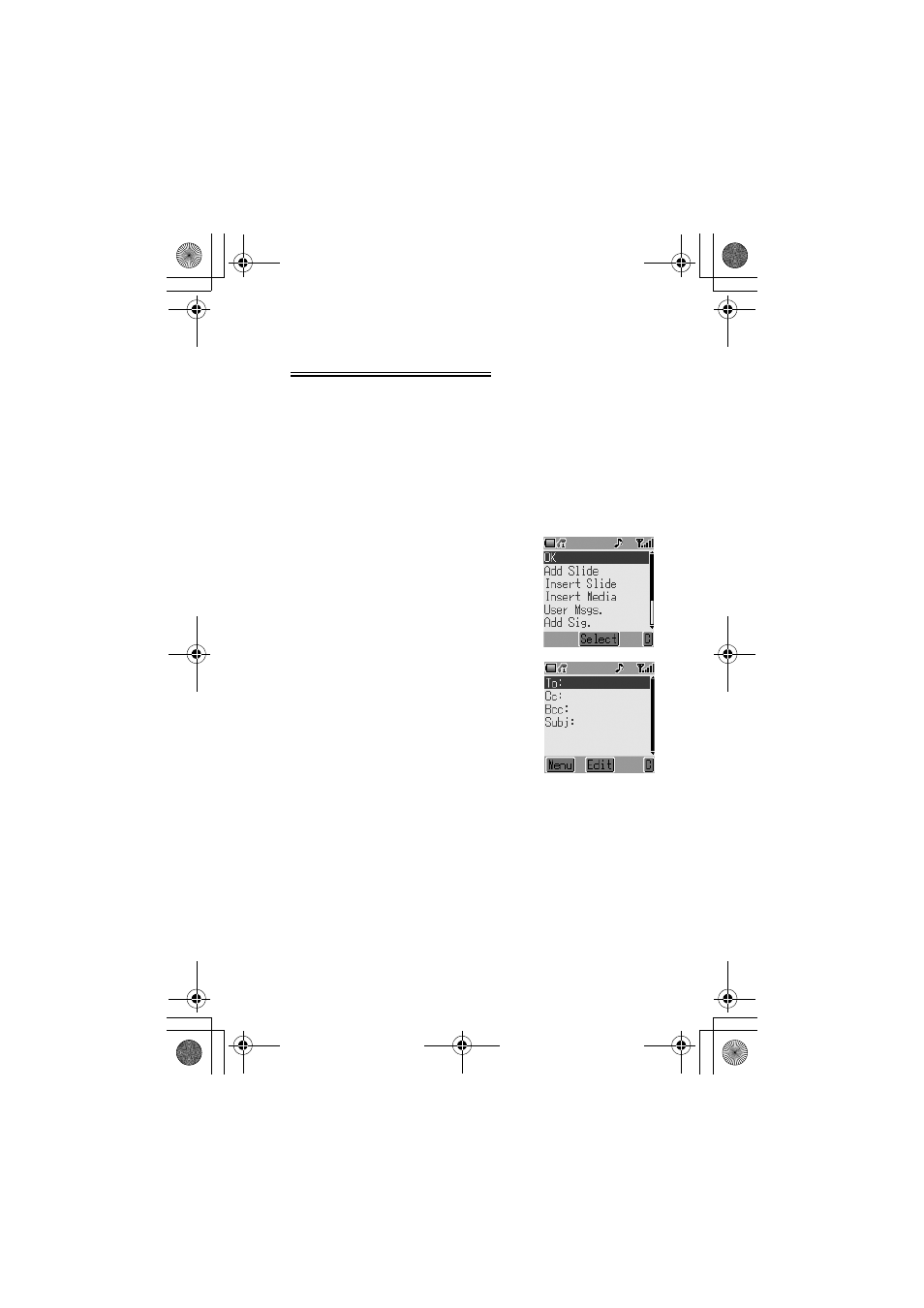
Messaging
49
Creating an MMS Message
Your phone supports MMS (Multimedia Messaging Service), which means you
can send digital pictures to an MMS-enabled mobile or to an email address.
Wherever you are, attach a photo, audio message or text, and send it immedi-
ately to your friends.
The following basic steps must be followed for all MMS messages. For infor-
mation on multimedia additions, read the following section.
1
From Idle press
<
and select Messages > Create > MMS. Press
<
2
Compose the text part of the message (see Text Entry, page 81, for
details of entry methods)
3
When the message is complete
press
<
4
To attach a media file, follow the
instructions on the following
page. To continue without at-
taching a media file, select OK
from the submenu and press
<
5
Select To:, press
<
. When
[New Entry] is displayed, select
an entry from Phonebook or
enter the destination manually.
- From Phonebook:
Press
A
and select desired
entry. Press
<
, then
A
to save.
Press
<
twice.
- Manual entry:
Press
<
twice. Enter destination
number, then press
<
three
times.
6
If desired, a message can be delivered as a copy to another recipient. To
do this, use
4
to select Cc:. Press
<
and follow the operation in step 5.
7
A Bcc: address or phone number is added in the same way. Bcc delivery
differs from Cc delivery in that the original recipient (whose address is in
the To: field) will not be informed of any copies sent to Bcc addresses
G60 FINAL No3 0530.fm Page 49 Friday, May 30, 2003 7:34 PM
