Static connection setup – Paradyne 6212-A2 User Manual
Page 27
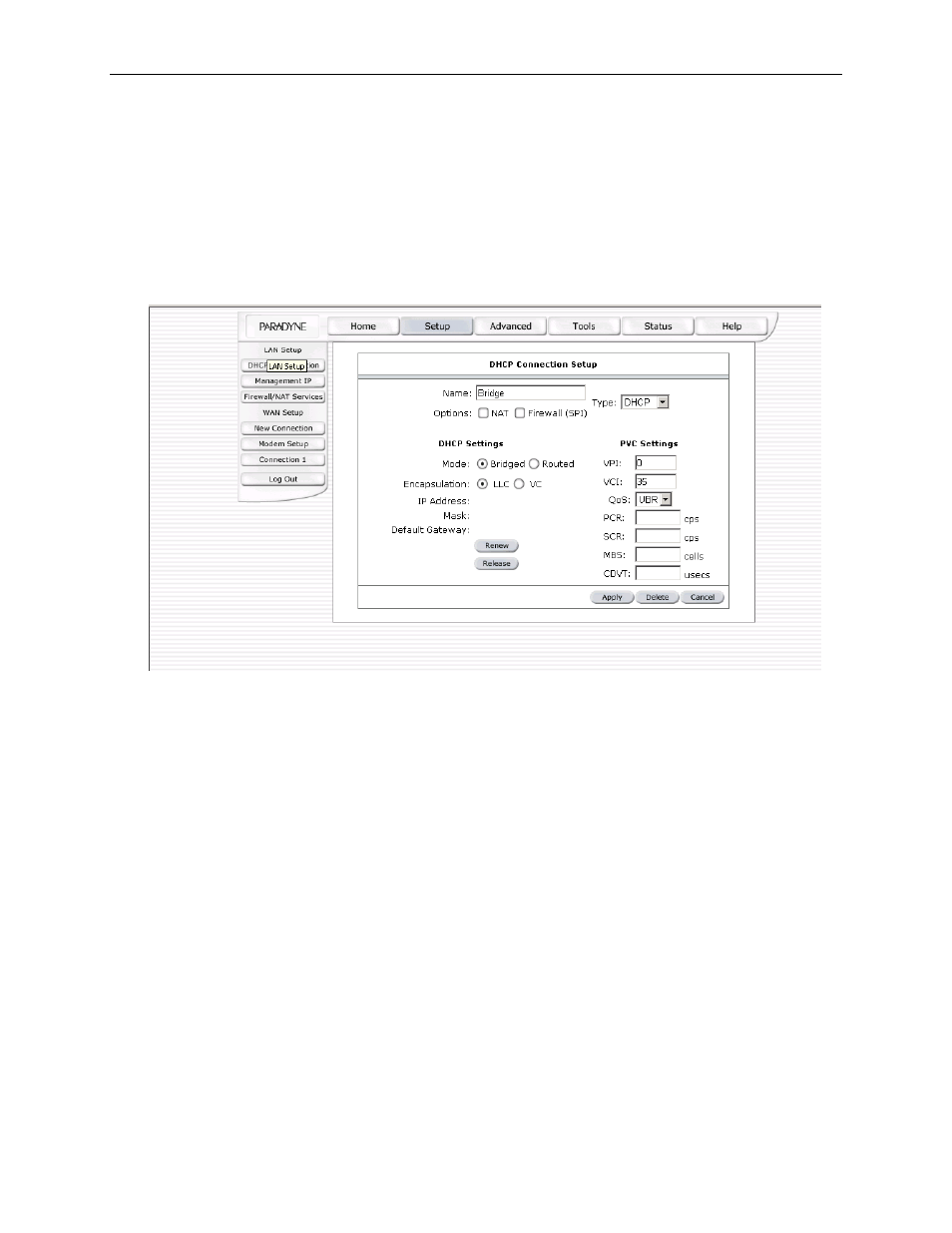
6212-A2 and 6382-A1 ADSL Router User’s Guide
5. Select the VPI and VCI settings. Your DSL service provider will supply these. In this example the
service provider is using 0,35.
6. Select the quality of service (QOS). Leave the default value if your ISP did not provide this
information.
If your DSL line is connected and your service provider is supporting DHCP, you can click the renew button
and the router will retrieve an IP address, subnet mask, and router address. At any time you can renew the
DHCP address by clicking on the Renew button.
Figure 7 (DHCP Connection Setup)
Click on the Apply button to temporarily save this configuration. To make the change permanent, click on Tools (at the
top of the page) and select System Commands. At the system commands page, click on Save All.
4.4.2.4
Static Connection Setup
A static connection is used whenever a known static IP address is assigned. Up to three Domain Name Server
(DNS) addresses can also be specified. These servers let you have access to other web servers. The valid IP
address range is from 0.0.0.0 to 255.255.255.255.
To configure the router for a Static connection:
1. Click on Setup and then click on New Connection. The default Static connection setup is displayed.
2. At the Type field, select Static. The Static connection setup page is displayed. Figure 8 illustrates a
typical Static configuration.
3. Give your Static connection a unique name. The name must not have spaces and cannot begin with
numbers. In this example the unique name is STATIC1.
4. Select the encapsulation type (LLC or VC); if you are not sure just use the default mode.
27
