Firewalls, Connecting to the network, Enabling constant connection – Pitney Bowes DM SERIES AW20905 User Manual
Page 7
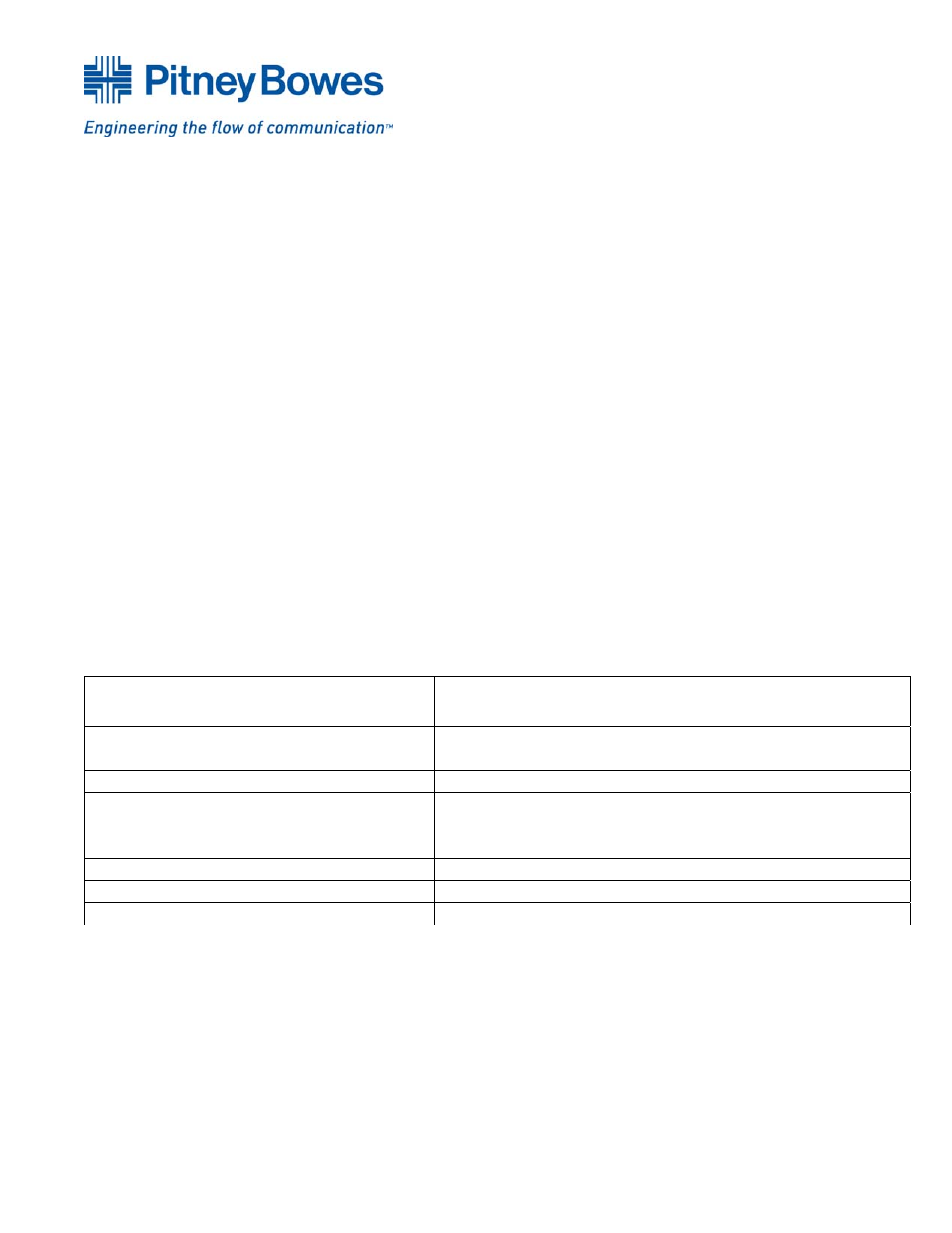
7
All rights reserved. No part of this document may be reproduced or transmitted in any form or by any means, electronic or mechanical
(including photocopying, recording, or by any information storage retrieval system), without the owner’s express written permission.
AW20905 Rev. A
Firewalls
It is recommended that all DM Series™ Digital Mailing System Meters be connected through a firewall.
This is especially true when PCs are part of a Pitney Bowes Mailing System.
If unrestricted outbound access is not allowed in a particular organization, then Network access to Pitney
Bowes’ servers is accomplished by allowing outbound HTTP (80) and FTP (21) access to
199.231.32.0/20 through the customer’s firewall.
It should be noted that if a particular firewall supports unrestricted access to these ports, then the meter
will automatically connect to Pitney Bowes’ services when the customer initiates a request from the
meter, such as a refill request or a software download.
Connecting to the Network
1. Connect the Compact USB Network Adaptor to an available USB port on the Mailing Machine
or USB Hub.
2. Connect the network cable to the RJ45 port on the USB Network Adaptor and your network
jack
Enabling Constant Connection
The meter comes with the LAN feature present, but this feature must be selected for use before it
becomes active. Once Internet access has been enabled through the firewall by your IT representative,
Constant Connection needs to be established by doing the following:
DM500 through DM1000
DM300c through DM450c
1. Press
the
Menu key on the meter
1. Press
the
Menu key, go to: Data Center Options >
Network Settings
2. Choose
Set Up 2.
Verify
that
'Get IP' is set to 'Auto'.
3. Choose
Phone/Network Set Up
3. Press
the
down arrow and verify that the 'MAC
Addr' field is populated. This indicates the Mail
Machine's NIC Card is working.
4. Choose
Modem Type
4. Press the Enter key and then the Home key
5. Choose
Use LAN
5. The LAN should be setup to run now.
6. Choose
Ok, Restart Now
6. Attempt a Balance Inquiry to confirm it works.
The meter will now be enabled for use over your network.
