Others, Troubleshooting, 53 en – Philips BDP5150/F7 User Manual
Page 53
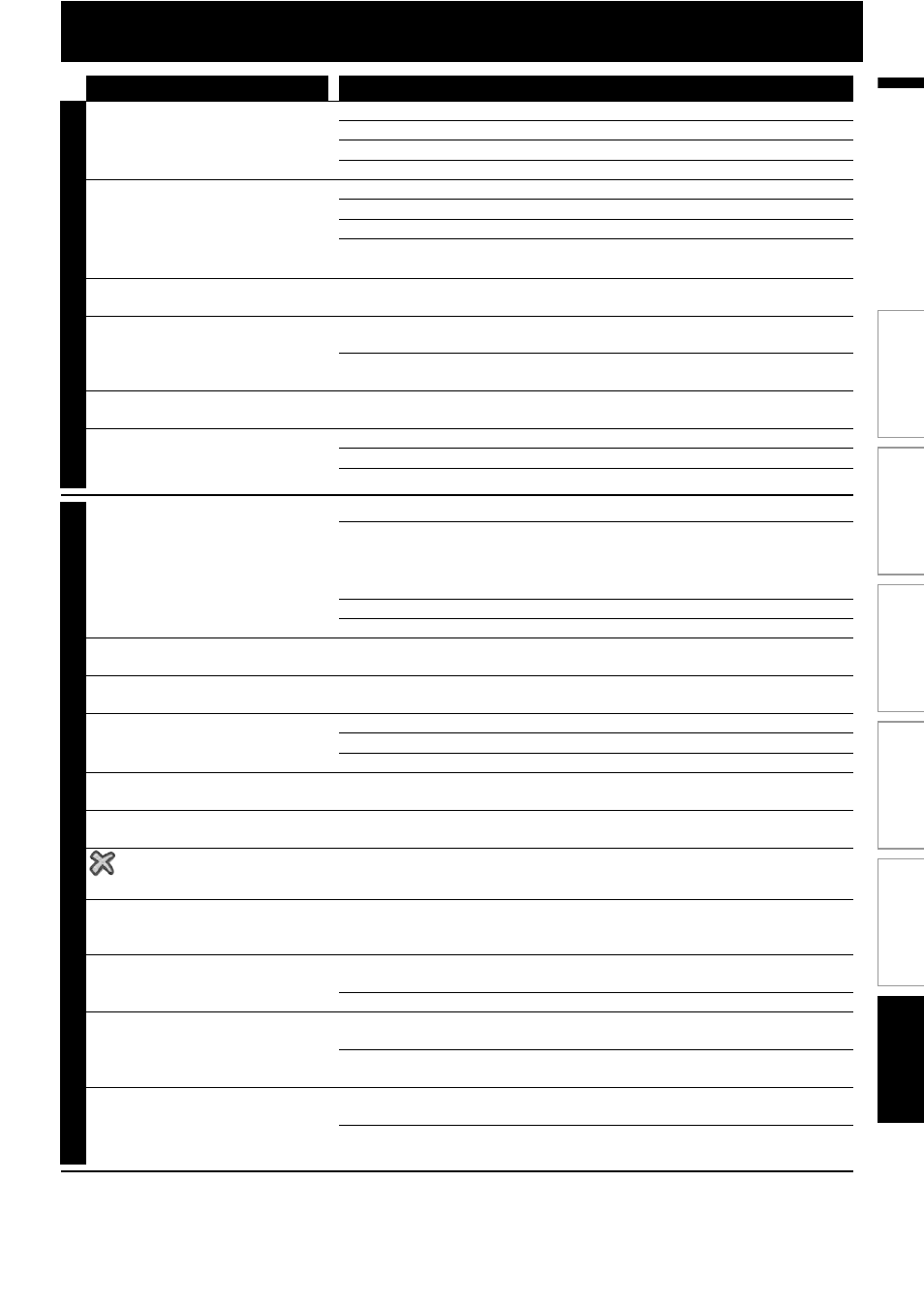
53
EN
EN
TROUBLESHOOTING
Problem
Tip
PO
WE
R
No reaction to the remote control.
Connect the product to the power outlet.
Point the remote control at the product.
Insert the batteries correctly.
Insert new batteries in the remote control.
No video signal on the display
device.
Turn on the TV.
Set the TV to the correct external input.
Select the correct video resolution using [HDMI] .
Press and hold [B (play)] on the front panel for 5 seconds to change the
setting back to its default.
No audio / video signal on the
display device via HDMI cable.
If the unit is connected to the unauthorized display device with an HDMI
cable, the audio / video signal may not be output.
No high-definition video signal on
the TV.
Does the disc contain high-definition video? High-definition video is not
available when the disc does not contain it.
Does the TV support high-definition video? High-definition video is not
available when the TV does not support it.
No audio signal from the
loudspeakers of the TV.
Assign the audio input of the TV to the corresponding video input.
No audio signal from the
loudspeakers of the audio system.
Turn on the audio system.
Set the audio system to the correct external input.
Increase the volume level of the audio system.
GENE
RAL
Cannot play back a disc.
Make sure that the product supports the disc.
Check the region code of the disc. This unit supports following region codes.
-BD : “A”
-DVD : “ALL” or “1” for BDP5150/F7 (USA / Canada)
“ALL” or “4” for BDP5150/F8 (Mexico)
For DVD-RW/-R, make sure that the disc is finalized.
Clean the disc.
SD Memory Card cannot be read.
The format of the card does not match that accepted by this unit or the card
is not compatible.
Cannot play back JPEG files from a
disc.
Make sure that the disc was recorded in the UDF, ISO9660 or JOLIET format.
Cannot play back MP3 files from a
disc.
Make sure that the disc was recorded in the UDF, ISO9660 or JOLIET format.
Make sure that the bit rate of the MP3 files is between 112 and 320 kbps.
Make sure that the sample rate of the MP3 files is 32 kHz, 44.1 kHz or 48 kHz.
Cannot play back Windows Media™
Audio files from a disc.
Make sure that the sample rate of the Windows Media™ Audio files is
44.1 kHz or 48 kHz.
Cannot play back DivX® files from a
disc.
Make sure that the file extension is .avi, .AVI, .divx or .DIVX.
in the upper right hand corner
of the TV screen.
The operation is not possible.
Buttons do not work or the unit
stops responding.
To completely reset the unit, press and hold [
Q (standby-on)] on the front
panel for 10 seconds to shut down the unit or unplug the AC cord from the
AC outlet for 5-10 seconds.
Cannot find a JPEG file.
Make sure that the selected group (folder) does not contain more than
9,999 files for DVD, and 999 files for CD.
Make sure that the file extension is .jpg, .JPG, .jpeg or .JPEG.
Cannot find an MP3 and
Windows Media™ Audio file.
Make sure that the selected folder does not contain more than 9,999 files for
DVD, and 999 files for CD.
Make sure that the file extension is .mp3 or .MP3 for MP3, and .wma or .WMA
for Windows Media™ Audio.
Error message appears when I
select “Auto” in the “Player Menu”.
Make sure that the unit is connected to the PHILIPS brand EasyLink TV and
the “EasyLink (HDMI CEC)” is set to “On”.
This error message may appear when your TV’s OSD language is not
supported by this unit.
In
trod
ucti
on
Con
n
ec
ti
o
n
s
B
asi
c Se
tu
p
P
layb
ack
Others
Fu
nc
ti
o
n Set
u
p
