List of settings – Philips BDP5150/F7 User Manual
Page 41
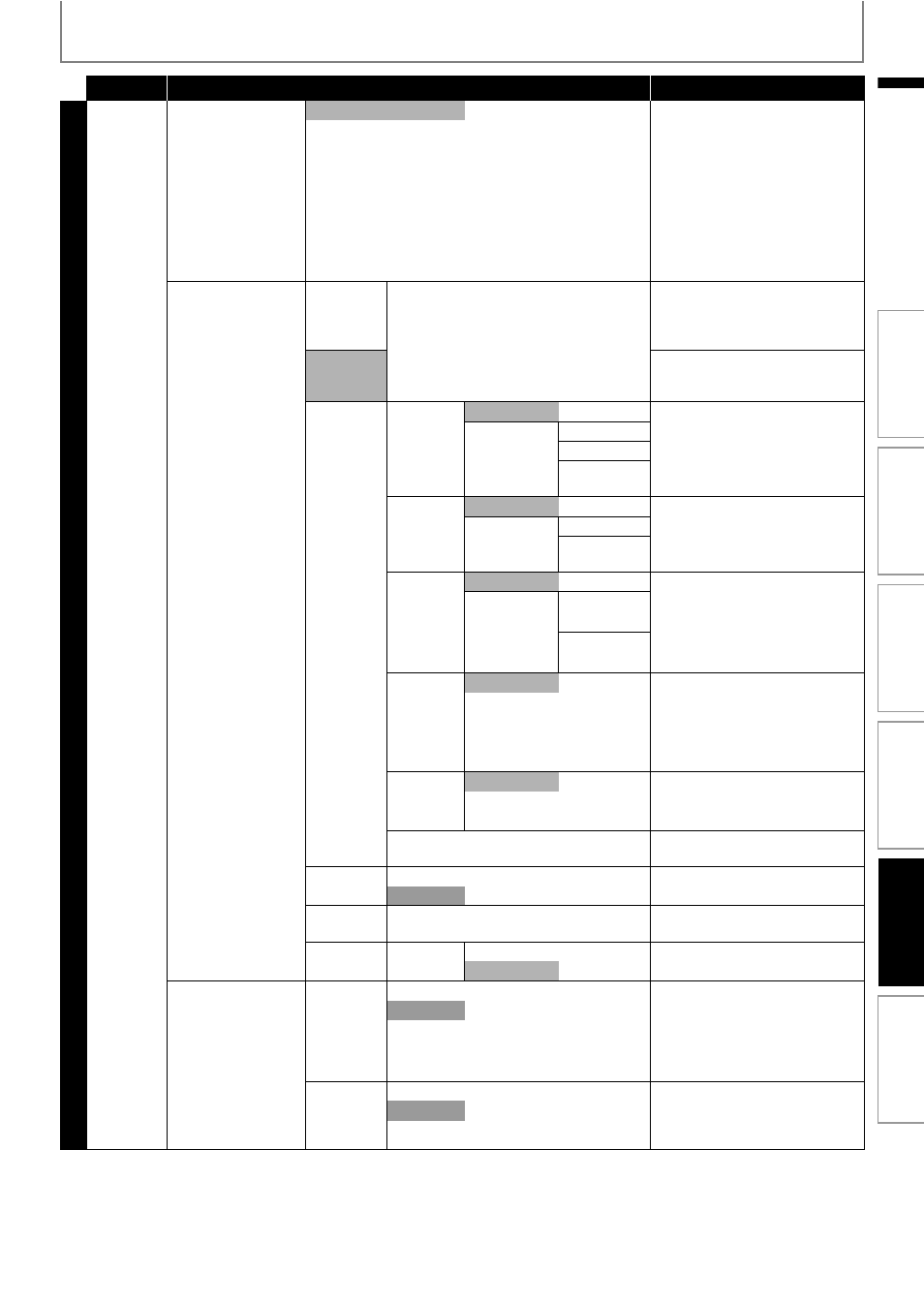
41
LIST OF SETTINGS
EN
EN
Category
Menus / Options
Description
Ad
va
n
c
ed
Se
tup
Others
EasyLink (HDMI CEC)
• This feature is
available only when
the display device is
connected with an
HDMI cable, and
when it supports
EasyLink (HDMI
CEC) feature.
• Refer to page 48 for
more information.
On
Sets whether to utilize the
EasyLink (HDMI CEC) function.
EasyLink (HDMI CEC) function
allows your PHILIPS brand
EasyLink TV to act in conjunction
with this unit or vice versa.
Off
Network Connection
• Refer to pages 48-51
for more
information.
Connection
Test
Perform the network connection
test. After you change the IP
address or DNS setting, always
perform this test.
Enable(Easy)
If you select “Enable(Easy)”,
Connection test will automatically
start.
Enable
(Custom)
IP Address
Setting
Auto(DHCP)
Set the IP address.
In most cases, you can connect to
the Internet without making any
changes to the default setting.
Manual
IP Address
Subnet Mask
Default
Gateway
DNS
Setting
Auto(DHCP)
Set the DNS setting.
In most cases, you can connect to
the Internet without making any
changes to the default setting.
Manual
Primary DNS
Secondary
DNS
Proxy
Setting
Do Not Use
Set the proxy server.
In most cases, you can connect to
the Internet without using proxy
server.
Use
Proxy
Address
Proxy Port
Connection
Speed
Auto
Set the connection speed.
In most cases, you can connect to
the Internet without making any
changes to the default setting.
10BASE Half
10BASE Full
100BASE Half
100BASE Full
BD-Live
Setting
Allow
You can restrict Internet access
when BD-Live functions are used.
Limited Allow
Prohibit
Network Status
You can check the current status of
the network setting.
Disable
Yes
Deactivate the network
connection.
No
Disclaimer
Displays the network service
disclaimer.
Netflix
Deactivation Yes
Deactivate the connection to
Netflix.
No
Software Upgrade
• Refer to page 52 for
more information.
Disc
Upgrade
Yes
Set the disc upgrade.
You can upgrade the firmware
version by using the disc.
To download the latest firmware
version, please visit
www.philips.com/support.
No
Network
Upgrade
Yes
Set the network upgrade.
You can upgrade the firmware
version by connecting this unit to
the Internet.
No
Int
rod
uct
ion
Co
nn
ect
ions
Ba
si
c S
e
tup
P
la
yba
c
k
O
thers
Fu
nct
ion
S
e
tup
