14 check for firmware update – Philips PI7000/93 User Manual
Page 43
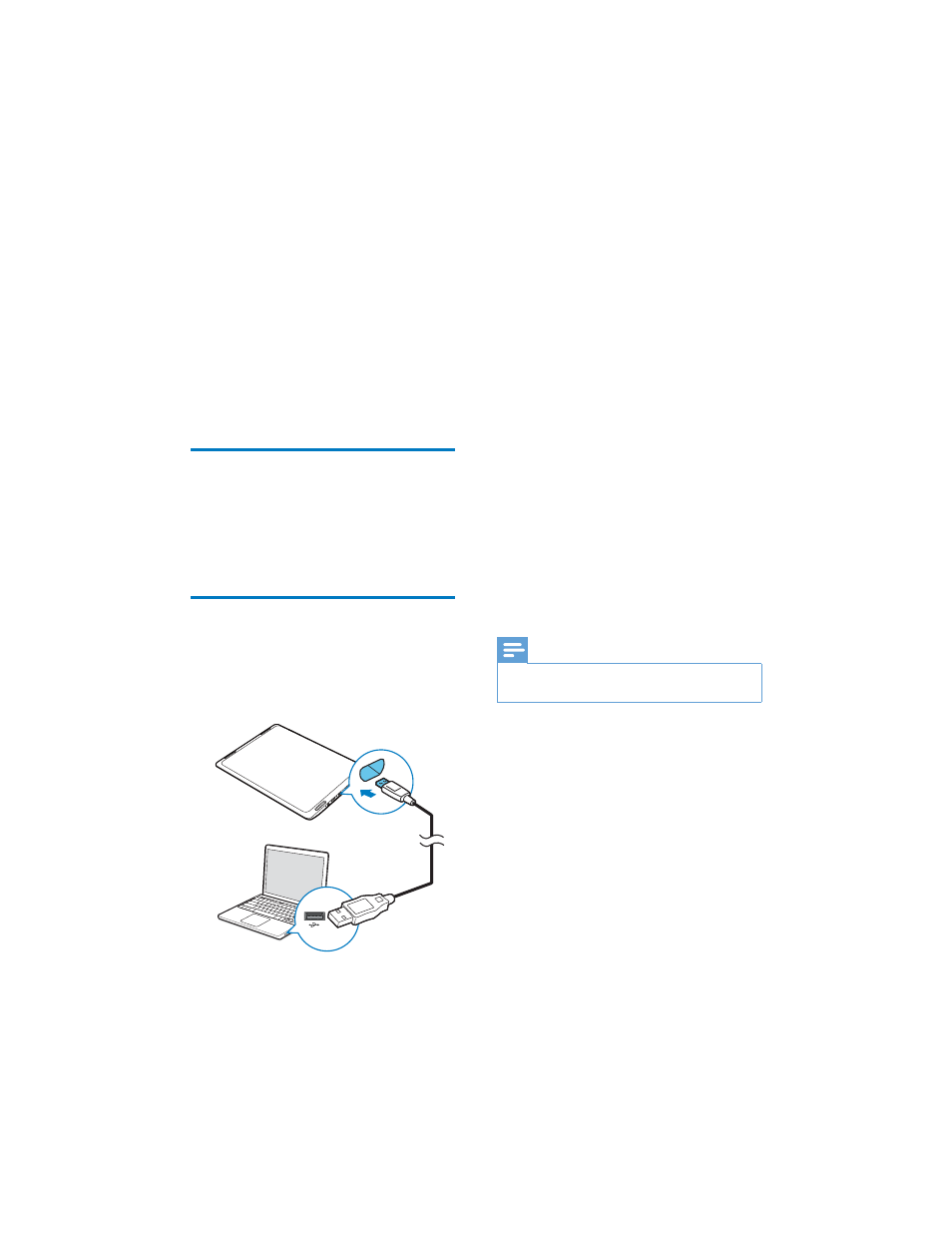
44
EN
14 Check for
firmware update
Connect Pi7000 to Wi-Fi. You can receive on the device, or through Philips Device Manager. 8SGDWH WKH ÀUPZDUH RQ WKH On Pi7000 \RX FDQ XSGDWH WKH ÀUPZDUH 8SGDWH WKH ÀUPZDUH WKURXJK You can use the by-packed Philips Device 1 Connect Pi7000 to a PC by using the USB 2 On the PC, under My Computer or ÀQG DQG FOLFN Pi7000; double click the installer.exe to start 3 Follow the onscreen instructions to &KHFN IRU DQG XSGDWH WKH ÀUPZDUH 1 Make sure that your PC is connected to 2 Connect Pi7000 to the PC. 3 On your PC, launch Philips Device 4 Click Update. » Philips Device Manager checks for XSGDWHV DQG LQVWDOOV QHZ ÀUPZDUH 5 When Update completed is displayed, click 6 Disconnect Pi7000 from the PC. » Pi7000 UHVWDUWV DIWHU WKH ÀUPZDUH LV updated and is ready for use again. Note .HHS WKH GHYLFH SRZHUHG RQ EHIRUH WKH ÀUPZDUH
QRWLÀFDWLRQV DERXW ÀUPZDUH XSGDWHV &KHFN
QRWLÀFDWLRQV DW WKH EDVH RI WKH VFUHHQ VHH 8VH
WKH QRWLÀFDWLRQV DQG VWDWXV EDU RQ SDJH
device
through Philips online services over the Internet
(see 'System updates' on page 42).
Philips Device Manager
Manager WR XSGDWH WKH ÀUPZDUH
Install Philips Device Manager
cable.
Computer,
installation.
complete installation.
the Internet.
Manager.
from the Internet, if available.
OK.
update is complete.
