Philips PI7000/93 User Manual
Page 14
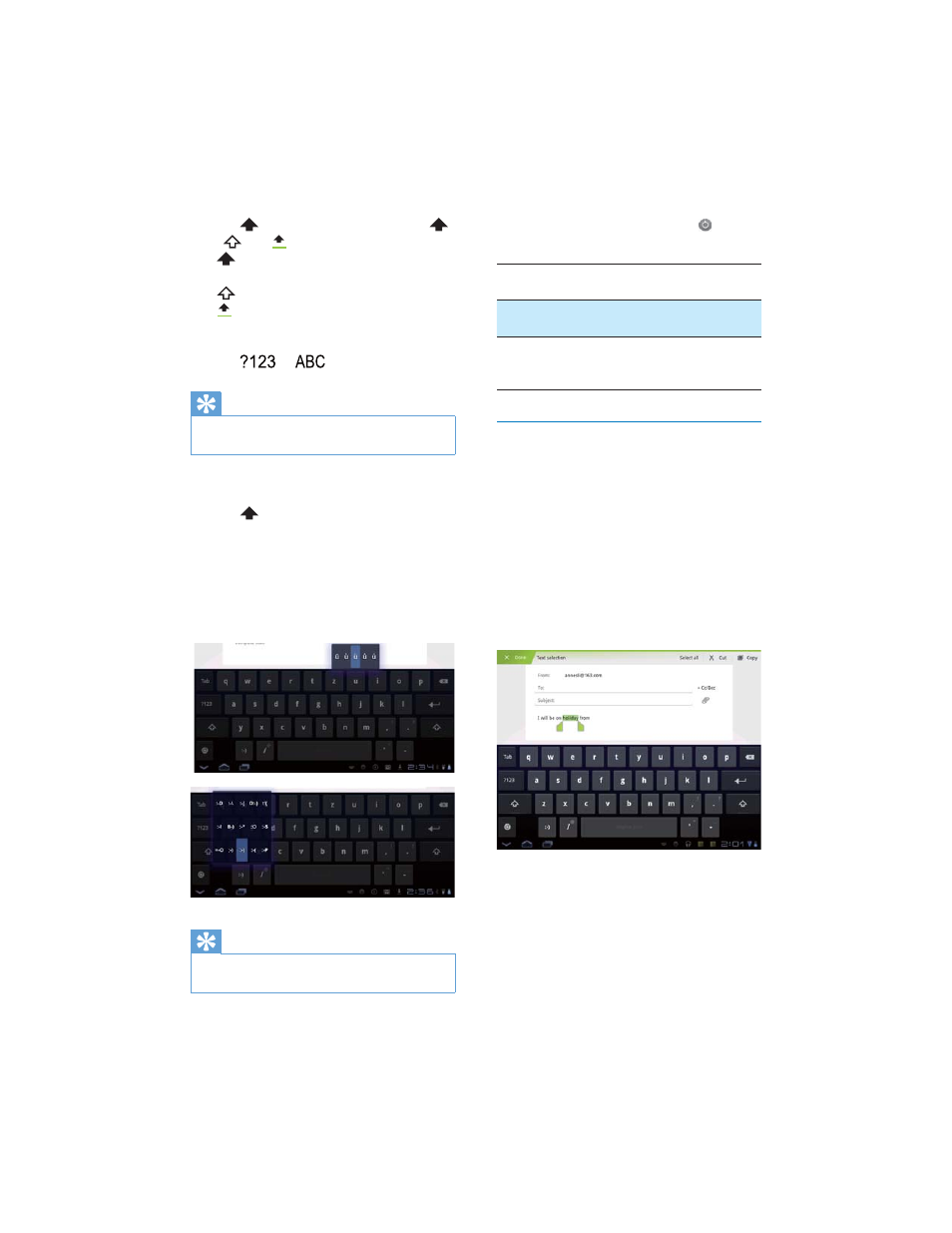
15
EN
Switch between upper and lower cases
Tap
repeatedly to switch between
,
, and
.
: The next letter you enter is in upper
case.
: All letters you enter are in lower case.
: All letters you enter are in upper case.
Switch between letters and numbers/
symbols
Tap
or
.
Tip
On the numeric/symbol keyboard, tap More to switch
between numbers/symbols and more symbol choices.
Switch between the two symbols/
letters on one key
Tap
repeatedly.
» On the key, current symbol or letter is
highlighted.
Get more choices for letters and
symbols
Tap and hold a letter or symbol button
until the pop-up screen is displayed.
Tip
The extra choices on one key are available on the
keyboards of some languages.
Select keyboard settings
On the onscreen keyboard, tap
and
select Android keyboard settings.
Auto-
capitalization
7KH ÀUVW OHWWHU LQ D QHZ
sentence is capitalized.
Sound on
key press
Key sounds for each press on
the onscreen keyboard.
Show
correction
suggestions
Word suggestions are
displayed during text entry.
Edit text
You can cut, copy, and paste the text that you
have entered.
Select the text
1
Tap and hold the text until the pop-screen
is displayed.
» Current word is selected, with marks
for start and end positions.
Tap Select all to select all the text.
2
Drag the marks to select or change the
start/ end positions.
Copy or cut the selected text
Tap Copy or Cut.
» The selected text is copied or cut.
